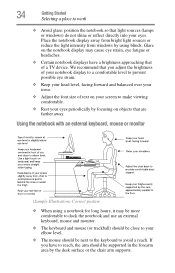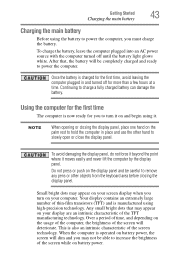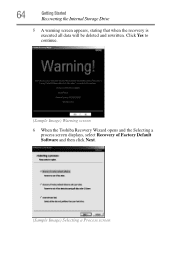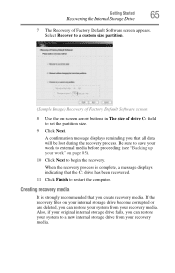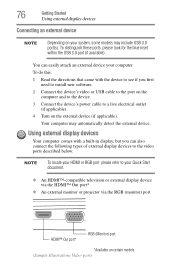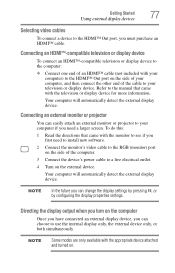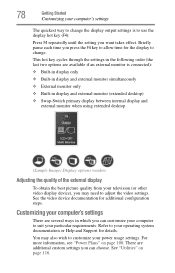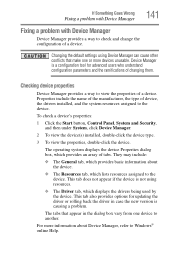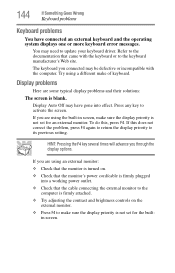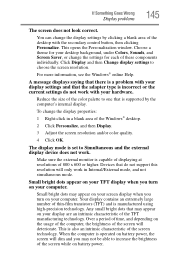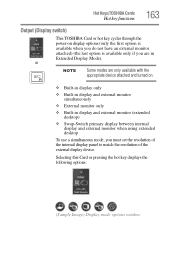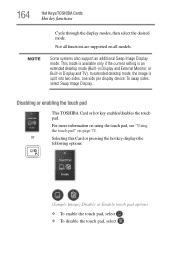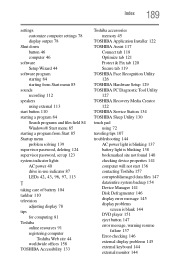Toshiba Satellite C875D Support Question
Find answers below for this question about Toshiba Satellite C875D.Need a Toshiba Satellite C875D manual? We have 1 online manual for this item!
Question posted by saboudreaux on March 29th, 2017
Display Screen Is Black
display screen is black but works on external monitor. What is wrong and how can I fix it?
Current Answers
Related Toshiba Satellite C875D Manual Pages
Similar Questions
White Screen Of Death?
when i hit my power button it just pops up a white screen nothing else when i try to use an external...
when i hit my power button it just pops up a white screen nothing else when i try to use an external...
(Posted by greggjacobs47 2 years ago)
Cant Get External Monitor To Work On Laptop With Broken Screen
My laptop screen is broken so I plugged in an external monitor, however there is a start up issue an...
My laptop screen is broken so I plugged in an external monitor, however there is a start up issue an...
(Posted by superchick42o 8 years ago)
Stuck With The Auto Reapir Loop In The Toshiba C875d-s7345
Stuck with the Auto Reapir loop in the Toshiba C875D-S7345it also wont recognize the DVD or USB medi...
Stuck with the Auto Reapir loop in the Toshiba C875D-S7345it also wont recognize the DVD or USB medi...
(Posted by portaliasales 8 years ago)
How Can I Obtain A Recovery Disk For A C875ds7101 Laptop?
(Posted by jetsfly2 10 years ago)
My Toshiba Laptop Just 'black Screened'. No Display On An External Monitor Eithe
My Toshiba laptop just "Black Screened". No display on an external monitor either. I can hear the fa...
My Toshiba laptop just "Black Screened". No display on an external monitor either. I can hear the fa...
(Posted by elcarterjr 11 years ago)