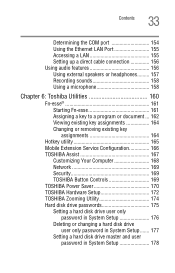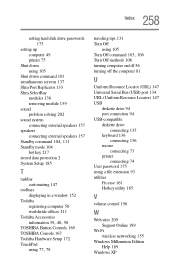Toshiba Portege S100 Support and Manuals
Get Help and Manuals for this Toshiba item

View All Support Options Below
Free Toshiba Portege S100 manuals!
Problems with Toshiba Portege S100?
Ask a Question
Free Toshiba Portege S100 manuals!
Problems with Toshiba Portege S100?
Ask a Question
Most Recent Toshiba Portege S100 Questions
The Screen Has Gone Black.
theomputer still makes some noise. there is no shadow of a picture. c
theomputer still makes some noise. there is no shadow of a picture. c
(Posted by johndbacon1 11 years ago)
Toshiba Portege S100 Videos
Popular Toshiba Portege S100 Manual Pages
Toshiba Portege S100 Reviews
We have not received any reviews for Toshiba yet.