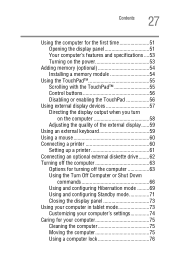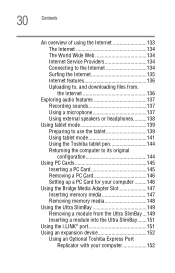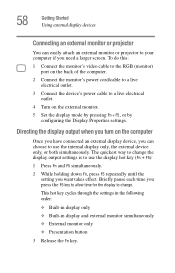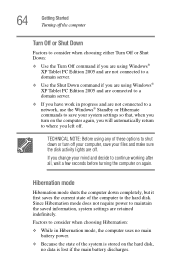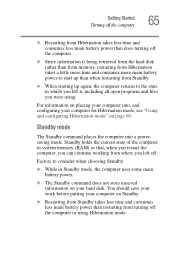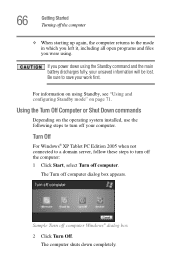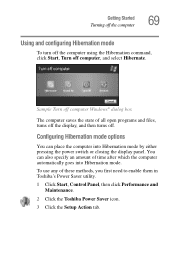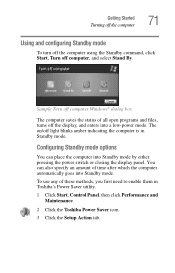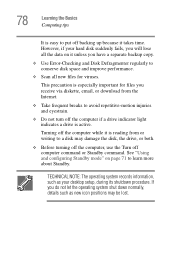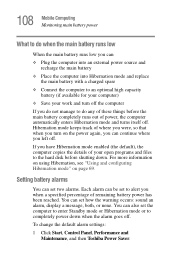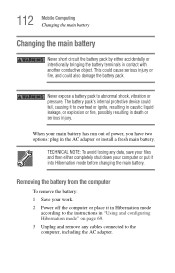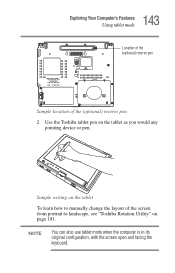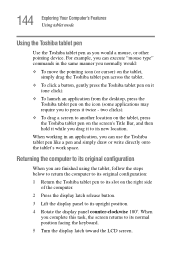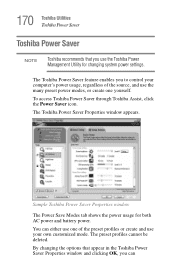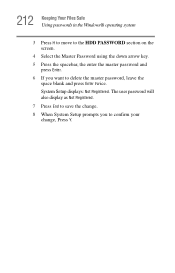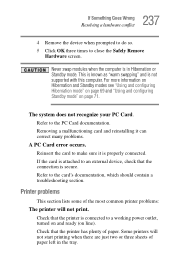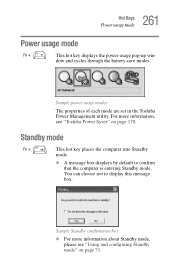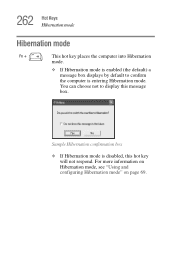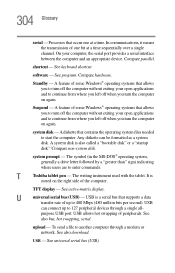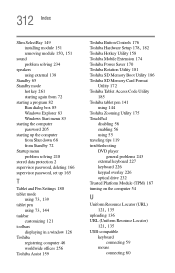Toshiba Portege M400-S5032 Support Question
Find answers below for this question about Toshiba Portege M400-S5032.Need a Toshiba Portege M400-S5032 manual? We have 1 online manual for this item!
Question posted by johnsonn74269 on January 29th, 2013
Using Portege M400 In Tablet Mode With And External Lcd Projector
When I change to tablet mode and reorient my screen the projected image is upside down. How do I fix that?
Current Answers
Related Toshiba Portege M400-S5032 Manual Pages
Similar Questions
Lcd Projector
My PC doesn't support LCD Projector,so how I can solve it?I tried install PCI device but still I was...
My PC doesn't support LCD Projector,so how I can solve it?I tried install PCI device but still I was...
(Posted by tlst4557 8 years ago)
How Do You Know If You Are In The Airplane Mode On Toshiba Model C855-s5350?
For the last couple of weeks, I've been having spotty reception with my wireless laptop, all the whi...
For the last couple of weeks, I've been having spotty reception with my wireless laptop, all the whi...
(Posted by ral6491 9 years ago)
Hi Iwon Remove My Bios Password From My Toshiba Portege M400
(Posted by Anonymous-121333 10 years ago)
Screen Stays Black
i have a toshiba M55-S3293 and the screen is blank everything turn on but the screen stays black wha...
i have a toshiba M55-S3293 and the screen is blank everything turn on but the screen stays black wha...
(Posted by jennybailey94 11 years ago)