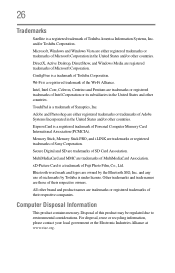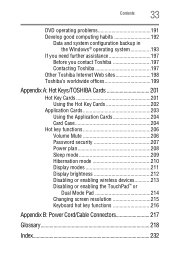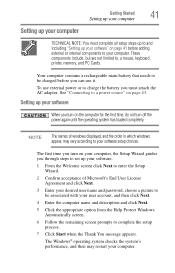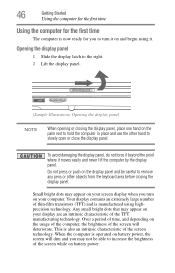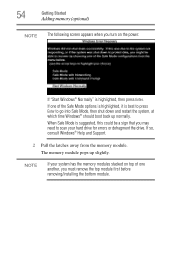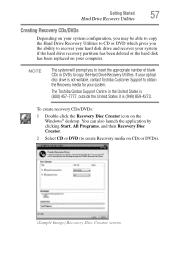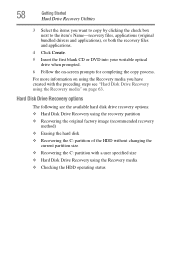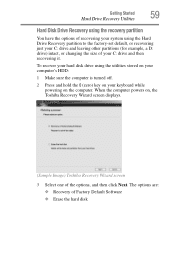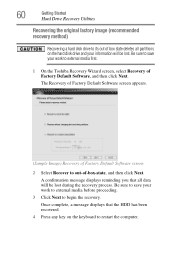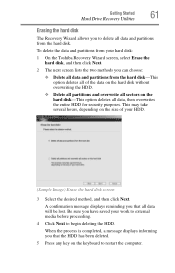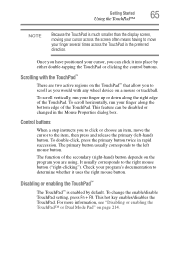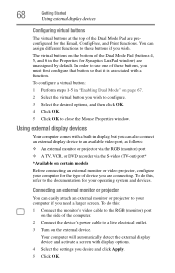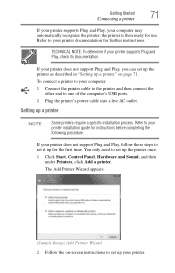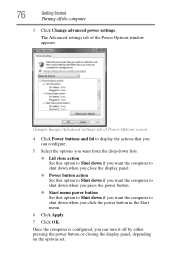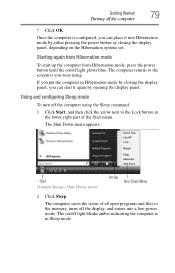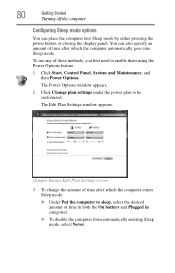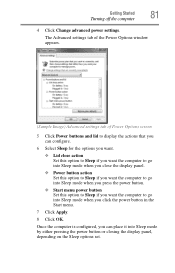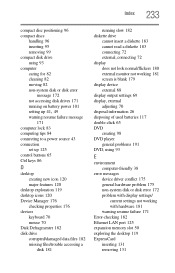Toshiba P205-S6307 Support Question
Find answers below for this question about Toshiba P205-S6307 - Satellite - Pentium Dual Core 1.83 GHz.Need a Toshiba P205-S6307 manual? We have 1 online manual for this item!
Question posted by robms on June 18th, 2012
Black Screen
My Toshiba Satellite P205-S6307 laptop screen is black except when partially open. What is the fix?I'm asking from another home computer.
Current Answers
Related Toshiba P205-S6307 Manual Pages
Similar Questions
Screen Turns Black When Opening Too Far.
My laptop screen turns black if opened too far. The computer stays on and if I pull the screen back ...
My laptop screen turns black if opened too far. The computer stays on and if I pull the screen back ...
(Posted by tommyh3249 7 years ago)
Toshiba Satellite C850 Turns On By Itself When Opened
(Posted by Adeywph 10 years ago)
A305-s6898 Toshiba Laptop Has A Black Screen. How Do I Fix This?
(Posted by emh529 11 years ago)
The Screen Shows Up With Windows Xp Asking To Sign In But Dont Know The Password
how can i get on computer with out the password
how can i get on computer with out the password
(Posted by jeff1963 11 years ago)
Is The Psaf3u A Dual Core Or A Single Core?
Is the PSAF3U a dual core or a single core?
Is the PSAF3U a dual core or a single core?
(Posted by desertcoffee 11 years ago)