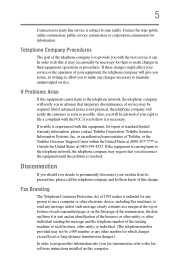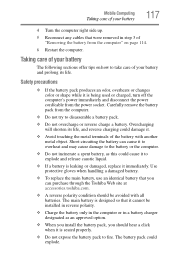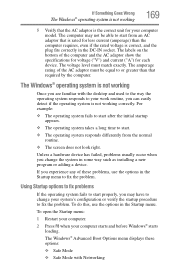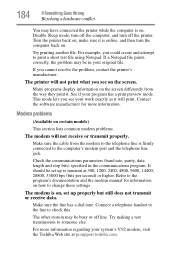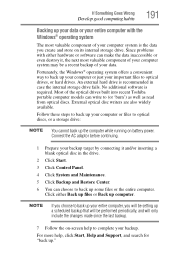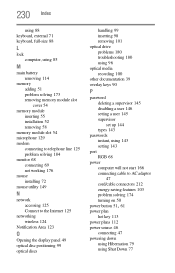Toshiba Satellite A305-S6898 Support and Manuals
Get Help and Manuals for this Toshiba item

View All Support Options Below
Free Toshiba Satellite A305-S6898 manuals!
Problems with Toshiba Satellite A305-S6898?
Ask a Question
Free Toshiba Satellite A305-S6898 manuals!
Problems with Toshiba Satellite A305-S6898?
Ask a Question
Most Recent Toshiba Satellite A305-S6898 Questions
The Intel Centrino2 Is Disabled How Do I Fix It
its on the vista operating system
its on the vista operating system
(Posted by deadwood58 11 years ago)
A305-s6898 Toshiba Laptop Has A Black Screen. How Do I Fix This?
(Posted by emh529 11 years ago)
Popular Toshiba Satellite A305-S6898 Manual Pages
Toshiba Satellite A305-S6898 Reviews
We have not received any reviews for Toshiba yet.