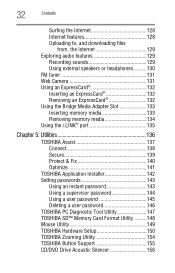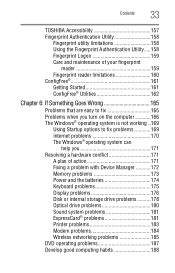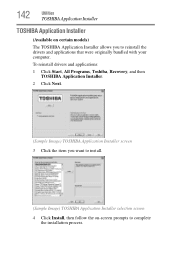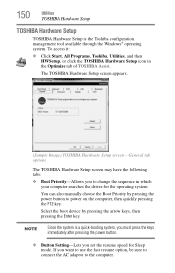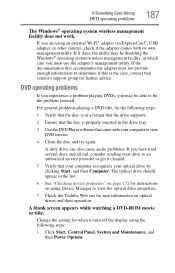Toshiba Satellite A305-S6898 Support Question
Find answers below for this question about Toshiba Satellite A305-S6898.Need a Toshiba Satellite A305-S6898 manual? We have 1 online manual for this item!
Question posted by emh529 on October 30th, 2012
A305-s6898 Toshiba Laptop Has A Black Screen. How Do I Fix This?
Current Answers
Answer #1: Posted by tiffany2007 on October 30th, 2012 10:18 PM
computer, then remove the battery. After you've done that, press and hold
the On/Off switch for about 60 seconds, then, after you've done that
connect everything back together, and see if it will reboot. If not, check the
hard drive, and the ram and make sure they are all connected tightly.
The "black screen of death" is usually very easy to repair on a laptop.
First turn your computer off by pressing and holding down the start button.
Next unplug the computer and then remove the battery. Press and hold
down the start button for about 60 seconds. Release the button and plug
in the computer. Press the start button and the display should return.
Replace the battery. If this does not work, try it again up to four times. No
results usually indicates a bad mother board. Hope this helps.
Related Toshiba Satellite A305-S6898 Manual Pages
Similar Questions
my computer is showing that its on but my screen is black how do I fix
its on the vista operating system
My Toshiba laptop just "Black Screened". No display on an external monitor either. I can hear the fa...