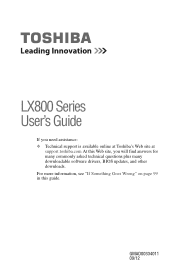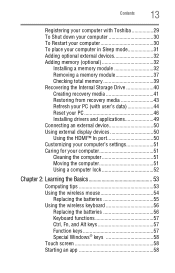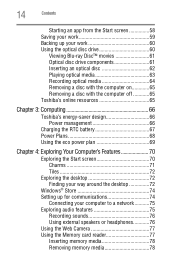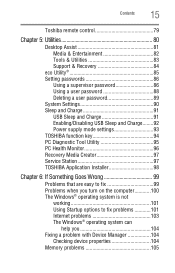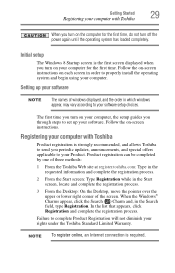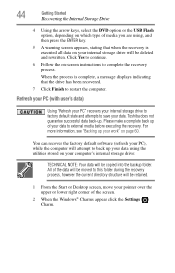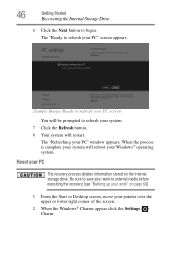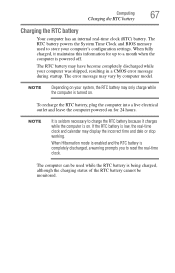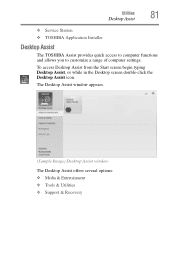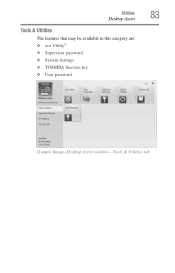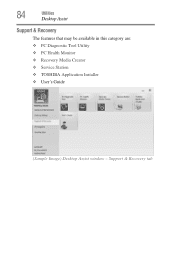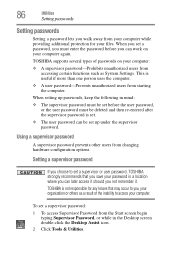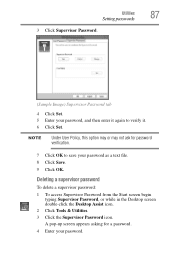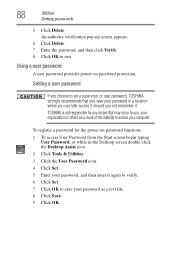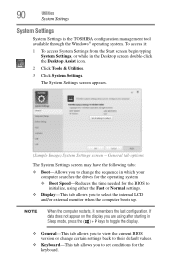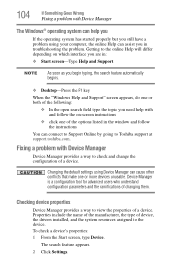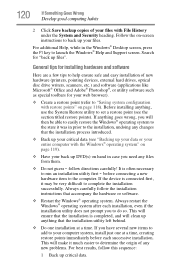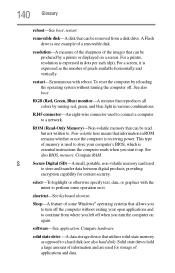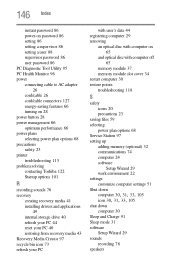Toshiba LX835-D3140 Support Question
Find answers below for this question about Toshiba LX835-D3140.Need a Toshiba LX835-D3140 manual? We have 1 online manual for this item!
Question posted by kaarenzz7 on April 2nd, 2013
Reset Bios Toshiba Lx835 ???
Current Answers
Answer #1: Posted by tintinb on April 2nd, 2013 5:40 PM
- How to Reset BIOS Password on a Toshiba Satellite Laptop
- Removing BIOS password on Toshiba Satellite Laptop
- Toshiba BIOS password Unlock Unlocker
If you have more questions, please don't hesitate to ask here at HelpOwl. Experts here are always willing to answer your questions to the best of our knowledge and expertise.
Regards,
Tintin
Related Toshiba LX835-D3140 Manual Pages
Similar Questions
My f12 button is toggling Bluetooth but not wifi, and if don't have a physical button on my computer...