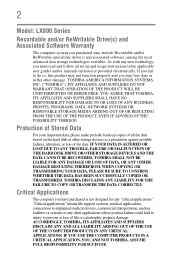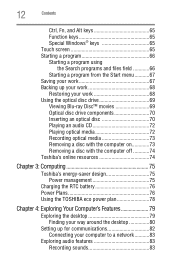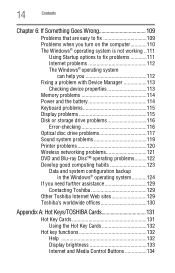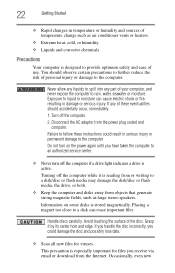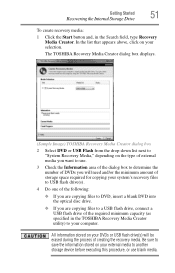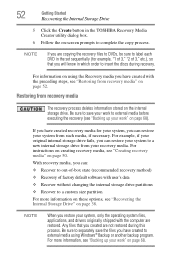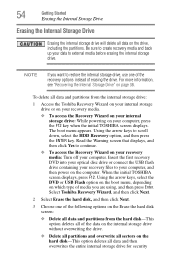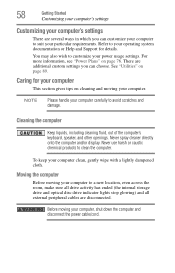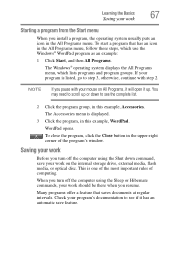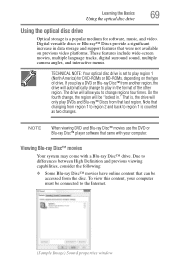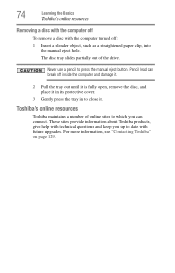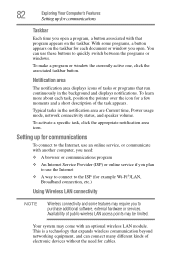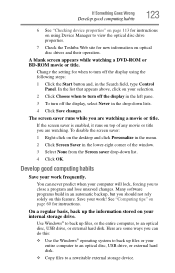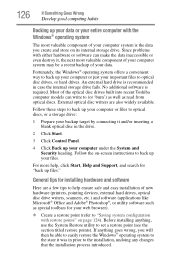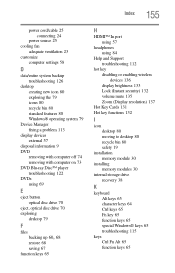Toshiba LX835-D3203 Support Question
Find answers below for this question about Toshiba LX835-D3203.Need a Toshiba LX835-D3203 manual? We have 1 online manual for this item!
Question posted by Anonymous-73255 on September 5th, 2012
What Kind Of Disc Can The Lx835-d3203 Burn?
The person who posted this question about this Toshiba product did not include a detailed explanation. Please use the "Request More Information" button to the right if more details would help you to answer this question.
Current Answers
Related Toshiba LX835-D3203 Manual Pages
Similar Questions
Second Monitor?
I've unsuccessfully tried several times to add a second monitor to the toshiba AIO lx835-d3203. Is t...
I've unsuccessfully tried several times to add a second monitor to the toshiba AIO lx835-d3203. Is t...
(Posted by carmen42424 3 years ago)
Toshiba Lx835 How Di I Turn On Wifi
My f12 button is toggling Bluetooth but not wifi, and if don't have a physical button on my computer...
My f12 button is toggling Bluetooth but not wifi, and if don't have a physical button on my computer...
(Posted by Bmoore85735 10 years ago)
How To Change Hard Drive Toshiba Lx835-3203
(Posted by bmorrison1948 10 years ago)
Reset Bios Toshiba Lx835 ???
asks me to enter password at start, i need help please!
asks me to enter password at start, i need help please!
(Posted by kaarenzz7 11 years ago)