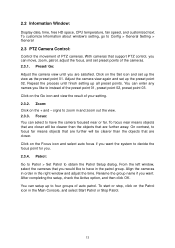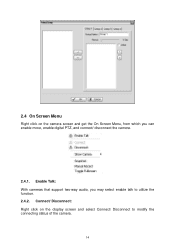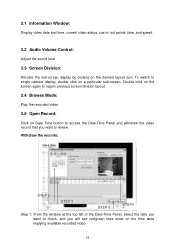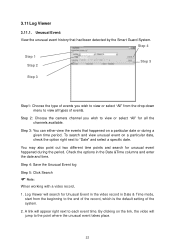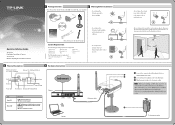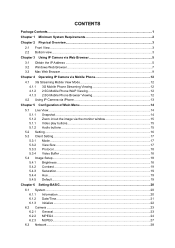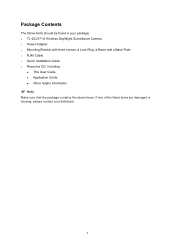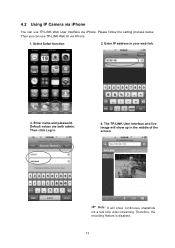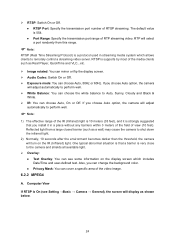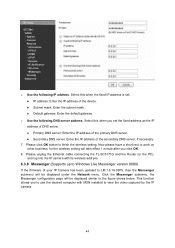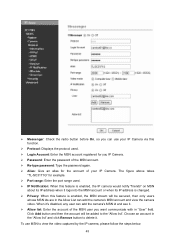TP-Link TL-SC3171G Support Question
Find answers below for this question about TP-Link TL-SC3171G.Need a TP-Link TL-SC3171G manual? We have 4 online manuals for this item!
Question posted by Anonymous-54592 on March 23rd, 2012
What Iphone App Support This Camera?
The person who posted this question about this TP-Link product did not include a detailed explanation. Please use the "Request More Information" button to the right if more details would help you to answer this question.
Current Answers
Related TP-Link TL-SC3171G Manual Pages
Similar Questions
I Tried To Reset The Tl-sc3171g
I tried to reset the TL-SC3171G while pushing the reset button. Without success. I tried also during...
I tried to reset the TL-SC3171G while pushing the reset button. Without success. I tried also during...
(Posted by paulraes 10 years ago)
Tp-link Camera Tl-sc3130g Pls I Need The Ip Address Of The Camera
(Posted by segunadeola50 11 years ago)
Foscam Camera Via Tp-link Pa211 Starter Kit ... Any Problems?
Before purchasing I would like your confirmation that Foscam IP camera FI8918W - will perform fine v...
Before purchasing I would like your confirmation that Foscam IP camera FI8918W - will perform fine v...
(Posted by ales79250 12 years ago)
Unable To Watch Camera Remotely - Even Older Version Of Msn Does Not Work
we have loaded the camera at the factory .... the MSN Messenger is also set. when welog into MSN Me...
we have loaded the camera at the factory .... the MSN Messenger is also set. when welog into MSN Me...
(Posted by smile2lux 13 years ago)