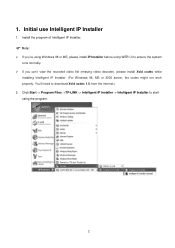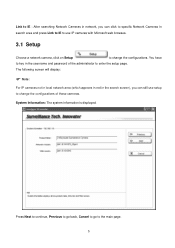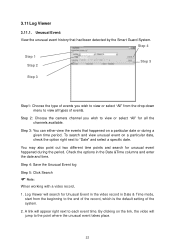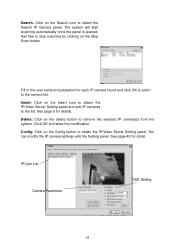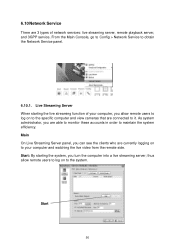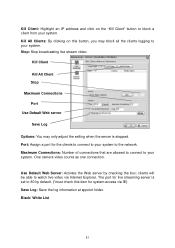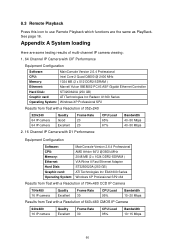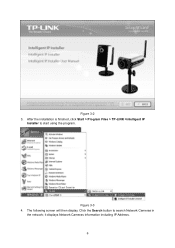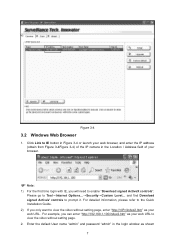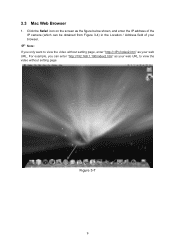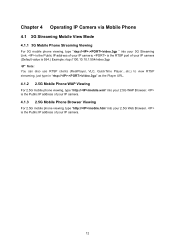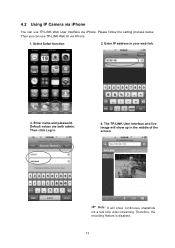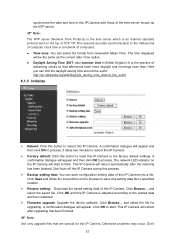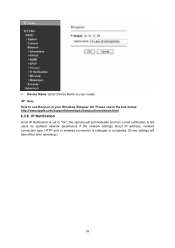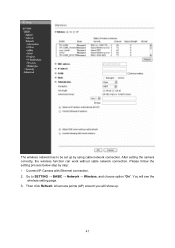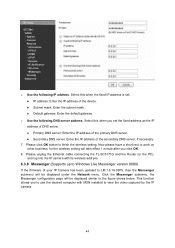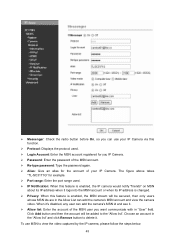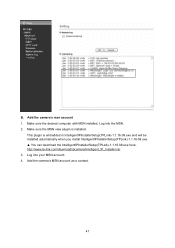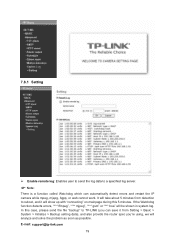TP-Link TL-SC3171G Support Question
Find answers below for this question about TP-Link TL-SC3171G.Need a TP-Link TL-SC3171G manual? We have 4 online manuals for this item!
Question posted by smile2lux on April 25th, 2011
Unable To Watch Camera Remotely - Even Older Version Of Msn Does Not Work
we have loaded the camera at the factory .... the MSN Messenger is also set.
when we log into MSN Messenger ... IP camera shows -ONLINE- on pinging the camera replies with the ip link.. but, the link does not work and also we are unable to see the picture on MSN..
Current Answers
Related TP-Link TL-SC3171G Manual Pages
Similar Questions
Tl-sc4171g On Windows 10
Is it still possible to use the TL-SC4171G on Windows 10 or 11?
Is it still possible to use the TL-SC4171G on Windows 10 or 11?
(Posted by haraldskogsrud 9 months ago)
Help Tp-link Tl-sc4171g
hello i am a junior member , please help me , how to setting my ip cameraTP-LINK TL-SC4171G trims , ...
hello i am a junior member , please help me , how to setting my ip cameraTP-LINK TL-SC4171G trims , ...
(Posted by gotamaivan 10 years ago)
Tp-link Tl-sc3171g Ubuntu 12.04
Hello, could you suggest a right installation under Ubuntu 12.04 for the TP-Link TL-SC3171G? Thanks...
Hello, could you suggest a right installation under Ubuntu 12.04 for the TP-Link TL-SC3171G? Thanks...
(Posted by ccyymedia 11 years ago)
Foscam Camera Via Tp-link Pa211 Starter Kit ... Any Problems?
Before purchasing I would like your confirmation that Foscam IP camera FI8918W - will perform fine v...
Before purchasing I would like your confirmation that Foscam IP camera FI8918W - will perform fine v...
(Posted by ales79250 12 years ago)