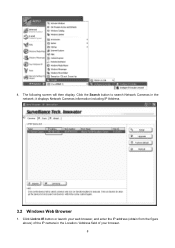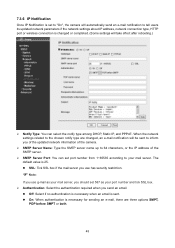TP-Link TL-SC4171G Support and Manuals
Get Help and Manuals for this TP-Link item

View All Support Options Below
Free TP-Link TL-SC4171G manuals!
Problems with TP-Link TL-SC4171G?
Ask a Question
Free TP-Link TL-SC4171G manuals!
Problems with TP-Link TL-SC4171G?
Ask a Question
Most Recent TP-Link TL-SC4171G Questions
Tl-sc4171g On Windows 10
Is it still possible to use the TL-SC4171G on Windows 10 or 11?
Is it still possible to use the TL-SC4171G on Windows 10 or 11?
(Posted by haraldskogsrud 9 months ago)
Help Tp-link Tl-sc4171g
hello i am a junior member , please help me , how to setting my ip cameraTP-LINK TL-SC4171G trims , ...
hello i am a junior member , please help me , how to setting my ip cameraTP-LINK TL-SC4171G trims , ...
(Posted by gotamaivan 10 years ago)
Default Ip Address Of Tp Link Sc4171g
What is the default IP address TP Link SC4171G
What is the default IP address TP Link SC4171G
(Posted by jacksonssliew 11 years ago)
Error At Installation Of Tl-sc4171g
"Start Async Find Failed" This error appears during the installation Windows xp and connection...
"Start Async Find Failed" This error appears during the installation Windows xp and connection...
(Posted by mw10735 11 years ago)
Error Message At Installation
At the installation of the camera ist this error message. cannot find this errror at google.
At the installation of the camera ist this error message. cannot find this errror at google.
(Posted by mw10735 11 years ago)
TP-Link TL-SC4171G Videos
Popular TP-Link TL-SC4171G Manual Pages
TP-Link TL-SC4171G Reviews
We have not received any reviews for TP-Link yet.