TP-Link TL-SC4171G Support Question
Find answers below for this question about TP-Link TL-SC4171G.Need a TP-Link TL-SC4171G manual? We have 4 online manuals for this item!
Question posted by mw10735 on November 26th, 2012
Error Message At Installation
At the installation of the camera ist this error message.
cannot find this errror at google.
Current Answers
There are currently no answers that have been posted for this question.
Be the first to post an answer! Remember that you can earn up to 1,100 points for every answer you submit. The better the quality of your answer, the better chance it has to be accepted.
Be the first to post an answer! Remember that you can earn up to 1,100 points for every answer you submit. The better the quality of your answer, the better chance it has to be accepted.
Related TP-Link TL-SC4171G Manual Pages
Quick Installation Guide - Page 1


... the ceiling using two type B screws and two hollow wall anchors.
1 Warning Before Installation
• Do not keep the Camera exposed to the bracket
with two type A screws . TL-SC4171G
Camera
Mounting Bracket Power Adapter
Quick Installation Guide
Wireless Pan/Tilt Surveillance Camera
Ethernet Cable
MODEL NO.
Wall Mount
1 Fix the bracket to the wall
using two...
Quick Installation Guide - Page 2


... from the German
0.42 EUR/min from mobile phone. The default
2
setting is similar in Windows Vista/Windows 7.
1
3 The Intelligent IP Installer window will guide you become familiar with the camera immediately. Y
Technical Support
For more details about Troubleshooting and Technical Support contact information, please log on resource CD. Click "Next" to...
User Guide - Page 2
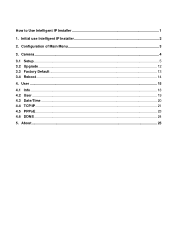
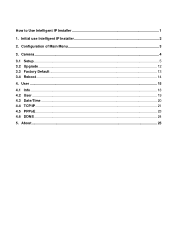
Configuration of Main Menu 3
3. User ...15 4.1 Info ...18 4.2 User ...19 4.3 Date/Time ...20 4.4 TCP/IP ...21 4.5 PPPoE...23 4.6 DDNS ...24 5. About...25 Initial use Intelligent IP Installer 2
2. Camera ...4 3.1 Setup...5 3.2 Upgrade ...12 3.3 Factory Default ...13 3.4 Reboot ...14 4. How to Use Intelligent IP Installer 1
1.
User Guide - Page 3


How to Use Intelligent IP Installer
This chapter introduces how to use IP cameras with Microsoft web browsers, please check the camera user manuals.
1 If you to Intelligent IP Installer. The IP cameras can be used with Microsoft web browsers and Intelligent IP Installer in Windows operating systems. This document focuses on introducing you want to know...
User Guide - Page 4
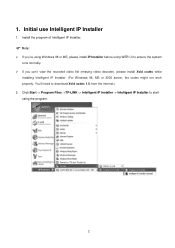
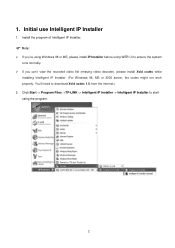
... ensure the system runs normally.
¾ If you can't view the recorded video file (missing video decoder), please install Xvid codec while installing Intelligent IP Installer. (For Windows 98, ME or 2000 server, the codec might not work properly. Install the program of Intelligent IP Installer.
) Note:
¾ If you're using Windows 98 or ME, please...
User Guide - Page 5


... get and set basic values. You can connect the specific Network Cameras to get live video and to get the information of all Network Cameras in local network. You can connect the specific Network Cameras to get into common information of Intelligent IP Installer.
3 This section includes Info, User, Date Time, TCP/IP, PPPoE and...
User Guide - Page 6


.... 3. ID. If any of finding IP address is no DHCP server, the video server will appear in the network, it displays Network Cameras information including Name, IP Address, MAC, Mod. ID.
) Note:
¾ If the camera is free, the Network Video server will be assigned to this range is not located in local network...
User Guide - Page 21


...; Mode:Set a user to Admin, Operator or Viewer mode. ¾ Viewer authentication:Allows any viewer direct access to Live View.
19 Intelligent IP Installer provides to assign a password if the Network Camera is "admin/admin". 4.2 User
The Network Camera default account and password setting is intended to be accessed by others.
User Guide - Page 23


...up to 2000 Æ http://192.168.0.100:2000/ ¾ MAC Address: Display the MAC address of the camera on the web browser as follows: Example: when HTTP port number is set the HTTP port number to a number... zone and time difference from Greenwich Mean Time in the area where the
camera is installed from the pulldown box.
4.4 TCP/IP
¾ HTTP Port: Select port 80 in the Setup Program, access the...
User Guide - Page 24


...of the camera. z Secondary DNS:Enter the IP address of DNS server. z Default Gateway:Enter the default gateway. IP Address: ¾ Obtain IP automatically (DHCP): If a DHCP server is installed on ...¾ Use the following IP:Select this when a fixed IP address is installed on the network. ¾ Use the following DNS server:Select this when you set . z...
User Guide - Page 2


...19 3.6.2. CONTENTS
1.1 System Requirement 1 1.2 Installation ...1 1.3 Quick Start...5 2.1 Start ...11 2.2 Information Window 13 2.3 PTZ Camera Control 13
2.3.1. Toggle Full Screen 15 ... Manual Record 15 2.4.6. Filter Setting...19 3.7 Save Video ...19 3.8 Save Image ...20 3.9 Print ...20 3.10 Backup ...20 3.11 Log Viewer...22 3.11.1. Show Camera: ...15 2.4.4. Unusual Event 22 3.11.2. Patrol...
User Guide - Page 3


... Manually 25 4.4 Copy Schedule ...26 4.5 Week Mode ...26
4.5.1. Startup ...35 6.1.2. Camera ...37 6.2.1. OSD Setting:...39 6.2.4. Event - User Account 42 6.6 Setting - Record on Motion 28 4.7.3. Add Camera...37 6.2.2. Action - Signal Lost 30 5.1.3. General ...35 6.1.1. IP Camera / Video Server Setting Panel 40 6.3 Setting - Custom: ...27 4.6 Adjust the Scheduled Setting...
User Guide - Page 9


...Now enjoy our Intelligent Surveillance Solution.
1.3 Quick Start
Install IP camera(s) Step 1: Setup the IP camera(s) following below steps.
Step 3: Add the IP camera(s) to Start > All Programs > IP Surveillance > ...Config > Setting to the system.
Step 3
5
Step 2: Check the network between the IP camera(s) and the system. Step 2: Type in user name and password and log on to obtain...
User Guide - Page 16


... general setting, save video/ pictures, print images, check log information and event records, and set up recording function configuration. CONFIG: Select from the drop down menu to detect; Guard
Schedule
Playback
Config
PLAYBACK: Click on the icon to events. See Playback on page 20 for detail. Information Window
PTZ Camera Control
12
User Guide - Page 19


... Full Screen: To view a specific channel with full screen.
15 You have the options to copy the image to the clipboard or to capture a specific video image immediately. Show Camera: Select the camera to be displayed from the Show Camera Menu. 2.4.4. Manual Record: Start recording video by selecting manual record. 2.4.6.
User Guide - Page 22
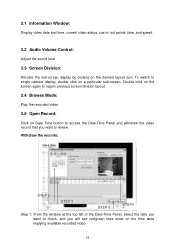
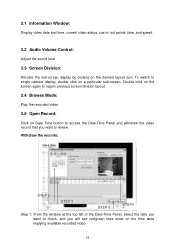
...select the date you want to review. To switch to check, and you want to single camera display, double click on a particular sub-screen. Double click on the screen again to regain previous ... division layout.
3.4 Browse Mode:
Play the recorded video.
3.5 Open Record:
Click on Date Time button to access the Date-Time Panel and withdraw the video record that you will see red/green lines show on...
User Guide - Page 6


Package Contents
The following items should be found in your package: ¾ TL-SC4171G Wireless Pan/Tilt Surveillance Camera ¾ Power Adapter ¾ Camera Mount Kit & Pads ¾ Ethernet Cable ¾ Quick Installation Guide ¾ Resource CD, including:
z This User Guide z Application Guide z Other helpful information
) Note:
Make sure that the package contains the above items...
User Guide - Page 8


If you can't view the record video file, please install Xvid codec while installing Intelligent IP Installer. (For Windows 98, ME or 2000 server, the codec might ...SYSTEM MPEG-4/Motion JPEG/JPEG: 3 resolutions from the internet.
3. If computer level is lower than this IP-Camera normally. You'll need to download Xvid codec 1.0 from 640x480 to 160x120 via API and configuration web page MPEG...
User Guide - Page 22


The Camera at home will show up with its Public IP and Private IP after sending a message of "Ping" in the lower key (if the option of IP Notification is "On").
8. 7. Click the camera icon
and select View a contact's webcam to view the video.
17
User Guide - Page 57


... / authentication layer between the HTTP and TCP, you use the IP camera through HTTPS easily by using HTTP. 7.4.2 HTTPS
HTTPS is syntactically identical to the http:// scheme normally used to recognize. ¾ Installed Certificate: Display or remove the properties of the installed certificate. ¾ HTTPS Connection Policy: Set HTTPS connection policy for different...
Similar Questions
Tl-sc4171g On Windows 10
Is it still possible to use the TL-SC4171G on Windows 10 or 11?
Is it still possible to use the TL-SC4171G on Windows 10 or 11?
(Posted by haraldskogsrud 8 months ago)
Help Tp-link Tl-sc4171g
hello i am a junior member , please help me , how to setting my ip cameraTP-LINK TL-SC4171G trims , ...
hello i am a junior member , please help me , how to setting my ip cameraTP-LINK TL-SC4171G trims , ...
(Posted by gotamaivan 10 years ago)
Error At Installation Of Tl-sc4171g
"Start Async Find Failed" This error appears during the installation Windows xp and connection...
"Start Async Find Failed" This error appears during the installation Windows xp and connection...
(Posted by mw10735 11 years ago)
I Can't Found My Tl-sc3171 On Intelligent Ip Installer
can't search my ipcam
can't search my ipcam
(Posted by iwanngikz 11 years ago)

