TP-Link TL-SC3171G Support Question
Find answers below for this question about TP-Link TL-SC3171G.Need a TP-Link TL-SC3171G manual? We have 4 online manuals for this item!
Question posted by paulraes on October 1st, 2013
I Tried To Reset The Tl-sc3171g
I tried to reset the TL-SC3171G while pushing the reset button. Without success. I tried also during 10" The camera don't reset
Current Answers
There are currently no answers that have been posted for this question.
Be the first to post an answer! Remember that you can earn up to 1,100 points for every answer you submit. The better the quality of your answer, the better chance it has to be accepted.
Be the first to post an answer! Remember that you can earn up to 1,100 points for every answer you submit. The better the quality of your answer, the better chance it has to be accepted.
Related TP-Link TL-SC3171G Manual Pages
User Guide - Page 5


... get and set basic values. You can connect the specific Network Cameras to get into common information of all Network Cameras in local network. You can connect the specific Network Cameras to optimize video setting. User Click this button to get live video and to get into user basic setting information of Intelligent IP Installer.
3 This...
User Guide - Page 6


....
¾ The IP addresses shown in the network, it to 192.168.1.254. ID. Camera
The Camera page provides you all Network Cameras in red text. If any of finding IP address is free, the Network Video server will try to find a free IP address (this IP address, and its subnet mask would be from...
User Guide - Page 15
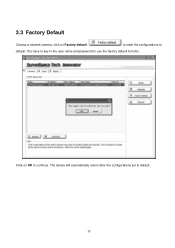
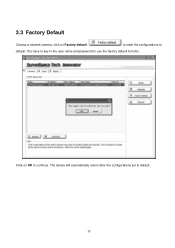
3.3 Factory Default
Choose a network camera, click on OK to continue. The device will automatically reboot after the configurations set to use the factory default function. You have to key in the user name and password to default. 13 Click on Factory default
to reset the configurations to
default.
User Guide - Page 2


... 1 1.2 Installation ...1 1.3 Quick Start...5 2.1 Start ...11 2.2 Information Window 13 2.3 PTZ Camera Control 13
2.3.1. Toggle Full Screen 15 3.1 Information Window 18 3.2 Audio Volume Control 18 3.3 ...13 2.4 On Screen Menu...14 2.4.1. Show Camera: ...15 2.4.4. Filter Setting...19 3.7 Save Video ...19 3.8 Save Image ...20 3.9 Print ...20 3.10 Backup ...20 3.11 Log Viewer...22 3.11.1.
User Guide - Page 3


... ...37 6.2.1. General ...35 6.1.1. OSD Setting:...39 6.2.4. User Account 42 6.6 Setting - Log Viewer - System Log 45 Signal Lost 30 5.1.3. Startup ...35 6.1.2. Camera Parameter 39 6.2.3. IP Camera / Video Server Setting Panel 40 6.3 Setting - General Motion 31 5.2 Action ...33 5.2.1. Record on Motion 28 4.7.3. Status Display...37 6.2 Setting - Default: ...27...
User Guide - Page 16


...configuration. See Guard on page 30 for detail. Information Window
PTZ Camera Control
12 You can watch recorded video, search recorded video, adjust image of events that you want to get Playback Console. ...page 20 for detail.
setup reaction(s) responding to modify general setting, save video/ pictures, print images, check log information and event records, and set up recording function ...
User Guide - Page 19


Manual Record: Start recording video by selecting manual record. 2.4.6. 2.4.3. You have the options to copy the image to the clipboard or to be displayed from the Show Camera Menu. 2.4.4. Toggle Full Screen: To view a specific channel with full screen.
15 Show Camera: Select the camera to save it. 2.4.5. Snapshot: Select the snapshot function to capture...
User Guide - Page 22
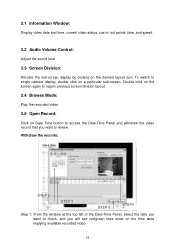
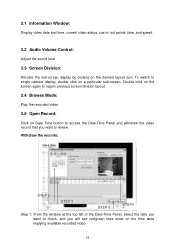
...date you want to check, and you want to review. 3.1 Information Window:
Display video date and time, current video status, cue in/ out points' time, and speed.
3.2 Audio Volume Control:
Adjust... previous screen division layout.
3.4 Browse Mode:
Play the recorded video.
3.5 Open Record:
Click on Date Time button to single camera display, double click on the desired layout icon. To switch to...
User Guide - Page 23


... the day.If the day has record files,that you want to all cameras by clicking Select All button.
Step 4: Check Enable Preview to those currently shown on the screen.... show red icon. Step 3: In Select Camera(s) section, select the camera(s)/channel(s) from which you want to make it . Sharpen: Check the option to save as a video clip. Move the slider control to the right...
User Guide - Page 24


... may monitor the real time video and work on the backup files on separate computers simultaneously.
20 This means you want to save pictures. 3.8 Save Image
Step 1: Click on the display screen to choose the camera display from the Playback panel, including log information.
Step 2: Click Save Image button when the image you...
User Guide - Page 26
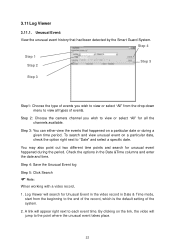
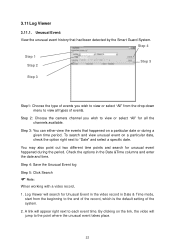
... period. Step 4: Save the Unusual Event log
Step 5: Click Search
Note:
When working with a video record,
1.
Step 3: You can either view the events that had been detected by the Smart Guard System....event takes place.
22 Log Viewer will search for all types of events.
Step 2: Choose the camera channel you wish to view or select "All" from the beginning to the end of the record...
User Guide - Page 28


... time duration for the drop-down menu. Office Mode: Video recording from 10 am to 10 pm (10:00 - 22:00) with the setting of 30 FPS, the
24 Regular Mode: Video recording 24 hours a day with 30 FPS, Normal video quality, and Normal resolution. Schedule
Load
Camera / Channel
Day Mode
Click on the Schedule icon on...
User Guide - Page 33


... will take when the specified event is detected.
5.1 Event
Insert Event Step 1
There are three sources of events: Camera (video image), Digital Input (device connected to start the Event and Action Configuration panel. Guard
Click on the Guard button on the Main Console to you PC) and System (condition of your hardware). Chapter 5.
User Guide - Page 42
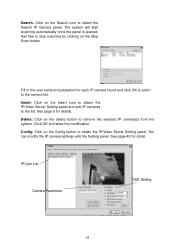
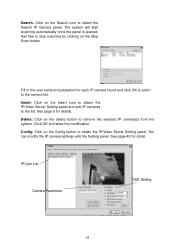
... on the delete button to the list. You can modify the IP camera settings with the Setting panel. Insert: Click on the Insert icon to obtain the IP/Video Server Setting panel and add IP cameras to remove the selected IP camera(s) from the system.
See page 48 for each IP camera found and click OK...
User Guide - Page 43


... that you wish to adjust the setting. Video Parameter: Adjusts the video's brightness, contrast, saturation, and color hue values. 6.2.3. Camera Settings: Set the camera parameter offered by camera vendor. Camera Parameter Camera List: The camera(s) connected to the system will show on -screen display, or the sub-screen of the camera to see in the on the panel, click...
User Guide - Page 44


... - Description: Show information of devices Input Monitor Output Monitor
40
Check "Use DNS" to the instruction provided by the camera manufacturer.
IP Camera / Video Server Setting Panel Network Device
Description
Network: Fill up the Network field (including Name, IP Address, Http Port, User Name, Password and Protocol) referring to ...
Quick Installation Guide - Page 1
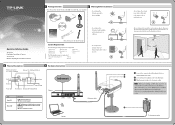
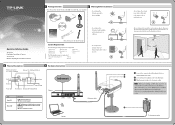
...
• FireFox
• Safari
• Chrome
• Do not place the Camera in this QIG is TL-SC3171G, as an oven
3 Physical Description
Antenna Connector (For TL-SC3171G Only)
Ethernet 10/100Mbps RJ45 Port
4 Hardware Connection
Audio Out
Power
Audio In Power LED
Ethernet LED Reset Button General I/O Terminal Block
Item Power LED
Ethernet LED
Description
• Solid.
User Guide - Page 6
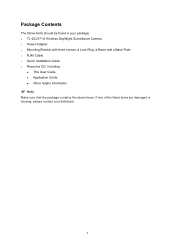
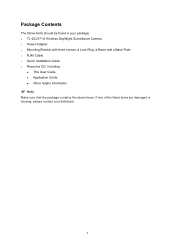
Package Contents
The follow items should be found in your package: ¾ TL-SC3171G Wireless Day/Night Surveillance Camera ¾ Power Adapter ¾ Mounting Bracket with three screws, a Lock Ring, a Brace and a Base Plate ¾ RJ45 Cable ¾ Quick Installation Guide ¾ Resource CD, ...
User Guide - Page 49
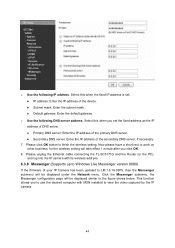
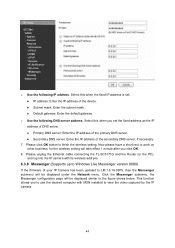
...configuration page will be displayed under the Network menu.
Please click OK button to view the video captured by the IP camera.
44 This function allows you to use the desired computer with its...of DNS server. Please unplug the Ethernet cable connecting the TL-SC3171G and the Router (or the PC), and log into the IP camera with MSN installed to finish the wireless setting. Subnet mask...
User Guide - Page 50
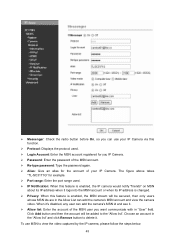
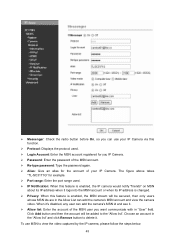
... account in the "Allow list" and click Remove button to view the video captured by the IP camera, please follow the steps below.
45 ¾ Messenger: Check the radio button before On, so you can add the camera's MSN account and view the camera video.
The figure above takes
"TL-SC3171G" for example. ¾ Port range: Enter the port...
Similar Questions
Wireless Connection Between Wdr4300 And Tl-sc3171g
It´s imposible. I follow step by step the instructions.
It´s imposible. I follow step by step the instructions.
(Posted by eipdu 11 years ago)
Tp-link Camera Tl-sc3130g Pls I Need The Ip Address Of The Camera
(Posted by segunadeola50 11 years ago)
Tp-link Tl-sc3171g Ubuntu 12.04
Hello, could you suggest a right installation under Ubuntu 12.04 for the TP-Link TL-SC3171G? Thanks...
Hello, could you suggest a right installation under Ubuntu 12.04 for the TP-Link TL-SC3171G? Thanks...
(Posted by ccyymedia 11 years ago)

