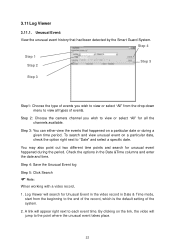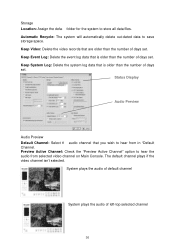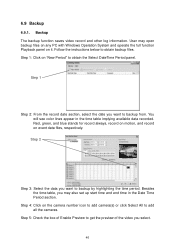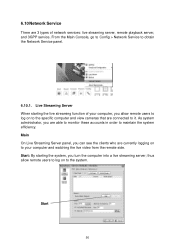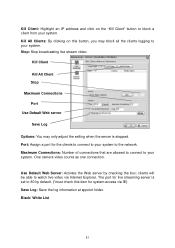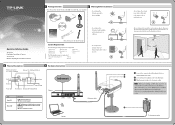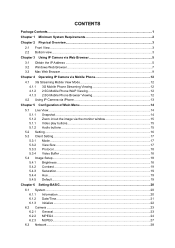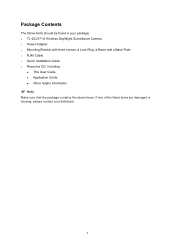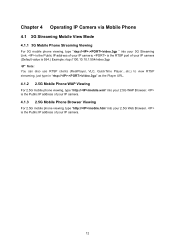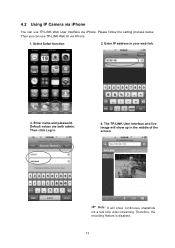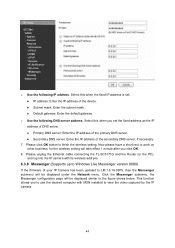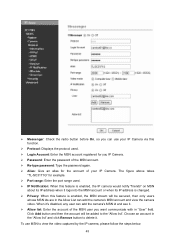TP-Link TL-SC3171G Support Question
Find answers below for this question about TP-Link TL-SC3171G.Need a TP-Link TL-SC3171G manual? We have 4 online manuals for this item!
Question posted by bestedpeter on October 20th, 2013
How To Save Stream From Tl-sc3171g
The person who posted this question about this TP-Link product did not include a detailed explanation. Please use the "Request More Information" button to the right if more details would help you to answer this question.
Current Answers
Related TP-Link TL-SC3171G Manual Pages
Similar Questions
I Tried To Reset The Tl-sc3171g
I tried to reset the TL-SC3171G while pushing the reset button. Without success. I tried also during...
I tried to reset the TL-SC3171G while pushing the reset button. Without success. I tried also during...
(Posted by paulraes 10 years ago)
Wireless Connection Between Wdr4300 And Tl-sc3171g
It´s imposible. I follow step by step the instructions.
It´s imposible. I follow step by step the instructions.
(Posted by eipdu 11 years ago)
Tp-link Camera Tl-sc3130g Pls I Need The Ip Address Of The Camera
(Posted by segunadeola50 11 years ago)
Tp-link Tl-sc3171g Ubuntu 12.04
Hello, could you suggest a right installation under Ubuntu 12.04 for the TP-Link TL-SC3171G? Thanks...
Hello, could you suggest a right installation under Ubuntu 12.04 for the TP-Link TL-SC3171G? Thanks...
(Posted by ccyymedia 11 years ago)