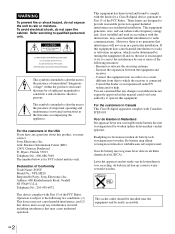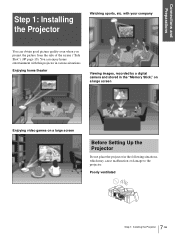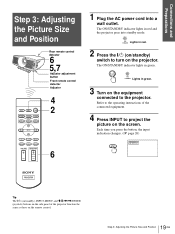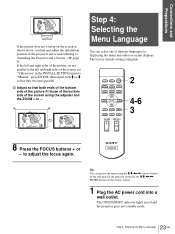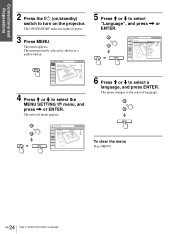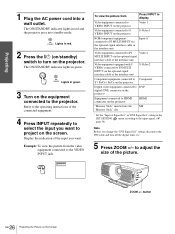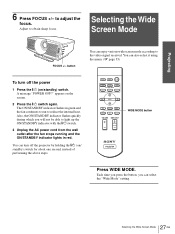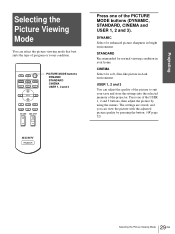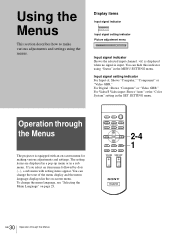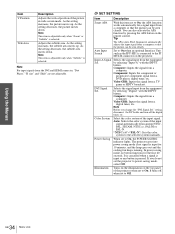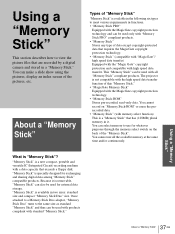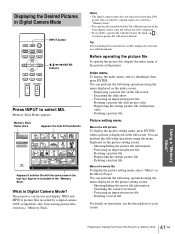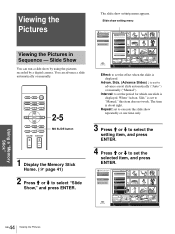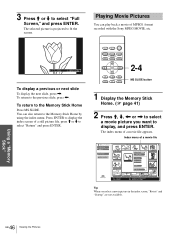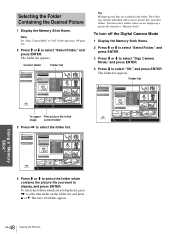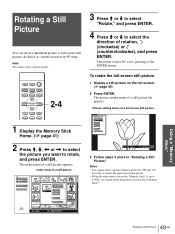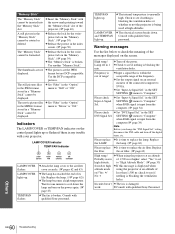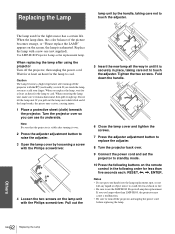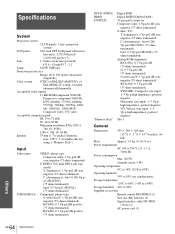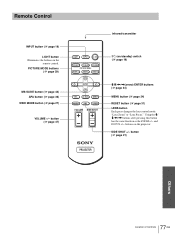Sony VPLHS20 Support Question
Find answers below for this question about Sony VPLHS20 - Cineza Digital Home Entertainment LCD Projector.Need a Sony VPLHS20 manual? We have 1 online manual for this item!
Current Answers
Answer #1: Posted by Technoprince123 on December 20th, 2021 6:15 AM
Please response if this answer is acceptable and solw your problem thanks
Related Sony VPLHS20 Manual Pages
Similar Questions
Sony 3 Lcd Projector Svga Vpl Cs 7 Showing A Yellow Light
Sony 3 Lcd Projector Svga Vpl Cs 7 Showing A Yellow Light And Not Reflecting The Computer Image
Sony 3 Lcd Projector Svga Vpl Cs 7 Showing A Yellow Light And Not Reflecting The Computer Image
(Posted by michellefrt 8 years ago)
Sony Vpl-dx100 Projector Red Light Blinking First Focus Coming After 20 Second F
Sony VPL-DX100 projector red light blinking first focus coming after 20 second focus off than red li...
Sony VPL-DX100 projector red light blinking first focus coming after 20 second focus off than red li...
(Posted by Josimapple 8 years ago)
Lens Door Is Open Always And Green Light Blinks 3 Times When Power Is On
Lens cover is stuck open all the time can't get it shut again and when I try to press power on for t...
Lens cover is stuck open all the time can't get it shut again and when I try to press power on for t...
(Posted by nibalabughaida 10 years ago)
How Do I Reset The Lamo Timer In My Sony Vpl Hs20 Cineza Projector
i tried to put in a few differrent codes in standby and while running but the only success i have ha...
i tried to put in a few differrent codes in standby and while running but the only success i have ha...
(Posted by jcommitted 12 years ago)
Switches Projection Input Mode Automatically
Hi!We have a Sony VPLHS20 - Cineza Digital Home projector. Three months ago, after about 15 minutes ...
Hi!We have a Sony VPLHS20 - Cineza Digital Home projector. Three months ago, after about 15 minutes ...
(Posted by goneraw 12 years ago)