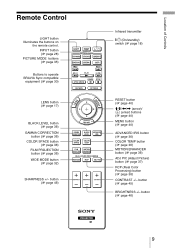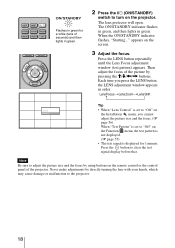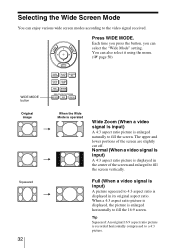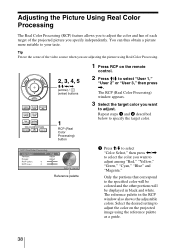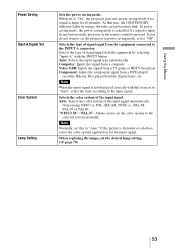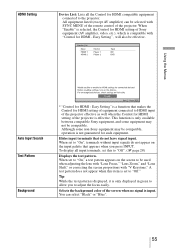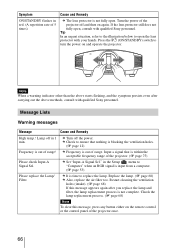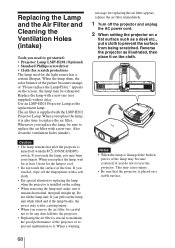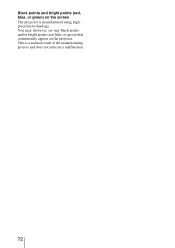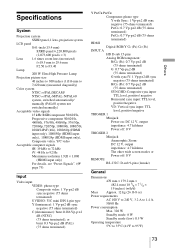Sony VPL-VW85 Support Question
Find answers below for this question about Sony VPL-VW85 - Bravia Sxrd 1080p Home Cinema Projector.Need a Sony VPL-VW85 manual? We have 4 online manuals for this item!
Question posted by nibalabughaida on October 6th, 2013
Lens Door Is Open Always And Green Light Blinks 3 Times When Power Is On
Lens cover is stuck open all the time can't get it shut again and when I try to press power on for the projector still won't work, it just blinks green 3 times and go back to red light
Current Answers
Related Sony VPL-VW85 Manual Pages
Similar Questions
Keep Blinking And Stock With The Sony Logo When I Start
my sony mobile projector mp-cl1a first i reset it then afterwards its stocks on the logo sony while ...
my sony mobile projector mp-cl1a first i reset it then afterwards its stocks on the logo sony while ...
(Posted by Allensalazar122117 9 months ago)
Sony Vpl-dx100 Projector Red Light Blinking First Focus Coming After 20 Second F
Sony VPL-DX100 projector red light blinking first focus coming after 20 second focus off than red li...
Sony VPL-DX100 projector red light blinking first focus coming after 20 second focus off than red li...
(Posted by Josimapple 8 years ago)
Red Light Flashes Six Times And The Computer Does Not Turn On
i try to turn on my sony vpl ex 100 but the red light from stand by, flashes six times then again an...
i try to turn on my sony vpl ex 100 but the red light from stand by, flashes six times then again an...
(Posted by fkavura 8 years ago)
Vpl-vw70 Won't Turn On. Flashing Green Standby Light
THe projector worked fine one day, then wouldn't turn on the next day. The standby light (normally r...
THe projector worked fine one day, then wouldn't turn on the next day. The standby light (normally r...
(Posted by ADAMWM629 9 years ago)