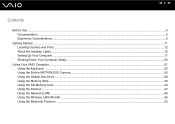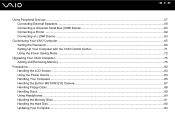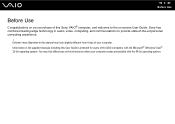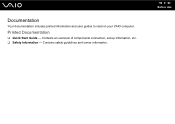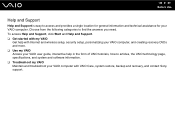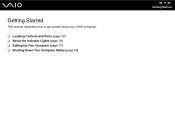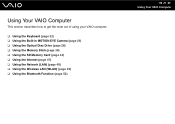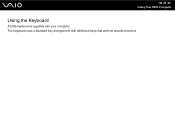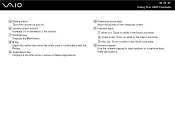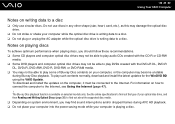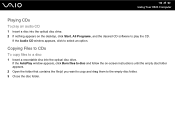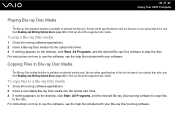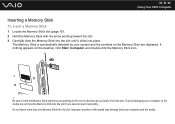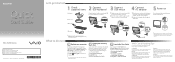Sony VGC-JS240J/Q Support Question
Find answers below for this question about Sony VGC-JS240J/Q - Vaio All-in-one Desktop Computer.Need a Sony VGC-JS240J/Q manual? We have 3 online manuals for this item!
Question posted by Austinritter on February 16th, 2012
Something Wrong With My Comp?
I try pressing the power button to turn it on ad I hear a fan of some sort come on and the DVd player opens up but there Is no picture that comes on? Is it busted or am I missing something??
Thanks
Current Answers
Related Sony VGC-JS240J/Q Manual Pages
Similar Questions
So My Sony Vaio Vpcl222fx Is Starting Up When I Turn It On It Go To Boot Menu
(Posted by mojogameryt 2 years ago)
How To Enter Desktop Sony Computer Vaio Rb Vgc-rb40 Bios.
My Sony desktop computer is stuck in power save mode, and reads press any key on keyboard or move mo...
My Sony desktop computer is stuck in power save mode, and reads press any key on keyboard or move mo...
(Posted by Claudell141 8 years ago)
My Sony Vaio Vgc-v520g I Went To Power It On & The Screen Was Black It Powers Up
(Posted by rickjacobsen91 8 years ago)
Vgc Js210j Power Button Diagram
Id like to see if there is a piece broken off. Does the inside of the piwer button, below the case a...
Id like to see if there is a piece broken off. Does the inside of the piwer button, below the case a...
(Posted by footsg40 10 years ago)