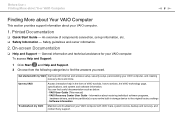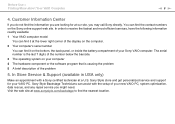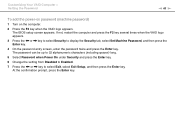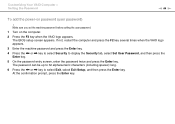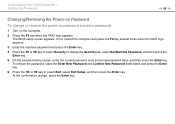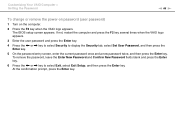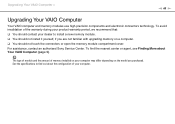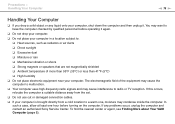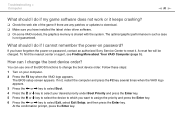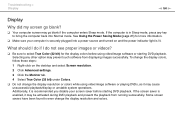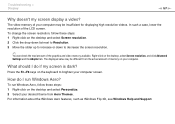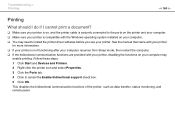Sony VGC JS410F - VAIO - All-in-One Desktop PC Support and Manuals
Get Help and Manuals for this Sony item

View All Support Options Below
Free Sony VGC JS410F manuals!
Problems with Sony VGC JS410F?
Ask a Question
Free Sony VGC JS410F manuals!
Problems with Sony VGC JS410F?
Ask a Question
Most Recent Sony VGC JS410F Questions
Price Value
What is this computer worth used? Do you think i can get it 500? And what does the value depend on?
What is this computer worth used? Do you think i can get it 500? And what does the value depend on?
(Posted by ihopeihavenomail 9 years ago)
Popular Sony VGC JS410F Manual Pages
Sony VGC JS410F Reviews
We have not received any reviews for Sony yet.