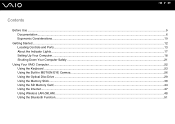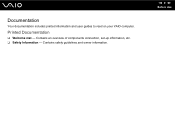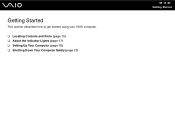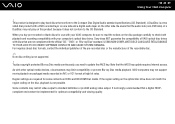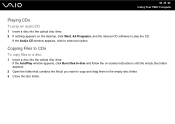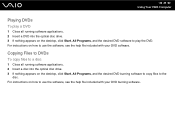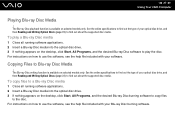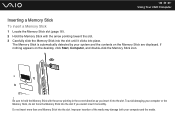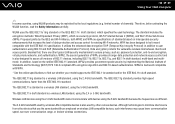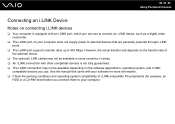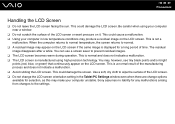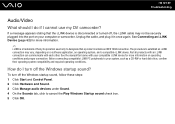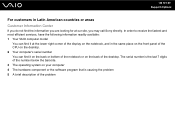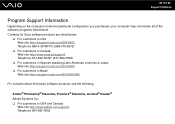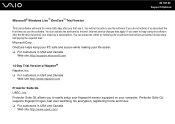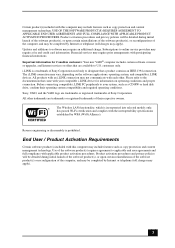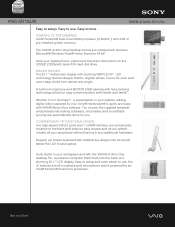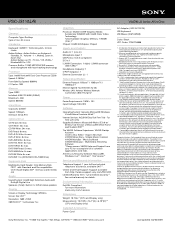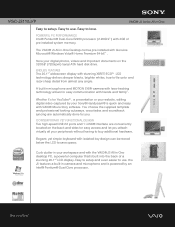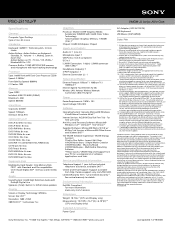Sony VGC-JS110J Support Question
Find answers below for this question about Sony VGC-JS110J - Vaio All-in-one Desktop Computer.Need a Sony VGC-JS110J manual? We have 5 online manuals for this item!
Question posted by tchamambemichel on September 6th, 2014
Pc Glass Broken
The front glass PV (SNY ALL IN ONE 20") got broken i would like it to be replaced.
Current Answers
Answer #1: Posted by TheWiz on September 6th, 2014 7:10 AM
If you want to replace it yourself then you'll have to remove the screen and check the back of it for a model number. You can then try and locate a replacement. eBay would probably be your best bet. I don't recommend doing the replacement yourself if you're not experienced with repairing computers though.
Related Sony VGC-JS110J Manual Pages
Similar Questions
How To Enter Desktop Sony Computer Vaio Rb Vgc-rb40 Bios.
My Sony desktop computer is stuck in power save mode, and reads press any key on keyboard or move mo...
My Sony desktop computer is stuck in power save mode, and reads press any key on keyboard or move mo...
(Posted by Claudell141 8 years ago)
Video Card For Sony Vgc-ls37e Vaio All-in-one Desktop Computer?
Do you have video card for Sony VGC-LS37E Vaio All-in-one Desktop Computer? or I can exchange comput...
Do you have video card for Sony VGC-LS37E Vaio All-in-one Desktop Computer? or I can exchange comput...
(Posted by brazin 8 years ago)
Need To Order Both Fans For The Vgc-js160j Vaio All-in-one Desktop Computer.
I need to order both fans part number UDQF2RH53DF0 and part number UDQF2PH54DF0. Where can I order t...
I need to order both fans part number UDQF2RH53DF0 and part number UDQF2PH54DF0. Where can I order t...
(Posted by stewartea10 9 years ago)
No Sound On Desktop Tower Vaio Vgc Rc 310g
I Have Connected The Speaker's (one) Cable Directto The Back Of The Tower To The Green Terminal. wh...
I Have Connected The Speaker's (one) Cable Directto The Back Of The Tower To The Green Terminal. wh...
(Posted by haveapleasanttime 10 years ago)
Express Card And Pc Card Slots
Are the express and pc card slots functionable on the VGC-LS35E? If so, is there a specifications ma...
Are the express and pc card slots functionable on the VGC-LS35E? If so, is there a specifications ma...
(Posted by szbonya 12 years ago)