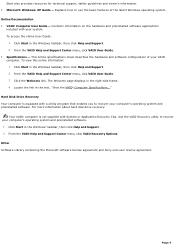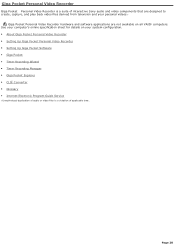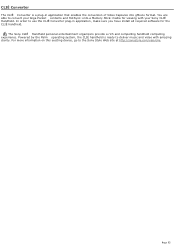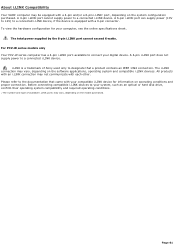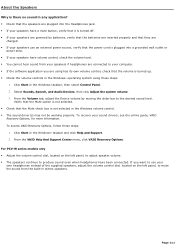Sony PCV-W500GN1 Support Question
Find answers below for this question about Sony PCV-W500GN1 - Vaio Desktop Computer.Need a Sony PCV-W500GN1 manual? We have 1 online manual for this item!
Question posted by joandi59 on April 25th, 2013
How Much Cost Or Value In The Market
Current Answers
Answer #1: Posted by tintinb on April 25th, 2013 7:50 PM
If you have more questions, please don't hesitate to ask here at HelpOwl. Experts here are always willing to answer your questions to the best of our knowledge and expertise.
Regards,
Tintin
Related Sony PCV-W500GN1 Manual Pages
Similar Questions
My Sony desktop computer is stuck in power save mode, and reads press any key on keyboard or move mo...
Iam trying to connect a cvr to a vaio digital studio pcv-rz40 (G/Y) series, everything is plugged in...
My computer will turn on but there no signal going to my monitor. I can't even hear my processor run...