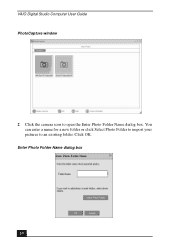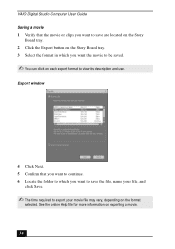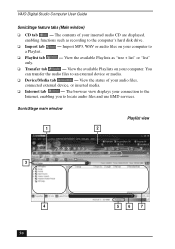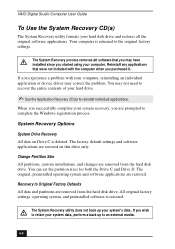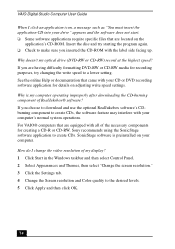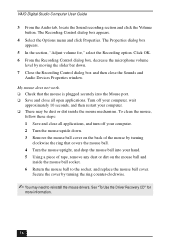Sony PCV-RX650 Support Question
Find answers below for this question about Sony PCV-RX650 - VAIO Digital Studio.Need a Sony PCV-RX650 manual? We have 1 online manual for this item!
Question posted by yulissa on August 5th, 2013
How Do You Reinstalled Window Media Player.
burnnig a cd
Current Answers
Related Sony PCV-RX650 Manual Pages
Similar Questions
Sony Vgc-lt25e With Digital Cable
Comcast has upgraded service to Digitsl TV capability and now my VGC-LT25E VAIO LT Series PV/TV does...
Comcast has upgraded service to Digitsl TV capability and now my VGC-LT25E VAIO LT Series PV/TV does...
(Posted by barharbor51 11 years ago)
Where Can I Find A Manual To Sony Desktop Pcv-rs610 Motherboard Model P4sd-vl.
(Posted by gqjimmy 12 years ago)
How To Rip And Burn Cds
(Posted by jhhchl 12 years ago)
Sony Desktop Pcv-rs 311v
My computer will turn on but there no signal going to my monitor. I can't even hear my processor run...
My computer will turn on but there no signal going to my monitor. I can't even hear my processor run...
(Posted by tonysib 13 years ago)
Sony Pcv-rx600 Recovery?
I had brought Sony PCV-RX651 VAIO digital studio desktop couple years ago, but I have never recover...
I had brought Sony PCV-RX651 VAIO digital studio desktop couple years ago, but I have never recover...
(Posted by interesteternitylove 13 years ago)