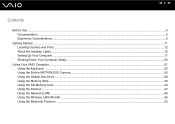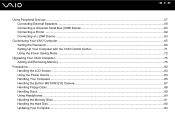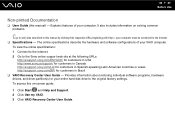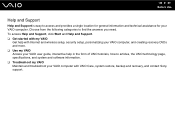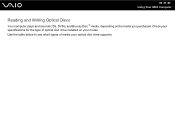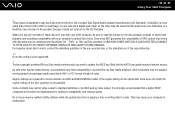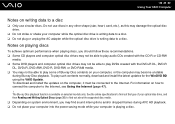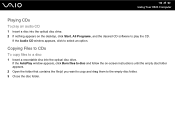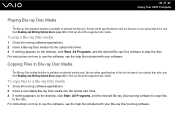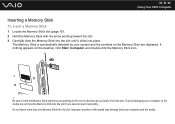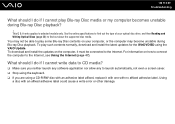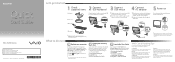Sony VGC-JS290J/Q Support Question
Find answers below for this question about Sony VGC-JS290J/Q - Vaio All-in-one Desktop Computer.Need a Sony VGC-JS290J/Q manual? We have 4 online manuals for this item!
Question posted by jhhchl on July 27th, 2011
How To Rip And Burn Cds
Current Answers
Answer #1: Posted by kcmjr on July 27th, 2011 12:37 PM
The Windows Media Player has the ability built in. You just drag and drop ontothe CD drive to transfer files.
Alternately you can use some of the various tools available such as these:
Licenses & Certifications: Microsoft, Cisco, VMware, Novell, FCC RF & Amateur Radio licensed.
Related Sony VGC-JS290J/Q Manual Pages
Similar Questions
My Sony desktop computer is stuck in power save mode, and reads press any key on keyboard or move mo...
where are the backlights located on a SONY VGC-LS35E ALL-IN-ONE DESKTOP COMPUTER? We are attempting ...
Do you have video card for Sony VGC-LS37E Vaio All-in-one Desktop Computer? or I can exchange comput...
I need to order both fans part number UDQF2RH53DF0 and part number UDQF2PH54DF0. Where can I order t...
I Have Connected The Speaker's (one) Cable Directto The Back Of The Tower To The Green Terminal. wh...