Sony PCV-RS530G Support Question
Find answers below for this question about Sony PCV-RS530G - Vaio Desktop Computer.Need a Sony PCV-RS530G manual? We have 4 online manuals for this item!
Question posted by smutpeddler247 on July 13th, 2018
Buttons During Boot Up
what keyboard buttons can i press during boot up for safe mode, recovery etc?
Current Answers
There are currently no answers that have been posted for this question.
Be the first to post an answer! Remember that you can earn up to 1,100 points for every answer you submit. The better the quality of your answer, the better chance it has to be accepted.
Be the first to post an answer! Remember that you can earn up to 1,100 points for every answer you submit. The better the quality of your answer, the better chance it has to be accepted.
Related Sony PCV-RS530G Manual Pages
PCV-RS Series Hard Disk Drive Replacement Instructions - Page 1
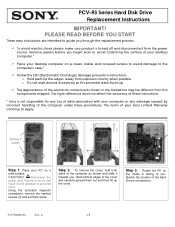
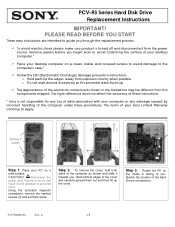
PCV-RS Series Hard Disk Drive Replacement Instructions
IMPORTANT! The terms of the computer as this ...continue to the
computer's case.*
9 Follow the ESD (Electrostatic Discharge) damage prevention instructions: o Hold parts by incorrect handling of your desktop computer.*
9 Place your PC on a clean, stable and covered surface to avoid damage to apply.
P/N T99860136
Rev. PLEASE READ...
PCV-RS Series Hard Disk Drive Replacement Instructions - Page 2
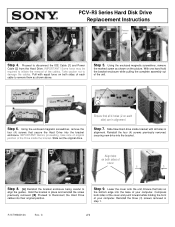
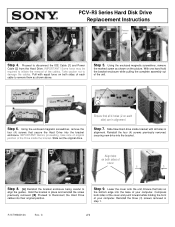
... of your computer.
Reinstall the three (3) screws removed in place and reinstall the screw previously removed. [B] Proceed to initiate the removal of the unit. IMPORTANT! PCV-RS Series Hard Disk Drive Replacement Instructions
Remove screw
[2]
[1]
Step 4. Hold the bracket in step 1.
Quick Start Guide - Page 4
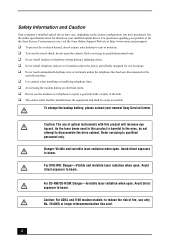
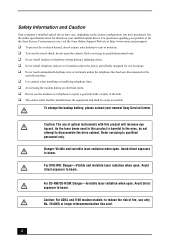
... terminals unless the telephone line has been disconnected at http://www.sony.com/pcsupport.
❑ To prevent fire or shock hazard, do not expose your desktop to beam. To change the backup battery, please contact your nearest Sony Service Center.
to beam. For DVD-RW: Danger-Visible and invisible laser radiation...
Quick Start Guide - Page 6
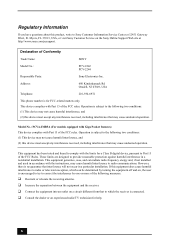
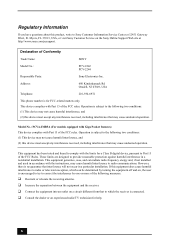
... rules.
Model No.: PCVA-IMB5A (For models equipped with Giga Pocket features) This device complies with Part 15 of Conformity
Trade Name:
SONY
Model No.:
PCV-2242 PCV-2244
Responsible Party:
Sony Electronics Inc. However, there is for a Class B digital device, pursuant to the following measures:
❑ Reorient or relocate the receiving...
Quick Start Guide - Page 20
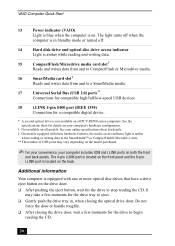
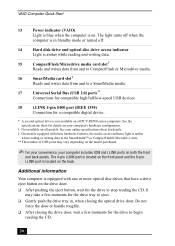
...Start
13
Power indicator (VAIO)
Light is blue ...8225; On models equipped with one or more optical disc drives that have a drive eject button on both the front
and back panels. It may vary depending on the model purchased.
&#....
❑ Gently push the drive tray in Standby mode or turned off when the
computer is not available on all PCV-RS500 series computers. Do not force the door or ...
Quick Start Guide - Page 24


... vary from one application to turn off the speaker sound. The task associated with additional keys that perform specific functions.
Mute
Press the button to the next. Press the Mute button again to perform certain tasks.
VAIO Keyboard
Function
(-) Volume (+) Volume Mute
Standby
Number Lock
Capital Lock Scroll Lock
Numeric Keypad
Windows
Directional arrows
Applications
KEY...
Quick Start Guide - Page 27
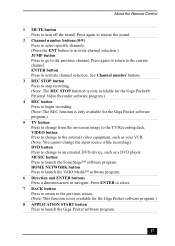
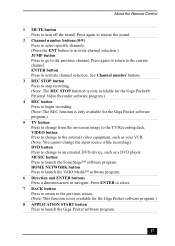
... the sound.
2 Channel number buttons (0-9) Press to select specific channels. (Press the ENT button to activate channel selection.) JUMP button Press to go to navigate. HOME NETWORK button Press to launch the VAIO Media™ software program.
6 Direction and ENTER buttons Press a direction arrow to the previous channel. See Channel number buttons.
3 REC STOP button Press to stop recording...
Quick Start Guide - Page 28
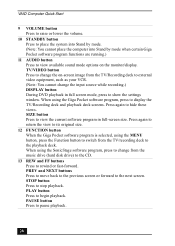
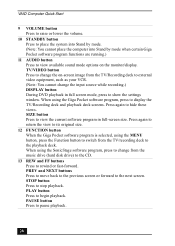
... disk drive) to the CD.
13 REW and FF buttons Press to the playback deck. VAIO Computer Quick Start
9 VOLUME button Press to raise or lower the volume.
10 STANDBY button Press to place the system into Stand by mode. (Note: You cannot place the computer into Stand by mode when certain Giga Pocket software program functions are running...
Quick Start Guide - Page 29
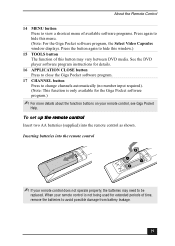
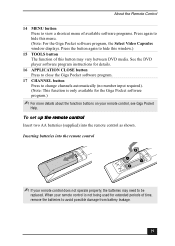
... media.
Inserting batteries into the remote control as shown. See the DVD player software program instructions for details.
16 APPLICATION CLOSE button Press to close the Giga Pocket software program.
17 CHANNEL button Press to change channels automatically (no number input required). (Note: This function is not being used for the Giga Pocket software...
Quick Start Guide - Page 38


... period of time, use the Power button to turn off your computer
1 Click... are ready to shut down on the first attempt.
38 VAIO Computer Quick Start
Turning Off Your Computer
Follow these steps when...your system does not shut down .
About the power button
If your system to turn off the computer. To turn...press and hold the power button for an extended period of data, do not use Stand by...
Quick Start Guide - Page 40
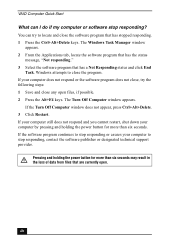
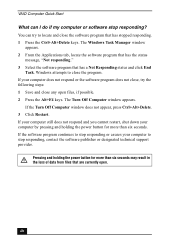
...does not respond and you cannot restart, shut down your computer by pressing and holding the power button for more than six seconds. Pressing and holding the power button for more than six seconds may result in the loss of data... the software program does not close, try to stop responding? VAIO Computer Quick Start
What can try the following steps: 1 Save and close the program.
VAIO User Guide (primary manual) - Page 7


...slot, Universal Serial Bus (USB) and i.LINK® ports that enable you to a floppy disk.
5
Power button
The power button turns the computer on the model purchased. See the online specifications sheet for optical drive information.
3
Floppy disk drive
... on /off. About the Front Panel
The front panel of your VAIO® computer enables access to the optical and floppy disk drives.
VAIO User Guide (primary manual) - Page 15


... About the Remote Control
The remote control is supplied with VAIO® computers that are equipped with Giga Pocket® Personal Video Recorder features1 .
Press again to restore the sound.
2
Channel number buttons (0-9)
Press to select specific channels.
(Press the ENT button to activate channel selection.)
JUMP button
Press to go to the current channel. See Channel number...
VAIO User Guide (primary manual) - Page 16
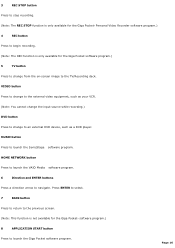
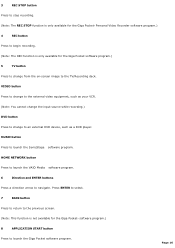
...174; Personal Video Recorder software program.)
4
REC button
Press to begin recording.
(Note: The REC function is not available for the Giga Pocket software program.)
5
TV button
Press to change to launch the SonicStage software program. HOME NETWORK button
Press to launch the VAIO Media software program.
6
Direction and ENTER buttons
Press a direction arrow to navigate. Page 16
VAIO User Guide (primary manual) - Page 17


... change the on the monitor/display. Press again to stop playback. STOP button
Press to hide these views. SIZE button
Press to view the current software program in full screen mode, press to show the settings window. Press again to return the view to its original size.
12 FUNCTION button
When the Giga Pocket software program is selected, using...
VAIO User Guide (primary manual) - Page 18


... the DVD player software program instructions for details. 16 APPLICATION CLOSE button Press to close the Giga Pocket software program. 17 CHANNEL button Press to hide this window.) 15 TOOLS button The function of time, remove the batteries to begin playback. PAUSE button Press to pause playback. 14 MENU button Press to view a shortcut menu of available software programs...
VAIO User Guide (primary manual) - Page 77


... 4- or 6-pin i.LINK port on operating conditions and proper connection. About i.LINK Compatibility
Your VAIO® computer may be equipped with a 4-pin and/or a 6-pin i.LINK® port, depending on your computer.
For PCV-V and PCV-W series models Your PCV-V / PCV-W series computers have one 4-pin i.LINK port available to your digital devices. Before connecting...
VAIO User Guide (primary manual) - Page 119


...hear sound from the built-in stereo speakers.
To access VAIO Recovery Options, follow these steps:
1. To use an external ...not be working properly. For PCV-V series models Adjust the speaker volume by pressing the volume control buttons located on the left panel... level. For PCV-W series models Adjust the volume control dial, located on the wireless keyboard. Page 119 Click ...
VAIO User Guide (primary manual) - Page 120


...keyboard.
Verify that the Mute option is not selected. Check that the Mute check box is not selected in the Volume Control window. The sound driver(s) may not hear sound from the built-in stereo speakers. To recover your sound drivers, see the online guide, VAIO
Recovery... 2. For PCV-V series models Adjust the speaker volume by pressing the volume control buttons located on ...
Marketing Specifications - Page 1


... of the International Energy Star Program for the recovery partition. 4 Limited duration trial version. 5 Certain... on the Sony Desktop Computer are trademarks of the hardware and software in U.S.A. 1/04
PCV-RS530G
Sony VAIO Digital Studio™...)
SUPPLIED ACCESSORIES Speakers (Stereo) IR Remote Control and Receiver VAIO® Keyboard / PS/2® Mouse
POWER REQUIREMENTS 100-120V 4.7A (50...
Similar Questions
What Can I Upgrade On A Sony Pcv-rx660 Desktop
(Posted by bpagan52 9 months ago)
Is A Sony Pcv-130/150 Desktop, Monitor,software Library Worth Anything?
(Posted by taylorrental 8 years ago)
Where Can I Find A Manual To Sony Desktop Pcv-rs610 Motherboard Model P4sd-vl.
(Posted by gqjimmy 12 years ago)
Connecting Vcr To Computer
Iam trying to connect a cvr to a vaio digital studio pcv-rz40 (G/Y) series, everything is plugged in...
Iam trying to connect a cvr to a vaio digital studio pcv-rz40 (G/Y) series, everything is plugged in...
(Posted by acueva9153 12 years ago)
Sony Desktop Pcv-rs 311v
My computer will turn on but there no signal going to my monitor. I can't even hear my processor run...
My computer will turn on but there no signal going to my monitor. I can't even hear my processor run...
(Posted by tonysib 13 years ago)

