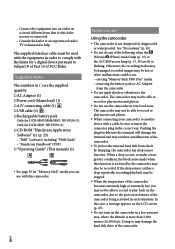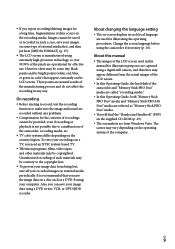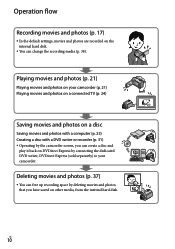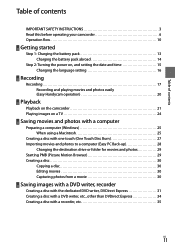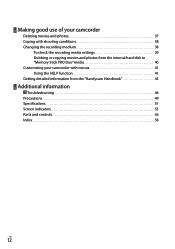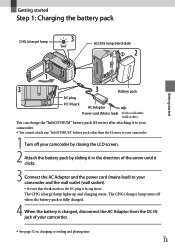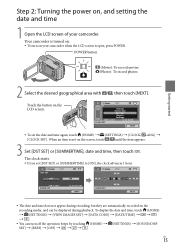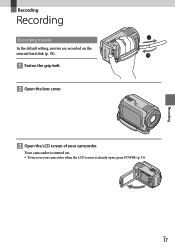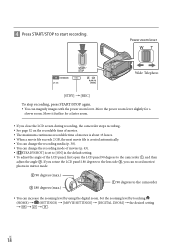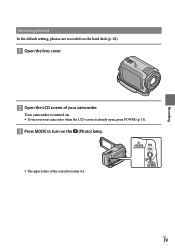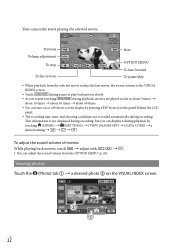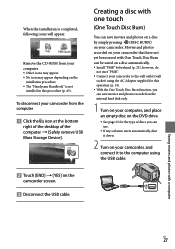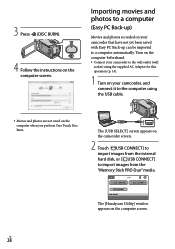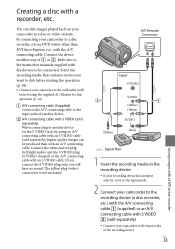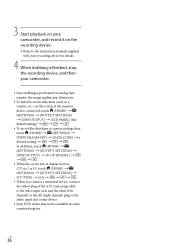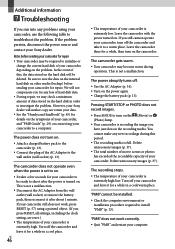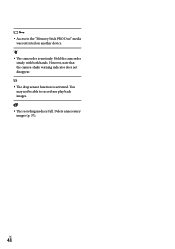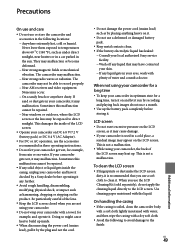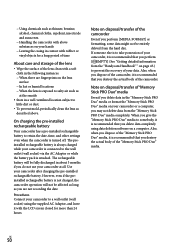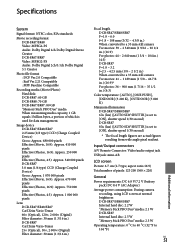Sony DCR SR47 Support Question
Find answers below for this question about Sony DCR SR47 - Handycam Camcorder - 680 KP.Need a Sony DCR SR47 manual? We have 1 online manual for this item!
Question posted by Anonymous-159073 on June 15th, 2016
How Do I Pause While Recording?
Current Answers
Answer #1: Posted by BusterDoogen on June 15th, 2016 4:14 PM
I hope this is helpful to you!
Please respond to my effort to provide you with the best possible solution by using the "Acceptable Solution" and/or the "Helpful" buttons when the answer has proven to be helpful. Please feel free to submit further info for your question, if a solution was not provided. I appreciate the opportunity to serve you!
Related Sony DCR SR47 Manual Pages
Similar Questions
I have a Sony Video Camera Recorder 8 (CCD-FX310) which has not been used for years....... I am supp...
when uploaded
I'm trying to download videos to my computer but the program says "unable to retreive management inf...
Im looking for a sony digitial camera that i got for a christmas gift. Number S770