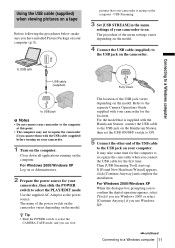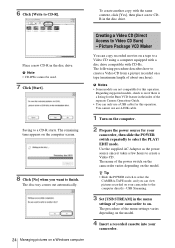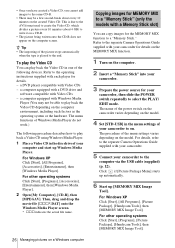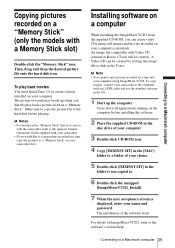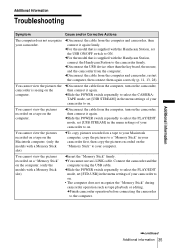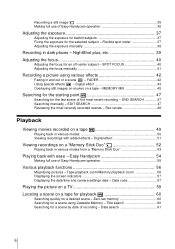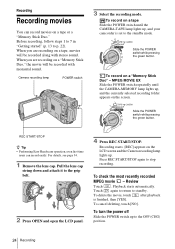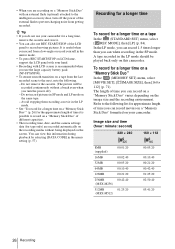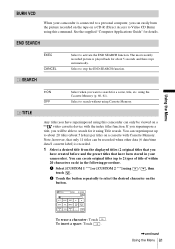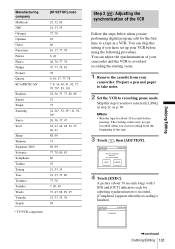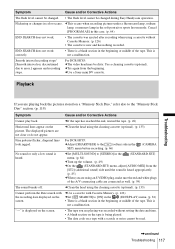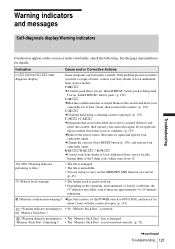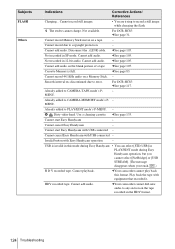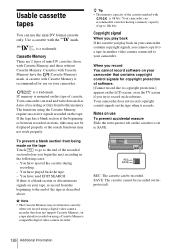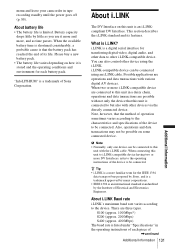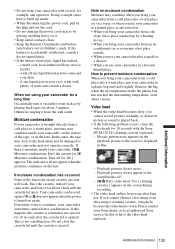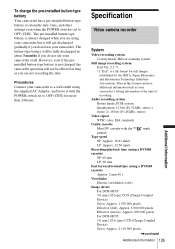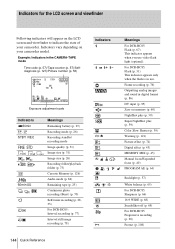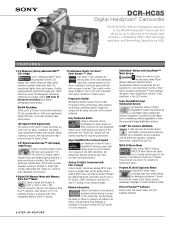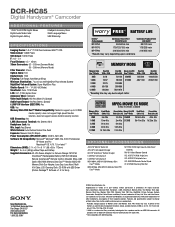Sony DCR-HC85 Support Question
Find answers below for this question about Sony DCR-HC85 - Digital Handycam Camcorder.Need a Sony DCR-HC85 manual? We have 5 online manuals for this item!
Question posted by wesker505 on September 13th, 2011
How Do I Clean 'dirty Head' Of The Camcorder?
When trying to record anything, an error appears saying "Dirty video head. Use a cleaning cassette."
I went to radio shack and other electronic stores and attempted to use cleaning cassettes with no success. Any help would be appreciated as soon as possible.
Thank you for your time.
-Ian
Current Answers
Related Sony DCR-HC85 Manual Pages
Similar Questions
Sony Dcr-trv350 - Digital Handycam How To Charge Battery
(Posted by drd060760 3 years ago)
Sony Handycam Model Dcr-sr68e, Hdd Format Error, E:31:00, How To Fix It
Sony Handycam Model Dcr-sr68e, Hdd Format Error, E:31:00, How To Fix It
Sony Handycam Model Dcr-sr68e, Hdd Format Error, E:31:00, How To Fix It
(Posted by imrahim100 10 years ago)
Hi! I Need The Usb Drivers For Windows 7 I Have Camcorder Camera Dcr-pc101e
(Posted by monic73 11 years ago)
What Ilink Cable I Need To Buy To Transfer Data From Camcorder To Computer
I woule like to know the type of ilink cable that will connect DCR-HC85 AND WINDOWS XP
I woule like to know the type of ilink cable that will connect DCR-HC85 AND WINDOWS XP
(Posted by ranjanipons 11 years ago)
Looking For 2 Dcr-trv720 Digital Handycam
Please help me! Sony has discontinued the nightshot on thier Handycams. We are a professional Parano...
Please help me! Sony has discontinued the nightshot on thier Handycams. We are a professional Parano...
(Posted by james24135 12 years ago)