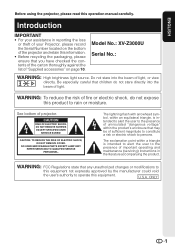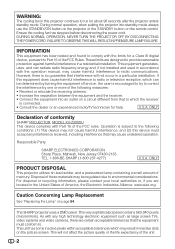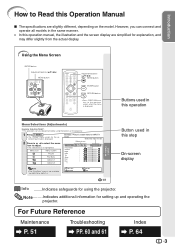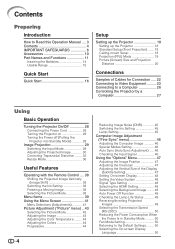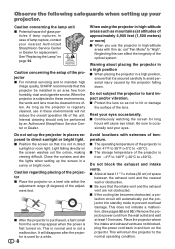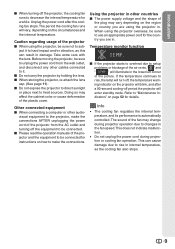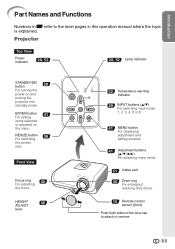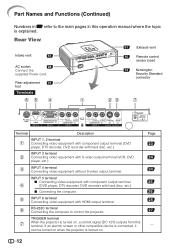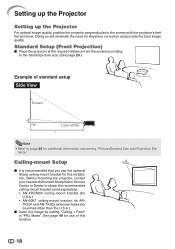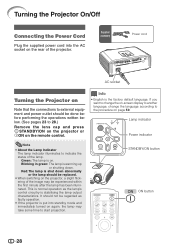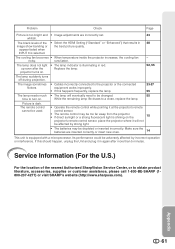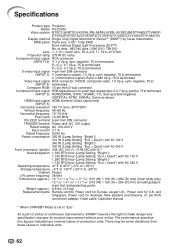Sharp XV-Z3000 Support Question
Find answers below for this question about Sharp XV-Z3000 - SharpVision WXGA DLP Projector.Need a Sharp XV-Z3000 manual? We have 1 online manual for this item!
Question posted by Horneng on October 6th, 2014
My Sharp Xvz3000 Projector Will Not Turn On. Does This Model Have A Fuse?
The person who posted this question about this Sharp product did not include a detailed explanation. Please use the "Request More Information" button to the right if more details would help you to answer this question.
Current Answers
Related Sharp XV-Z3000 Manual Pages
Similar Questions
Projector Won't Turn On
projector won't turn on. Turn power button on and green comes on power. And then blinking green ligh...
projector won't turn on. Turn power button on and green comes on power. And then blinking green ligh...
(Posted by Stephanieaturner24 6 years ago)
Notevision Pg-m20x Projector, The Lamp Indicator Flashes Then Turns Off
(Posted by markschmoller 9 years ago)
My Sharp Xvz3 000 Suddenly Stopped Working, And Work Not Turn Back On, Either
through the remote control, or by manually pushing the power button. The lamp is nearing the end of ...
through the remote control, or by manually pushing the power button. The lamp is nearing the end of ...
(Posted by Horneng 9 years ago)
Sharp Pgf200x Projector Always Staing Standby Mode And Does Not Turn On.
I have sharp pgf200x 2nos of projector. one is running ok. But other is not ok. Problem is it was sh...
I have sharp pgf200x 2nos of projector. one is running ok. But other is not ok. Problem is it was sh...
(Posted by zhlikhon 11 years ago)
Is Lamp Really Out?
the projector turns on just fine, goes through the warm up phase witht the blue notevision projectio...
the projector turns on just fine, goes through the warm up phase witht the blue notevision projectio...
(Posted by lornachandler 12 years ago)