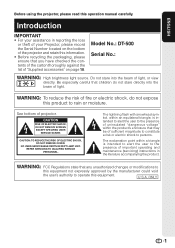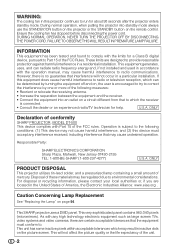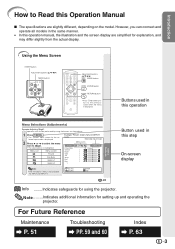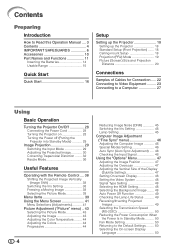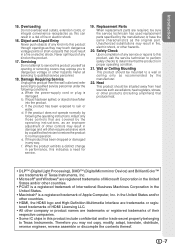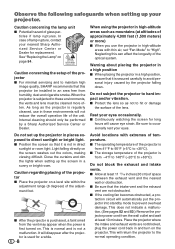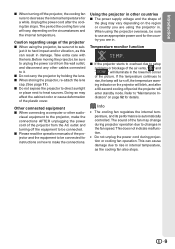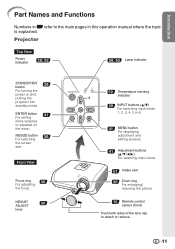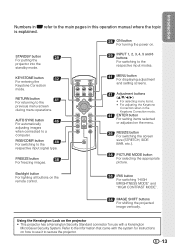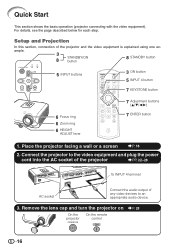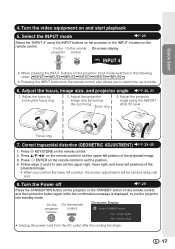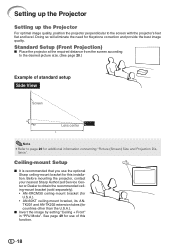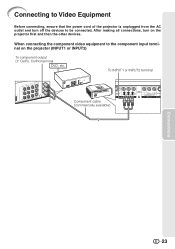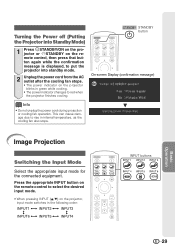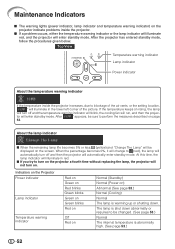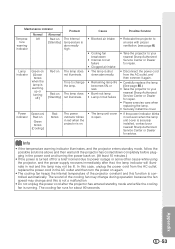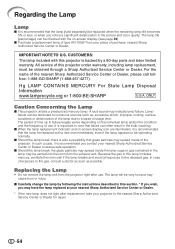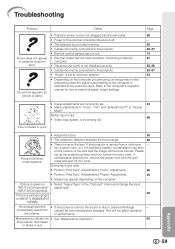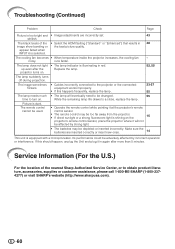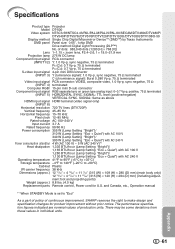Sharp DT 500 Support Question
Find answers below for this question about Sharp DT 500 - WXGA DLP Projector.Need a Sharp DT 500 manual? We have 1 online manual for this item!
Question posted by verybigdog1 on April 3rd, 2010
Sharp Dt500 Projector Will Not Power Up. No Lights, Nothing.
Requests for more information
i has sharp dt500 for quite sometime and i wanted to mount my projector to ceiling using Omni-moutn PMD.5.
how do i mount the projector to the Omni-mount? there are 4 screw hole at the bottom in more in the center. But according to the how manual of the mount the holes should be at the 4 corners.
can anyone help me?
thank you very much
Current Answers
Related Sharp DT 500 Manual Pages
Similar Questions
I replaced the lamp and tried to reset the timer using down, left, enter, power (as stated in manual...
just replaced bulbs tried to reset timer lamps but projector will not power up.
After replacing the Lamp in my Sharp XR30X projector, the power light is green and steady, but the l...