Sharp AL 2040CS Support Question
Find answers below for this question about Sharp AL 2040CS - B/W Laser - All-in-One.Need a Sharp AL 2040CS manual? We have 1 online manual for this item!
Question posted by rplymel6 on July 9th, 2012
Error Code - Sharp Al-2040cs
When I turn the copier on an E and then a 7 flashes. Cannot make copies.
Current Answers
There are currently no answers that have been posted for this question.
Be the first to post an answer! Remember that you can earn up to 1,100 points for every answer you submit. The better the quality of your answer, the better chance it has to be accepted.
Be the first to post an answer! Remember that you can earn up to 1,100 points for every answer you submit. The better the quality of your answer, the better chance it has to be accepted.
Related Sharp AL 2040CS Manual Pages
AL-2030 | AL-2040CS Operation Manual - Page 6


... using the unit. This printed manual provides all features and functions of the AL-2030 and AL-2040CS models. Check the online manual when you with information pertinent to the Single Pass...after all copier functions.
USING THE MANUALS
In addition to use this printed manual an online manual is also provided. In cases where the operation is the same, the AL-2040CS is completed...
AL-2030 | AL-2040CS Operation Manual - Page 8
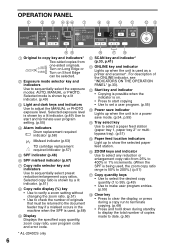
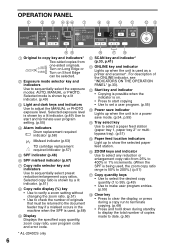
...copies made to date. (p.56)
* AL-2040CS only
6 Selected copy ratio is shown by a lit indicator. (p.51)
8 Copy..., the zoom copy ratio range is used . (p.68)
9 Display Displays the specified copy quantity, zoom copy ratio, user program code and error code.
10 SCAN ...(p.51)
17 Copy quantity keys • Use to select the desired copy quantity (1 to 99). (p.49) • Use to make user program entries...
AL-2030 | AL-2040CS Operation Manual - Page 15


...the power switch and remove the power cord from the outlet.
13 Copy quantity Exposure adjustment Zoom Tray Two-sided copy (AL-2040CS only)
1 copy
AUTO
100%
Paper tray 1
The "Original to the initial settings... When the unit power is on, the operation panel will revert to copy" indicator does not illuminate. (One-sided copy is selected.)
Power off methods
If not used for a certain period of...
AL-2030 | AL-2040CS Operation Manual - Page 21


... note that the printing over a network connection is an integrated software environment that makes it easy to manage documents and image files, and launch applications.
SOFTWARE
The ...you of the printing status, the name of the document currently being printed, and error messages. Sharpdesk* (AL-2040CS)
Sharpdesk is not possible. 4 INSTALLING THE SOFTWARE
This chapter explains how to ...
AL-2030 | AL-2040CS Operation Manual - Page 25
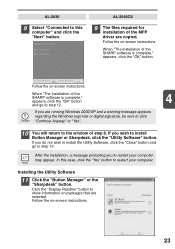
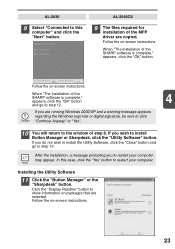
...Connected to this case, click the "Yes" button to restart your computer may appear. When "The installation of the SHARP software is complete."
AL-2040CS
9 The files required for
installation of the MFP driver are running Windows 2000/XP and a warning message appears regarding...or Sharpdesk, click the "Utility Software" button. Follow the on packages that are selected.
If you are copied.
AL-2030 | AL-2040CS Operation Manual - Page 35


...copying or scanning.
• The unit is opened and
closed or the power turned off line are changed.
Blinking: The indicator blinks in the auto power shut-off mode.
• When a misfeed or error...job is being performed. SCAN indicator (AL-2040CS only)
On:
The SCAN ( ) key has been pressed and the unit is stored
in the copy mode.
33 Off:
Copying is being performed. (Off line)
...
AL-2030 | AL-2040CS Operation Manual - Page 36


... printer function, see the online manual or the help file for the driver. On Windows 98/Me/2000, select "Settings" and click "Printers".
3 Click the "SHARP AL-xxxx" printer driver icon and from the start menu
Open the printer driver setup screen by the method shown below.
1 Click the "start" button. 2 Click...
AL-2030 | AL-2040CS Operation Manual - Page 37


... may remain on print settings, see the online manual or the help file for loading copy paper. If this case, the backside of the drum. If you intend to change to... print, and select "Print" from
the application's "File" menu.
3 Make sure that "SHARP AL-xxxx" is selected as for the
4
printer driver.
• If copying is being performed when printing is started .
• If the paper size...
AL-2030 | AL-2040CS Operation Manual - Page 38


... event" button and select "ScanMenu SC2" from the unit.
Adjust detailed settings and then scan an image from the pull-down menu. Right click the "SHARP AL-2040CS" icon and click "Properties" in "Start this unit includes an STI (Still image) driver and WIA (Windows Image Acquisition) driver. Select...
AL-2030 | AL-2040CS Operation Manual - Page 39


... the Control Panel and display the "Scanner and Cameras" icon.
2 Select "SHARP AL-2040CS", and click the "Properties" button. When the settings have been completed, click... properties to send only to set "ScanMenu SC2" through "ScanMenu SC6". In Windows Me, right click "SHARP AL-2040CS" and click "Properties" in the menu that the "Scanners and Cameras" icon does not appear immediately after...
AL-2030 | AL-2040CS Operation Manual - Page 41


...
the SHARP AL-2040CS device allow the user to
take advantage of the Sharp Button Manager to the scan setting made on the AL-2040CS operation panel (SC1, SC2, SC3, SC4, SC5, SC6).
This is done by changing the Windows device
settings for the AL-2040CS in the Scanner and Camera device settings in Button Manager.
4
This can directly handle an AL-2040CS device...
AL-2030 | AL-2040CS Operation Manual - Page 42


... Dialog. Event Manager
Windows OS
Event Manager selection dialog
Displayed on a device basis. The path an event takes to get to the user's selected application depends upon the event settings for a scanner device like the SHARP AL-2040CS products. This is controlled by the device manager on screen
User selects an application.
Windows Platforms provide a mechanism...
AL-2030 | AL-2040CS Operation Manual - Page 46
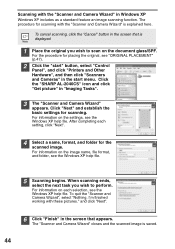
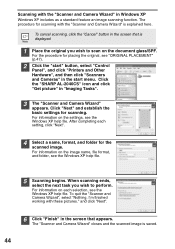
... "Next" and establish the basic settings for scanning with these pictures." To cancel scanning, click the "Cancel" button in the screen that appears. Click the "SHARP AL-2040CS" icon and click "Get picture" in Windows XP Windows XP includes as a standard feature an image scanning function. When scanning ends,
select the next task...
AL-2030 | AL-2040CS Operation Manual - Page 48


...copier, and provides higher reliability by reducing wear and tear on both sides of copies, see page 15.
2 Place the original. If paper is equipped with a one-page memory buffer. When copying...document glass, see "Using the SPF" (p.48). AL-2040CS To print on the scanning mechanism. 5
MAKING COPIES
This chapter explains basic and other copying functions. To change the tray used, see page...
AL-2030 | AL-2040CS Operation Manual - Page 54
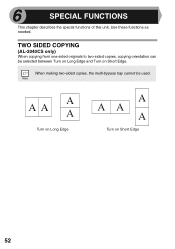
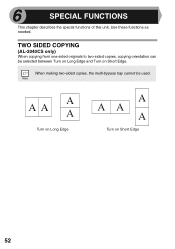
When making two-sided copies, the multi-bypass tray cannot be selected between Turn on Long Edge and Turn on Short Edge
52 Use these functions as needed.
TWO SIDED COPYING
(AL-2040CS only)
When copying from one-sided originals to two-sided copies, copying orientation can be used. A A
A A
Turn on Long Edge
A A A
A
Turn on Short Edge. 6
SPECIAL FUNCTIONS
This chapter describes ...
AL-2030 | AL-2040CS Operation Manual - Page 72


...the same page. *7 The first-copy time is measured after the power save indicator turns off following power on machine operating ...SHARP reserves the right to make design and specification changes for product improvement without prior notice.
The first-copy time may be some deviations from these values in the user programs (8-1/2" x 11" (A4), paper fed from paper tray). AL-2030
AL-2040CS...
AL-2030 | AL-2040CS Operation Manual - Page 73
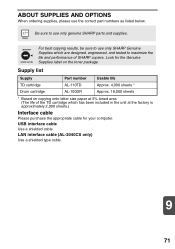
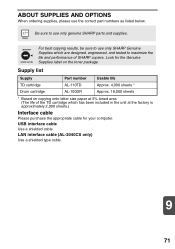
... the Genuine Supplies label on copying onto letter size paper at 5% toned area (The life of SHARP copiers.
Be sure to maximize the life and performance of the TD cartridge which are designed, engineered, and tested to use the correct part numbers as listed below.
LAN interface cable (AL-2040CS only) Use a shielded type cable...
AL-2030 | AL-2040CS Operation Manual - Page 76


...(15) days from Sharp. Specifically, ALL OTHER WARRANTIES OTHER THAN THOSE SET FORTH ABOVE ARE EXCLUDED. Model Specific Section
Your Product Model Number & Description: AL-2030/AL-2040CS Digital Multifunctional System (Be sure ...available in certain transactions; Disk media supplied with the Product is authorized to make any damages or defects in the Product which has been altered or modified ...
AL-2030 | AL-2040CS Operation Manual - Page 91
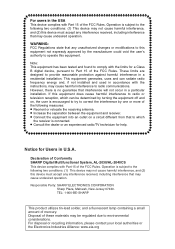
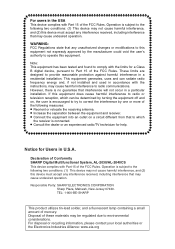
... containing a small amount of the FCC Rules. Declaration of Conformity SHARP Digital Multifunctional System, AL-2030/AL-2040CS This device complies with Part 15 of these materials may be determined by turning the equipment off and on a circuit different from that to the following two conditions: (1) This device may cause undesired operation.
WARNING: FCC Regulations state that any...
AL-2030 | AL-2040CS Operation Manual - Page 92
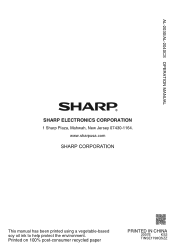
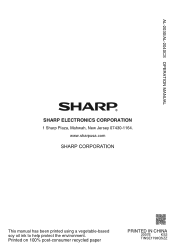
www.sharpusa.com
This manual has been printed using a vegetable-based soy oil ink to help protect the environment. AL-2030/AL-2040CS OPERATION MANUAL
SHARP ELECTRONICS CORPORATION
1 Sharp Plaza, Mahwah, New Jersey 07430-1164. Printed on 100% post-consumer recycled paper
PRINTED IN CHINA
2007E
KS2
TINSE1798QSZZ
Similar Questions
Error Code L4-06
My sharp Photocopier is showing error Code L4-06 and can't photocopy once that error message remains...
My sharp Photocopier is showing error Code L4-06 and can't photocopy once that error message remains...
(Posted by cosmosduni 2 years ago)
What Is The Problem With This Al-2040cs?
The Number 5 Follows The Letter F. The Power Save Button Keeps Flashing. How Can This Problem Be Sol...
The Number 5 Follows The Letter F. The Power Save Button Keeps Flashing. How Can This Problem Be Sol...
(Posted by lawallo 8 years ago)
Al-2040cs Driver For What Printer
(Posted by walewh19 10 years ago)
System Error Code E1-00
I am getting a system error code e1-00 on my sharp al-1655cs. What does it mean?
I am getting a system error code e1-00 on my sharp al-1655cs. What does it mean?
(Posted by frontdeskchiropractic 11 years ago)
How Do You Network The Sharp Al 2040cs Without The Installation Cd?
Trying to network this printer and I don't have the installation CD.
Trying to network this printer and I don't have the installation CD.
(Posted by webmaster17497 12 years ago)

