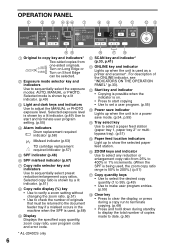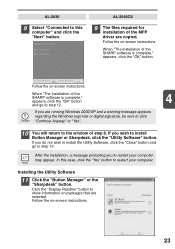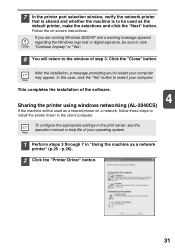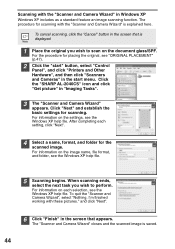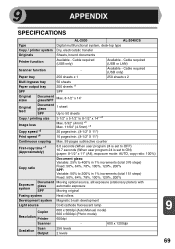Sharp AL 2040CS Support Question
Find answers below for this question about Sharp AL 2040CS - B/W Laser - All-in-One.Need a Sharp AL 2040CS manual? We have 1 online manual for this item!
Question posted by walewh19 on January 22nd, 2014
Al-2040cs Driver For What Printer
The person who posted this question about this Sharp product did not include a detailed explanation. Please use the "Request More Information" button to the right if more details would help you to answer this question.
Current Answers
Related Sharp AL 2040CS Manual Pages
Similar Questions
Sharp Mx-5001n / Multifunction Devices
I want to scan a color print and email to myself. 1) Can this machine scan to TIFF rather than pdf? ...
I want to scan a color print and email to myself. 1) Can this machine scan to TIFF rather than pdf? ...
(Posted by garbagebinz 9 years ago)
Error Code - Sharp Al-2040cs
When I turn the copier on an E and then a 7 flashes. Cannot make copies.
When I turn the copier on an E and then a 7 flashes. Cannot make copies.
(Posted by rplymel6 11 years ago)
I Need The Sharp Al 2050cs Driver To Use With Windows 7
I need to use a Sharp AL 2050CS with Windows /
I need to use a Sharp AL 2050CS with Windows /
(Posted by jesusaldana 12 years ago)
I Have Installed A Sharp Al-2049cs Driver And Also Software Sharpdesk
My printer-sccaner Sharp AL-2040CS don`t scanned after installing drivers and software that come wit...
My printer-sccaner Sharp AL-2040CS don`t scanned after installing drivers and software that come wit...
(Posted by quirozluna 12 years ago)
How Do You Network The Sharp Al 2040cs Without The Installation Cd?
Trying to network this printer and I don't have the installation CD.
Trying to network this printer and I don't have the installation CD.
(Posted by webmaster17497 12 years ago)