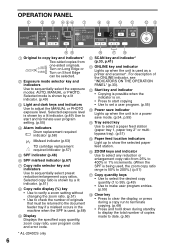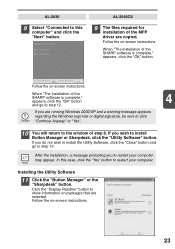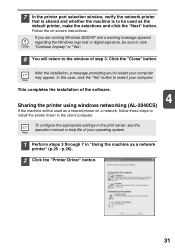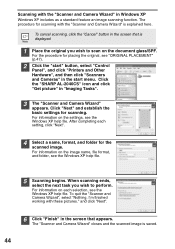Sharp AL 2040CS Support Question
Find answers below for this question about Sharp AL 2040CS - B/W Laser - All-in-One.Need a Sharp AL 2040CS manual? We have 1 online manual for this item!
Question posted by lawallo on July 11th, 2015
What Is The Problem With This Al-2040cs?
The Number 5 Follows The Letter F. The Power Save Button Keeps Flashing. How Can This Problem Be Solved?
Current Answers
Answer #1: Posted by TechSupport101 on July 16th, 2015 5:07 PM
There is a Service Manual here that should be of great help in resolving your laser printer issue.
Related Sharp AL 2040CS Manual Pages
Similar Questions
Sharp Mx-5001n / Multifunction Devices
I want to scan a color print and email to myself. 1) Can this machine scan to TIFF rather than pdf? ...
I want to scan a color print and email to myself. 1) Can this machine scan to TIFF rather than pdf? ...
(Posted by garbagebinz 9 years ago)
How Can I Install Sharp Al-2040cs Using Windows 7 64 Bit
(Posted by DHEERsanga 9 years ago)
Problem Solving
please i want to know default password of the sharp ar-m207 photocopier
please i want to know default password of the sharp ar-m207 photocopier
(Posted by bsgide4reel 11 years ago)
Error Code - Sharp Al-2040cs
When I turn the copier on an E and then a 7 flashes. Cannot make copies.
When I turn the copier on an E and then a 7 flashes. Cannot make copies.
(Posted by rplymel6 11 years ago)
How Do You Network The Sharp Al 2040cs Without The Installation Cd?
Trying to network this printer and I don't have the installation CD.
Trying to network this printer and I don't have the installation CD.
(Posted by webmaster17497 12 years ago)