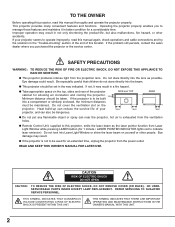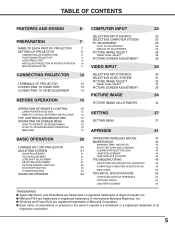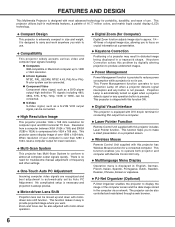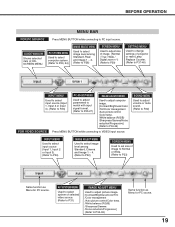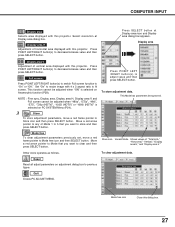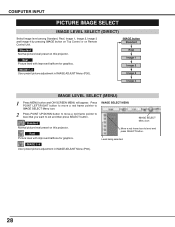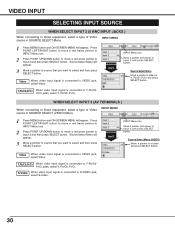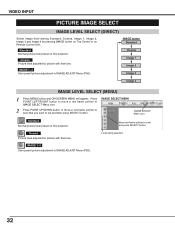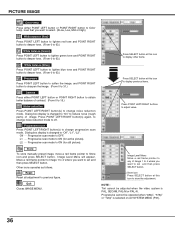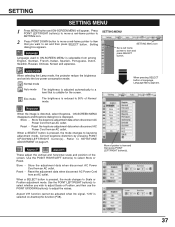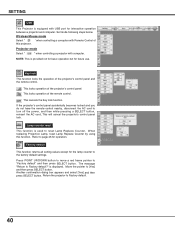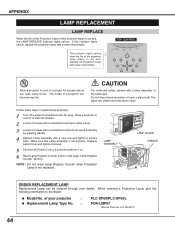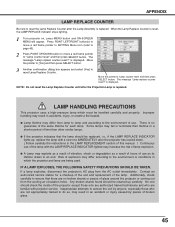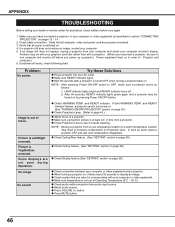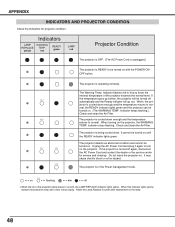Sanyo PLC XP55 Support Question
Find answers below for this question about Sanyo PLC XP55 - XGA LCD Projector.Need a Sanyo PLC XP55 manual? We have 1 online manual for this item!
Question posted by ckirby on October 24th, 2011
I Am Trying To Reset The Lamp Counter And When I Hit Menu It Just Goes To Input.
I am trying to change the lamp counter but when I hit MENU it just goes to INPUT. How do I get it to go to ON-SCREEN MENU So I can select the lamp counter icon and reset the counter.
Current Answers
Related Sanyo PLC XP55 Manual Pages
Similar Questions
Lamp Turning Off After About 20 Seconds
I have installed a replacement lamp in PLC-SW35. I had just enough time to reset the lamp counter. A...
I have installed a replacement lamp in PLC-SW35. I had just enough time to reset the lamp counter. A...
(Posted by GwilP 9 years ago)
Sanyo Plc-xu41 Lamp Counter Check
Hi i have sanyo plc-xu41 projector and i'm going to sell that but for better listing i need find out...
Hi i have sanyo plc-xu41 projector and i'm going to sell that but for better listing i need find out...
(Posted by jonnydsale 11 years ago)
Plc-xu74 Lcd Projector How To Unlock The Projector Panel
PLC-XU74 LCD Projector how to unlock the projector paneli locked the control; panel of projector and...
PLC-XU74 LCD Projector how to unlock the projector paneli locked the control; panel of projector and...
(Posted by arslanumar 12 years ago)
The Screen Has Lines Running Crazy. I Replaced The Lamp But Still Doing It
(Posted by lightofhopecommunitychurch 12 years ago)
No Image
We have two Sanyo PLC-XP55 projectors in our auditorium. The right one works fine. The left one work...
We have two Sanyo PLC-XP55 projectors in our auditorium. The right one works fine. The left one work...
(Posted by ghstrdr1 13 years ago)