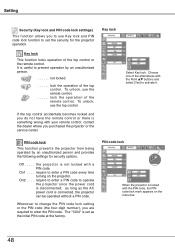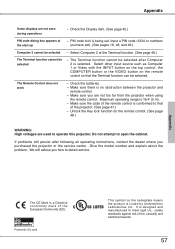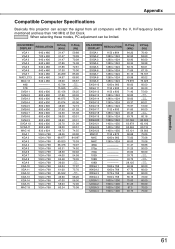Sanyo PLC-XU74 Support Question
Find answers below for this question about Sanyo PLC-XU74 - XGA LCD Projector.Need a Sanyo PLC-XU74 manual? We have 1 online manual for this item!
Question posted by arslanumar on March 3rd, 2012
Plc-xu74 Lcd Projector How To Unlock The Projector Panel
PLC-XU74 LCD Projector how to unlock the projector paneli locked the control; panel of projector and i dont have a remote please guide me how to unlock [email protected] is my e mail id i will be very greatfull thanksone remote i have but its light is blinking but it is not operatingremote having reset botton at the bottom00923214624448
Current Answers
Related Sanyo PLC-XU74 Manual Pages
Similar Questions
I Accidentally Pushed The Image Of The Projector And The Key In The Settings
now i have no control with my projector and have no remote is there an app i can control it with for...
now i have no control with my projector and have no remote is there an app i can control it with for...
(Posted by ultravioletcrystals88 9 years ago)
Sanyo Plc Xe40 Warning Light On - How Can I Reset It
(Posted by Anonymous-113122 10 years ago)
Lcd Projector Black Sport On The Screen It Been Growing.
(Posted by fm1964 11 years ago)
Why Does The Warning Light Blinks In Intervals Of 30 Mins?
The projector goes off in less than 30 minutes of showing and the warning light starts blinking. wha...
The projector goes off in less than 30 minutes of showing and the warning light starts blinking. wha...
(Posted by semugenyijacobson 13 years ago)
Help My Projecter Is Showing Mostly White Without Colors !!!
I am using my Sanyo PROxtrax Projector and he screen on my projection is almost white its weird. How...
I am using my Sanyo PROxtrax Projector and he screen on my projection is almost white its weird. How...
(Posted by billionairementor 14 years ago)