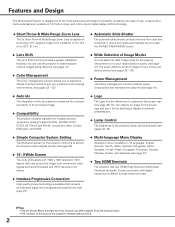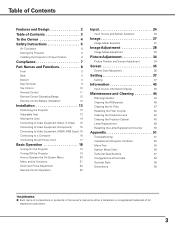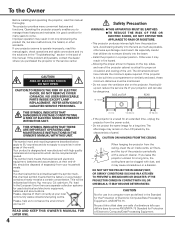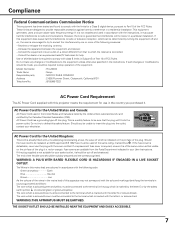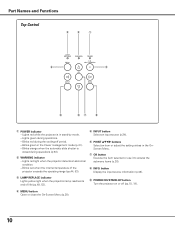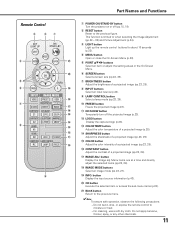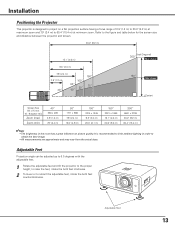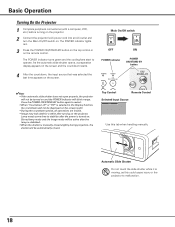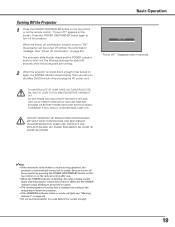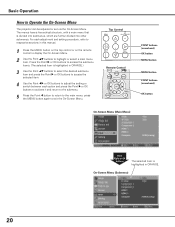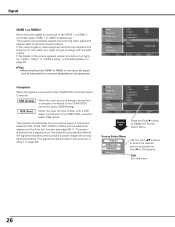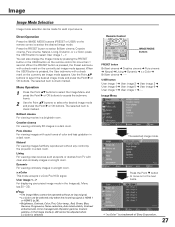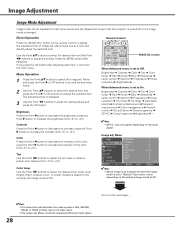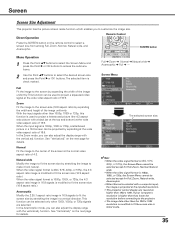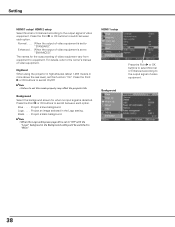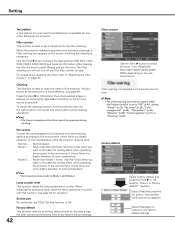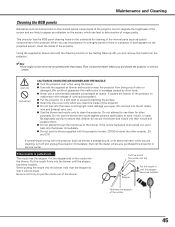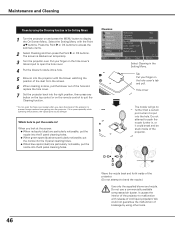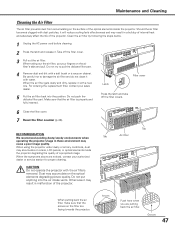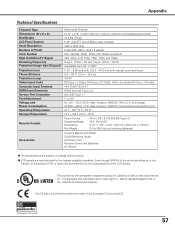Sanyo PLV Z3000 Support Question
Find answers below for this question about Sanyo PLV Z3000 - LCD Projector - HD 1080p.Need a Sanyo PLV Z3000 manual? We have 1 online manual for this item!
Question posted by fm1964 on October 28th, 2012
Lcd Projector Black Sport On The Screen It Been Growing.
The person who posted this question about this Sanyo product did not include a detailed explanation. Please use the "Request More Information" button to the right if more details would help you to answer this question.
Current Answers
Related Sanyo PLV Z3000 Manual Pages
Similar Questions
No Signal To A Sanyo Plc Wxu300 Projector
what can cause a sanyo plc wxu300 projector to not have any sognal when there a hdmi pluged into it
what can cause a sanyo plc wxu300 projector to not have any sognal when there a hdmi pluged into it
(Posted by Brianclarke1994 7 years ago)
Plc-xu74 Lcd Projector How To Unlock The Projector Panel
PLC-XU74 LCD Projector how to unlock the projector paneli locked the control; panel of projector and...
PLC-XU74 LCD Projector how to unlock the projector paneli locked the control; panel of projector and...
(Posted by arslanumar 12 years ago)
Sanyo Plc Sw30 Driver
hi, i have been given a sanyo plc sw30 lcd projector. any idea how i locate the drivers online?
hi, i have been given a sanyo plc sw30 lcd projector. any idea how i locate the drivers online?
(Posted by laura93284 12 years ago)
The Projector Shows A Solid Purple Screen But Will Not Show The Dvd.
My computer plays the DVD, the connecting cord has been tested & it is OK. I am sure the DVD inf...
My computer plays the DVD, the connecting cord has been tested & it is OK. I am sure the DVD inf...
(Posted by stevewalters 12 years ago)
Help My Projecter Is Showing Mostly White Without Colors !!!
I am using my Sanyo PROxtrax Projector and he screen on my projection is almost white its weird. How...
I am using my Sanyo PROxtrax Projector and he screen on my projection is almost white its weird. How...
(Posted by billionairementor 14 years ago)