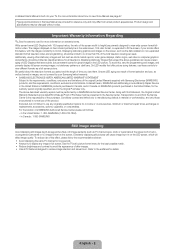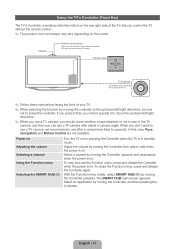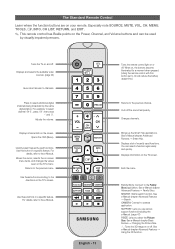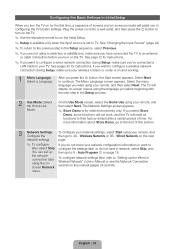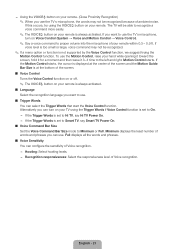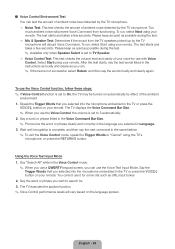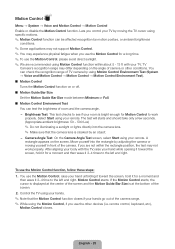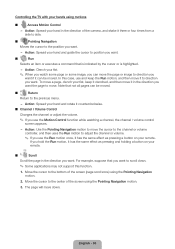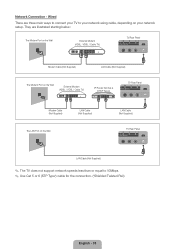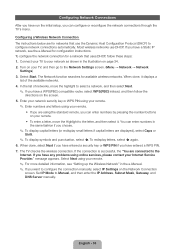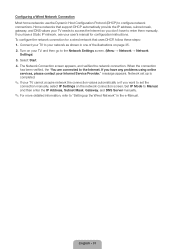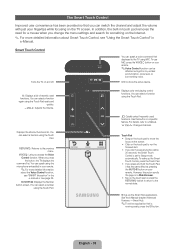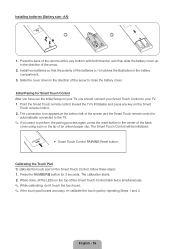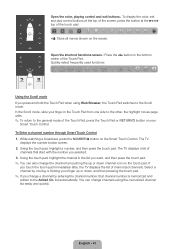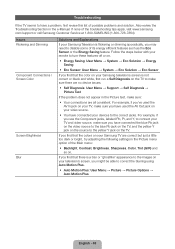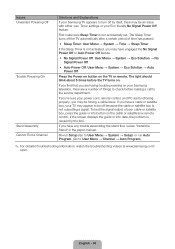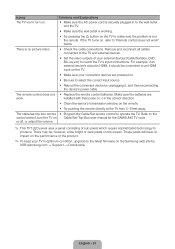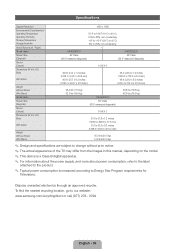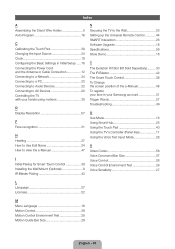Samsung UN60ES8000FXZA Support Question
Find answers below for this question about Samsung UN60ES8000FXZA.Need a Samsung UN60ES8000FXZA manual? We have 2 online manuals for this item!
Question posted by kevinhernandezr6 on April 11th, 2016
Keeps Clicking On Start Up Screen.
when i turn on the tv, all it does is turn on, then off, and repeats itself overs. what can be the problem.
Current Answers
Related Samsung UN60ES8000FXZA Manual Pages
Samsung Knowledge Base Results
We have determined that the information below may contain an answer to this question. If you find an answer, please remember to return to this page and add it here using the "I KNOW THE ANSWER!" button above. It's that easy to earn points!-
General Support
..., the screen goes blank for its back panel. Samsung's 2005 and 2006 TVs do not need to set your computer display to HDMI 1, HDMI 2 or HDMI/DVI In (2007 and 2008 Models) the HDMI IN 1, HDMI IN 2 jack or the HDMI/DVI IN jack and a DVI cable, follow these steps: Click Start >... -
General Support
... double click the file again to run the install program. Continue Holding the button and connect the USB Cable to keep the newer driver.) The YP-MT6 Updater Icon will no longer turn on ... Reinstall The Original Firmware In Recovery Mode before upgrading the firmware to your screen. Check the Format Data Area Box and Click Start. A series of your PC Only! I Updated The Firmware On My... -
How To Register Your Fingerprint and Windows User Account With OmniPass SAMSUNG
...Place a check mark next to register your fingerprint, the Verify Fingerprint screen appears automatically. Click Done. &...you keep your finger clean and dry. Place your Windows User ID and logon password. Read the information listed, and then click Start. OmniPass recommends that will assist you click Yes, repeat ...
Similar Questions
My Tv Has A Black Screen And Just Keeps Clicking, Also Fuse Fm801s Keeps Blowing
all components look good no bulging caps.
all components look good no bulging caps.
(Posted by rickalewis61 8 years ago)
Samsung Un60es800fxza 60 Inch 3d Tv
Tv not turning on. Just keeps clicking
Tv not turning on. Just keeps clicking
(Posted by mtoniescoto 9 years ago)
Samsung Un65c6500vfxza 65' Flat Panel Tv Reviews
(Posted by motox1us 10 years ago)