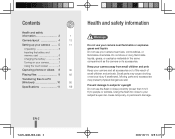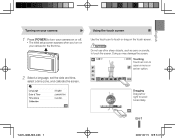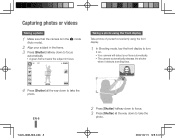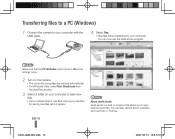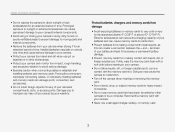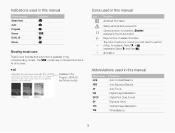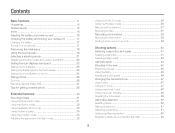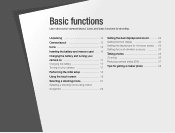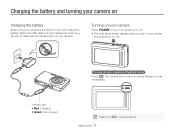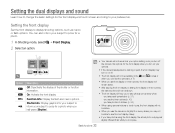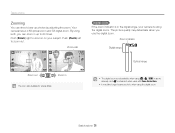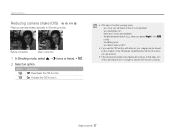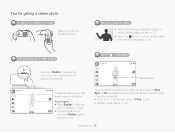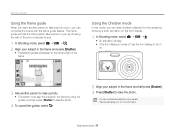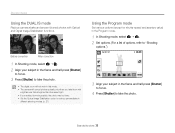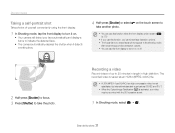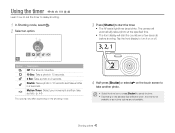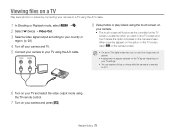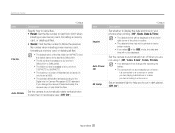Samsung TL220 Support Question
Find answers below for this question about Samsung TL220 - DualView Digital Camera.Need a Samsung TL220 manual? We have 4 online manuals for this item!
Question posted by ggcepeda on November 27th, 2013
I Turn My Camera Oncan Not Turn Off
The person who posted this question about this Samsung product did not include a detailed explanation. Please use the "Request More Information" button to the right if more details would help you to answer this question.
Current Answers
Answer #1: Posted by TommyKervz on November 27th, 2013 9:33 PM
Greetings. Pull out the battery - which will force it to shut down. Then replace the battery, turn it on and then reattempt to turn it off and observe. The camera may sadly require service should the issue persist still (firmware update probably).
Related Samsung TL220 Manual Pages
Samsung Knowledge Base Results
We have determined that the information below may contain an answer to this question. If you find an answer, please remember to return to this page and add it here using the "I KNOW THE ANSWER!" button above. It's that easy to earn points!-
General Support
... Automatically Update The Time On My MetroPCS SCH-A670? SCH-A670, Digital Dial Is Not Recognizing My Voice, How Do I Connect To The... Which Services? Speed Dial How Do I Disable Or Change The Camera Shutter Sound On My MetroPCS SCH-A670? View the MetroPCS SCH-...Saver) On My MetroPCS I Turn Off Message Alerts While My MetroPCS SCH-A670 Is In Silent Mode? How Do I Turn This Off? What Items Come ... -
General Support
...3: Video Clips 4: Favorite Video 4: Games 5: Applications 1: Camera 2: Voice Command 3: Alarm 4: Calendar 5: Task 6: Note... Network Selection* 5: Caller ID 6: Closed User Group* 6: Bluetooth 1: Turn Bluetooth Off/On 2: My Devices 3: My Phone’s Visibility 4: My ... Update* 0: Voice Command Settings 1: Choice Lists 2: Sensitivity 3: Digit Dialing 4: Sound 5: About * : Reset Settings # : Phone... -
How To Keep The Intelli Studio Software From Installing SAMSUNG
Compact > How To Change Your Camera's Flash Setting To turn off Intelli-Studio, follow the steps below: 1. Power on your PC. How To Keep The Intelli Studio Software From Installing STEP 2 STEP 3 Power On Your Camera Intelli Studio automatically pops up when you connect your camera to your Camera. 19138. SAMSUNG CL65 18373. Product : Digital Cameras >
Similar Questions
My Camera Won't Turn On
my battery is fully charged and the camera won't turn on. The Lens is also sticking out as if it's j...
my battery is fully charged and the camera won't turn on. The Lens is also sticking out as if it's j...
(Posted by dazzaboy8 4 years ago)
How To Turn Off Ptp Mode To My Samsung Camera Wb280f
turn off ptp mode to my samsung camera wb280f
turn off ptp mode to my samsung camera wb280f
(Posted by aquinogie 10 years ago)
Why Samsung Tl220 Dualview Digital Camera Do Not Turn On?
(Posted by Dennys007 11 years ago)
My Camera Is Like A Strobe Light When I Turn It On Its Normal Then Purple
(Posted by Anonymous-36676 12 years ago)
Samsung Digital Camera Tl220 Intelli Studio Will Not Load Onto Computer
intelli studio is suppose to auto load but nothing happens.
intelli studio is suppose to auto load but nothing happens.
(Posted by rjejbrittain 14 years ago)