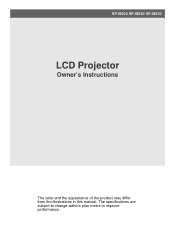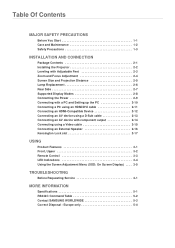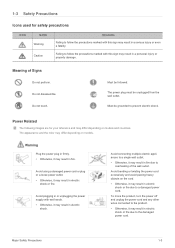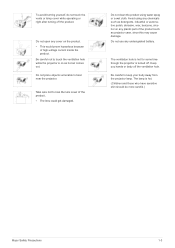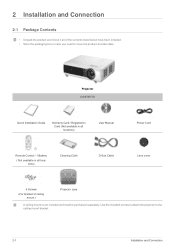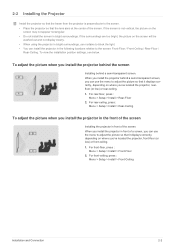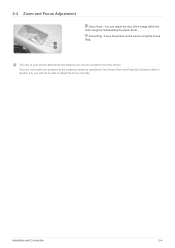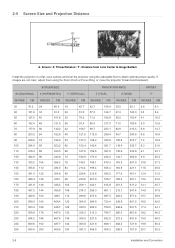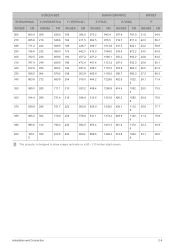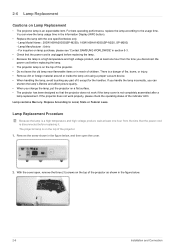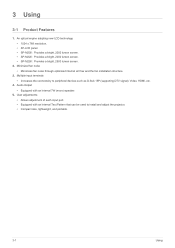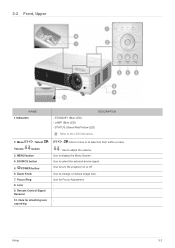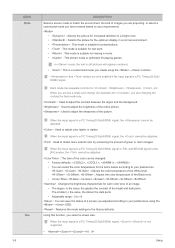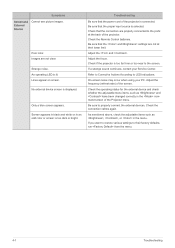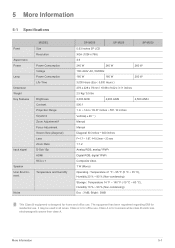Samsung SP-M250 Support Question
Find answers below for this question about Samsung SP-M250.Need a Samsung SP-M250 manual? We have 3 online manuals for this item!
Question posted by chrisvanhamme on May 8th, 2012
Purple Spot In The Image
Hello,Appeared in the third low left part of the picture a large and purple teanslucent spot, I guess i have to change the lcd is it an independent part or shall i have to change the all chassis?
Thank you for yur help
[email protected]
Current Answers
Related Samsung SP-M250 Manual Pages
Samsung Knowledge Base Results
We have determined that the information below may contain an answer to this question. If you find an answer, please remember to return to this page and add it here using the "I KNOW THE ANSWER!" button above. It's that easy to earn points!-
General Support
... x 864 1024 x 768 800 x 600 640 x 480 320 x 240 176 x 144 160 x 120 128 x 96 128 x 160 Image / Photo Usability Wallpaper / Screen Saver Auto Scalable Group ID Picture Mail Editable Caption Codecs MPEG-1 MPEG-2 MPEG-4 SP MPEG-4 AVC H.263 Windows Media RealVideo 3GP/3G2 MPG MP4 AVI WMV RM Video Pixel Resolution 352... -
General Support
... x 480 320 x 240 176 x 144 160 x 120 128 x 96 Other: 1280 x 960 Other: 124 x 768 Other: Picture ID Image / Photo Usability Wallpaper / Screen Saver Auto Scalable Caller ID Group ID Picture Mail Editable Caption Codecs MPEG-4 SP MPEG-4 AVC H.263 Windows Media 3GP/3G2 MP4 MPG WMV Video Pixel Resolution 352 x 288 Frames Per... -
General Support
... x 768 800 x 600 640 x 480 320 x 240 176 x 144 160 x 120 128 x 96 Other: (1280 x 960) Image / Photo Usability Wallpaper / Screen Saver Auto Scalable Caller ID Group ID Picture Mail Editable Caption Codecs MPEG-4 SP MPEG-4 AVC H.263 Windows Media 3GP/3G2 MP4 MPG WMV Video Pixel Resolution 352 x 288 Frames Per...
Similar Questions
Led Stand By
only the blue LED remains on and the unit does not turn on or respond to any commands
only the blue LED remains on and the unit does not turn on or respond to any commands
(Posted by koreanorevolution2000 5 years ago)
Samsung Pico Projector Sp H03 Warning Message
I have a warning message "check fan" No. 1 on my sph03 what to do?
I have a warning message "check fan" No. 1 on my sph03 what to do?
(Posted by bvsajjan 8 years ago)
Shutdown
my 'data-show) data projector sumsung sp-m250s turns off after 05 minutes.
my 'data-show) data projector sumsung sp-m250s turns off after 05 minutes.
(Posted by zinelabidine 10 years ago)
I Have A Samsung Sp-h03 But The Image Have Several White Points.
I have a Samsung SP-H03 but the image have several white points. And know I can't see the image in g...
I have a Samsung SP-H03 but the image have several white points. And know I can't see the image in g...
(Posted by pedrosebastiao 10 years ago)
What Is The Problem If Samsung Sp 250s Is No Display And Has Green Indicator?
(Posted by jmg0823 12 years ago)