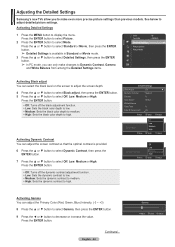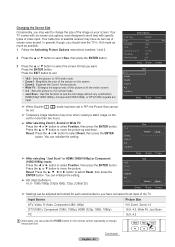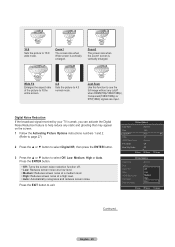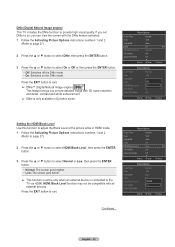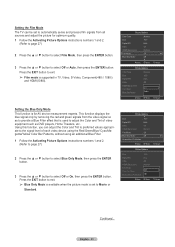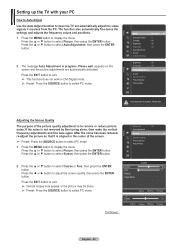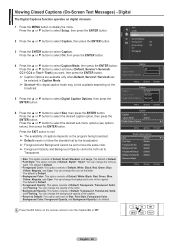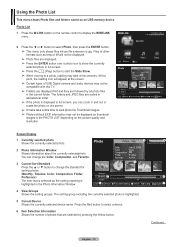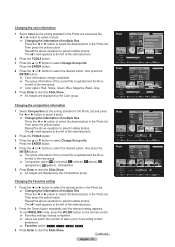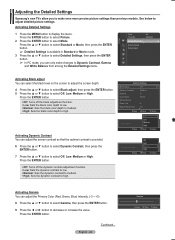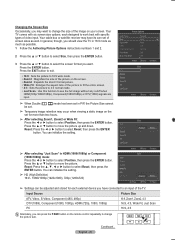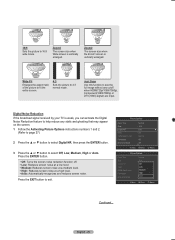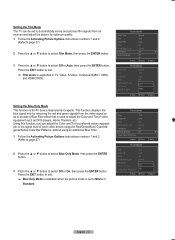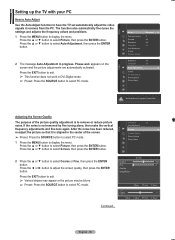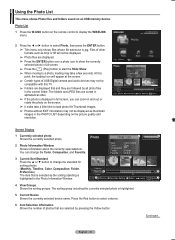Samsung PN50A550 Support Question
Find answers below for this question about Samsung PN50A550 - 50" Plasma TV.Need a Samsung PN50A550 manual? We have 5 online manuals for this item!
Question posted by pocketchange on June 25th, 2015
Multi-colored Vertical (no Black Lines Btw) Fully Functional No Other Issues..
Most of the vertical lines are on the left side of the unit and sprinkled across to the right side of the screen. This issue started after the unit was a year or so old BTW.I'm leaning toward the logic board being the issue..?
Current Answers
Answer #1: Posted by TechSupport101 on June 26th, 2015 5:32 AM
There is Service Manual for the model here that should be able to point you to the right direction with relation to the issue.
Related Samsung PN50A550 Manual Pages
Samsung Knowledge Base Results
We have determined that the information below may contain an answer to this question. If you find an answer, please remember to return to this page and add it here using the "I KNOW THE ANSWER!" button above. It's that easy to earn points!-
General Support
...;3, 5, 10 Seconds Zoom Digital 3x Manual 1 - 8 Brightness Options: -2 to +2 White Balance: Auto Cloudy Fluorescent Sunny / Daylight Incandescent Quality: Economy Normal High Color Tones: Black & Controls Camera Specifications Camera Type: CMOS Physical Location On Handset: Back Side Of Top Slider Camera Image Format: JPG Pixel Rating... -
General Support
... ID Image Camcorder Controls & Settings Self Portrait Mode: Yes Self Timer: 2, 5, 10 seconds Multi-Shot: 3, 6, 9, 12 Shot Mosaic: 2x2 Zoom: 1 to 5 Brightness Options: 1 to 4 White Balance: Auto, Sunny, Cloudy, Tungsten, Flourescent Quality: Fine, Normal, Economy Color Tones: Black and White, Sepia, Negative Shutter Sound: toggle on Handset: Top back of Phone above... -
General Support
... Mode: Yes Self Timer: 2 Sec 5 Sec 10 Sec Multi-Shot 3 Normal 6 Normal 9 Normal Shot Mosaic 1 X 2 2 x 1 2 x 2 Zoom Digital 4x Manual 1 - 9 Brightness Options: -4 to +4 White Balance: Auto Cloudy Fluorescent Sunny / Daylight Tungsten Quality: Super Fine Fine Normal Economy Color Tones: Black & What Are The Camera / Camcorder Specifications On My SGH...
Similar Questions
Multi Colored Vertical Lines On Right Side Of Screen.
I have a rainbow of vertical lines on the right side of screen ( about a 5 inch band) that come and ...
I have a rainbow of vertical lines on the right side of screen ( about a 5 inch band) that come and ...
(Posted by snyderj 8 years ago)
How Do I Fix My Htp4234 Plasma. It Has Thin Horizontal Black Lines On The Bottom
i have a Samsung htp4234 plasma tv. It currently has 2 thin black lines in the bottom half of the tv...
i have a Samsung htp4234 plasma tv. It currently has 2 thin black lines in the bottom half of the tv...
(Posted by achosengeneration 9 years ago)
Thin Black Line At Bottom Of Screen
I HAVE MODEL #PN50C490B3D A THIN BLACK LINE HAS APPEARED AT THE BOTTOM OF SCREEN ABOUT ONE INCH FROM...
I HAVE MODEL #PN50C490B3D A THIN BLACK LINE HAS APPEARED AT THE BOTTOM OF SCREEN ABOUT ONE INCH FROM...
(Posted by WWJR19542 11 years ago)
Black Line In Screen
I have a black line through my screen. How do I fix this?
I have a black line through my screen. How do I fix this?
(Posted by Jsims99 11 years ago)
T.v Screen Has A Black Line On It
my tv has a black line on it that won't go away sometimes it will go away but most of the time it is...
my tv has a black line on it that won't go away sometimes it will go away but most of the time it is...
(Posted by grgtrawick 12 years ago)