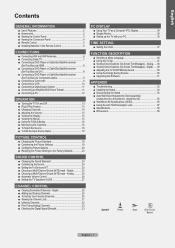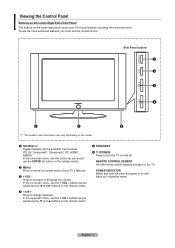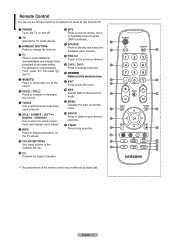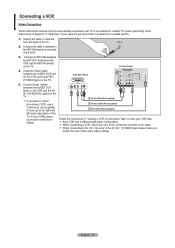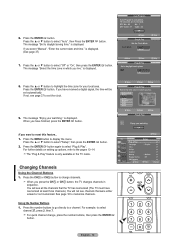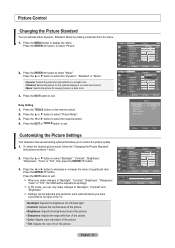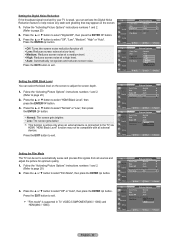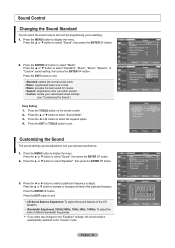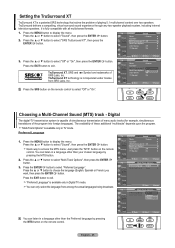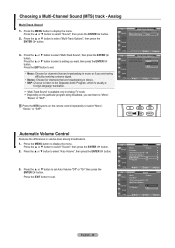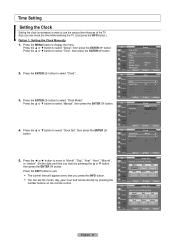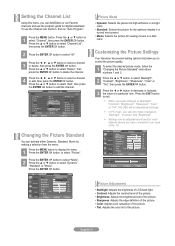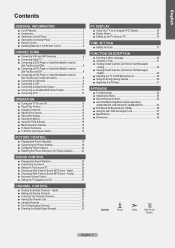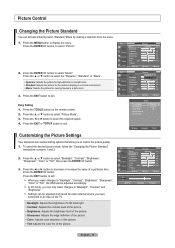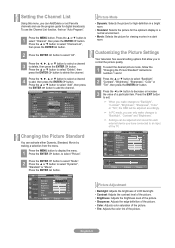Samsung LN37A330 Support Question
Find answers below for this question about Samsung LN37A330 - 37" LCD TV.Need a Samsung LN37A330 manual? We have 5 online manuals for this item!
Question posted by wormey on March 31st, 2010
What Mode Channle Etc Do I Put Tv On And How. So I Can Hook My Lap Top Up To Tv
i want to hook my lap top up 2 tv an dont know what channle or what to do so i can view tv as my lap top screen
Current Answers
Related Samsung LN37A330 Manual Pages
Samsung Knowledge Base Results
We have determined that the information below may contain an answer to this question. If you find an answer, please remember to return to this page and add it here using the "I KNOW THE ANSWER!" button above. It's that easy to earn points!-
General Support
... source (input) to Game mode, your TV electronically bypasses two of time the TV needs to a source for which sources Game mode is not available, Game mode will be available for on many current Samsung TVs. When you implement Game mode, the audio and video on your TV, Game mode might not be grayed-out... -
General Support
...SMS Service Initializing Mean on My E317? Text Input Modes On My SGH-E317? Automatically Update The Time On... Speaker Phone And How Do I Change The Wallpaper (Screen Saver) On My SGH-E317? Browser Cache Be Cleared ...Caller ID Show Up On The Sub (External) LCD? I Keep The Backlight Turned On? What Items...Turn It Off, How Can This Be Deleted? View the AT&T SGH-E317 Menu Tree Or ... -
How To Get Your TV Out Of Shop Mode SAMSUNG
... screen. Turning Off Shop Mode turn off Shop Mode, follow these steps: the Volume button on . SPH-M900 - Press the INFO button on your TV on the side panel of your TV has been removed from Shop Mode. if the TV is in shop mode. STEP 2. For DLP TVs Manufactured in 2007 - 2009 Confirm Your TV Is In Shop Mode confirm your TV...
Similar Questions
Connecting Tv And Phone So That I Can View A Large Screen For My Phone
I am wanting to connect my phone to my TV in order to view what I'm doing on my phone on my TV scree...
I am wanting to connect my phone to my TV in order to view what I'm doing on my phone on my TV scree...
(Posted by tammylashawn65 9 years ago)
Samsung Lcd Tv Red Screen Problem How To Fix
(Posted by rlvicesre 10 years ago)
Samsung Un65c6500vfxza 65' Flat Panel Tv Reviews
(Posted by motox1us 10 years ago)
Samsung Model Ln37a330 Wont Turn On
samsung tv wont turn on and the power button is still blinking.
samsung tv wont turn on and the power button is still blinking.
(Posted by eguicamacho 11 years ago)
When I First Turn On My Tv, The Screen Is Smeared And Dificult To See Clearscree
(Posted by tachomolina 12 years ago)