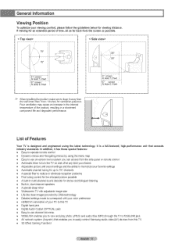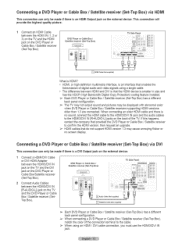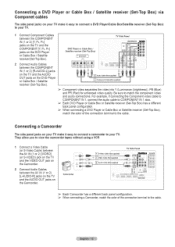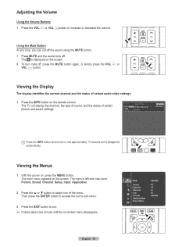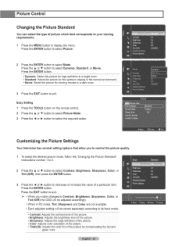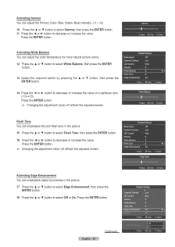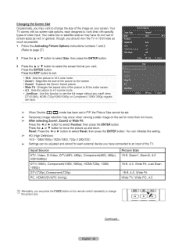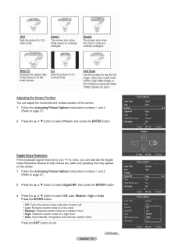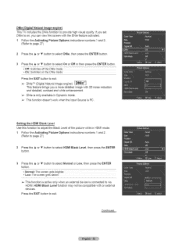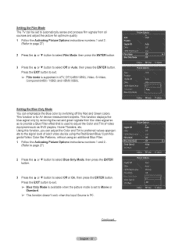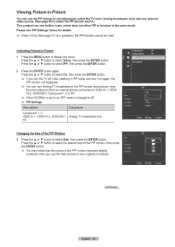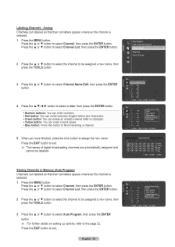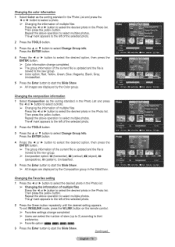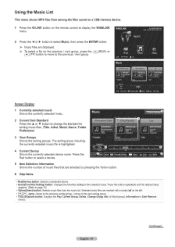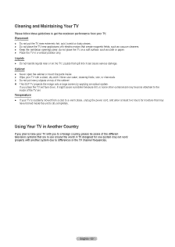Samsung HL61A750A1FXZA Support Question
Find answers below for this question about Samsung HL61A750A1FXZA.Need a Samsung HL61A750A1FXZA manual? We have 1 online manual for this item!
Question posted by halldn068 on November 26th, 2012
Screen Flashing Green And Blue
Our Samsung televison has a picture, but the color flashes form green to blue, alternating. When the set is first turned on, the color is green, but then begins to altrernate between blue and green after a short time.
Could this be a lamp issue?
Current Answers
Answer #1: Posted by TVDan on November 27th, 2012 12:57 AM
BP94-02327A is the part number of the LED driver board. Your set doesn't have a lamp it uses three colored LED diodes (red, green and blue) all controlled by this board.
http://parts.andrewselectronics.com/search/electronic-parts/parts/21/BP94-02327A
TV Dan
Related Samsung HL61A750A1FXZA Manual Pages
Samsung Knowledge Base Results
We have determined that the information below may contain an answer to this question. If you find an answer, please remember to return to this page and add it here using the "I KNOW THE ANSWER!" button above. It's that easy to earn points!-
General Support
...Turn...Time On My MetroPCS SCH-A670? On My MetroPCS SCH-A670, When I Change It? Downloaded Content On My MetroPCS SCH-A670? What Is The Flashing Light On My MetroPCS SCH-A670 And How Do I Take Pictures... Settings ...Blue Box With 2 Yellow A`s) On My Screen On My MetroPCS-A670 And How Do I Assign A Video As My Wallpaper, Opening Screen Or Closing Screen On The MetroPCS SCH-A670? Time... -
General Support
... disk that the device was copied in the lower right hand corner of your screen (red and blue arrows). Do not install Pocket Mirror. Locate C:/Programfiles/Palm and delete the folder.... (i.e.: Palm VII applications will see a USB Device or Unknown Device, remove it to All. Click on Start, Settings... -
General Support
... OK, in the top right corner, to save the Missed Call and/or Voice Mail Notification settings The handset will display, if enabled, the following icon to enable or disable: Display message on screen Flash light for missed calls or voice mails follow the steps below: From the Personal tab, Tap...
Similar Questions
2 Green Lights Blinking. Lamp, Timer
(Posted by willsutt08 9 years ago)
Screen Has Green Tint No Red At All
(Posted by honeycreekhr 10 years ago)
When I Plug In Any Av Connection the Screen Turns Green, However The
picture is fine with an HDMI or monitor connection
picture is fine with an HDMI or monitor connection
(Posted by lvng4wknd 10 years ago)
Was There A Recall On This Tv Because My Screen Terns Green All The Time.idk. Y
when i tern my tv on and watch it for about 30 min it starts to tern green.was wondering y and if th...
when i tern my tv on and watch it for about 30 min it starts to tern green.was wondering y and if th...
(Posted by jamesholloway89 10 years ago)
61'' Dlp Screen Went Completely Blue And The Volume Went Down To 0 At The Same T
(Posted by Anonymous-98494 11 years ago)