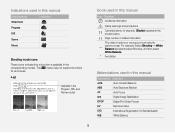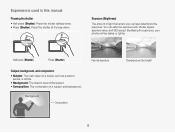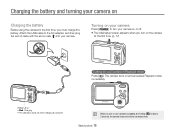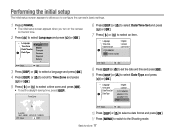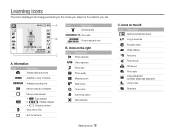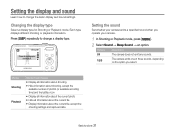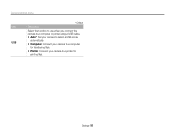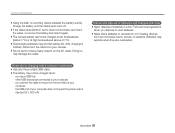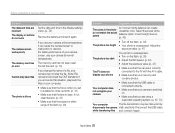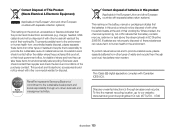Samsung ES80 Support Question
Find answers below for this question about Samsung ES80.Need a Samsung ES80 manual? We have 3 online manuals for this item!
Question posted by rudolfsielaff on July 15th, 2012
Sehr Geehrtes Team, Ich Bitte Um Zusendung Eines Usb-kabels Für Die Kamera Es8
The person who posted this question about this Samsung product did not include a detailed explanation. Please use the "Request More Information" button to the right if more details would help you to answer this question.
Current Answers
Related Samsung ES80 Manual Pages
Samsung Knowledge Base Results
We have determined that the information below may contain an answer to this question. If you find an answer, please remember to return to this page and add it here using the "I KNOW THE ANSWER!" button above. It's that easy to earn points!-
General Support
...update process has been completed. The upgrade has now been completed. Please re-enable support for USB connection in this BD14 update for the SCH-i760 which is turned on operating systems running x32... Mobile Device Center For My Windows Mobile Device? A detailed list of case scenarios, the Samsung USB Click Finish. Are The Required Steps To Update It On Windows Vista? The SCH-I760 will ... -
General Support
... Transfer Pictures or Videos Between My SGH-A257 (Magnet) Phone And My Computer? the PC's USB slot When successfully connected, the phone will automatically appear on the PC Click on the top... of the Samsung PC Studio application. Important!: Prior to connecting the USB cable to open a box showing the handset's internal memory Double click on the Graphics folder... -
General Support
Wie kann ich die Anzahl der gedruckten Seiten (Blätter) ermitteln? Die Anzahl der gedruckten Seiten wird anhand der Systemdatenliste/des Konfigurationsberichts ermittelt. Gehen Sie dazu bitte wie in der Bedienungsanleitung Ihres Gerätes beschrieben vor.
Similar Questions
How To Install Memory Card On A Samsung St66 Digital Camera
(Posted by neabgss 9 years ago)
Hi, I Need A Full Manual Plus Dvd Disc For My Samsung St200f.mine Have Been Lost
lost my manuals for samsung st200f need dvd disc pluss all books i will pay for all these.Daniel.
lost my manuals for samsung st200f need dvd disc pluss all books i will pay for all these.Daniel.
(Posted by danny1944 10 years ago)
Samsung Camera 10.2 Megapixels How To Turn Off Flash
(Posted by iwoulda53 10 years ago)
How To Tell If Es80 Camera Flash Is Working.
I follow manual's instructions, but display indicates flash is off.
I follow manual's instructions, but display indicates flash is off.
(Posted by jackstauffer 12 years ago)
I Have Misplaced My Manual And Don't Know
How To Do Video's With My Camera.
(Posted by lsmith7 12 years ago)