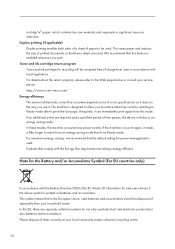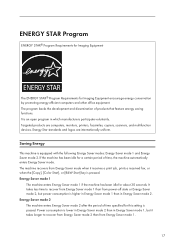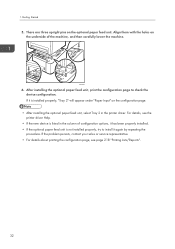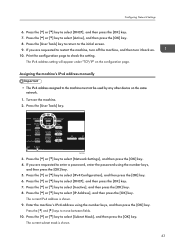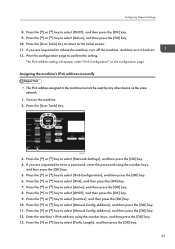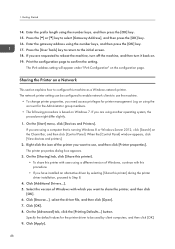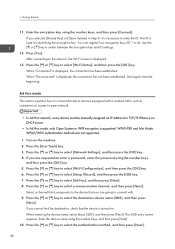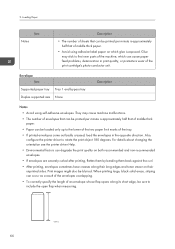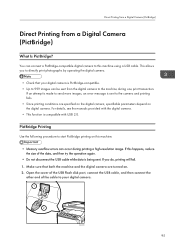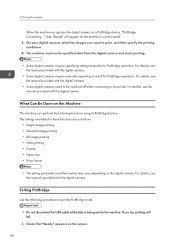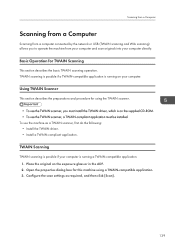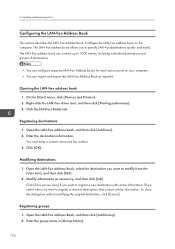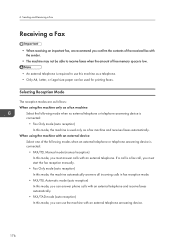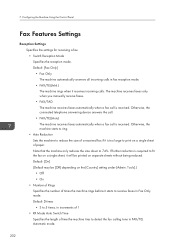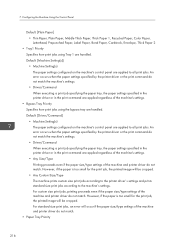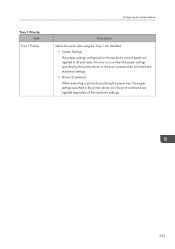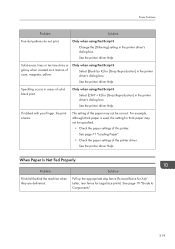Ricoh SP C252SF Support Question
Find answers below for this question about Ricoh SP C252SF.Need a Ricoh SP C252SF manual? We have 1 online manual for this item!
Question posted by mohamedabdeldayem on September 17th, 2020
Can I Print From Iphone Directly? Or Even Android Devices?
I connected my printer to the same WiFi network with iPhone ?. iphone always failed to find an AirPrinter
Current Answers
Answer #1: Posted by freginold on September 17th, 2020 1:48 PM
There are multiple ways that you can print to a modern Ricoh printer from an Apple or Android mobile device. From an Android device you can print using Google Cloud Print. From an Apple device you can print using AirPrint. Or, for either type of mobile device, you can print using Ricoh's Smart Device Connector app.
Answer #3: Posted by tdeebak21 on September 17th, 2020 4:30 AM
Step 1: Check the network connection
Step 2: Make sure AirPrint is enabled on the printer
Step 3: Use an alternate printing method
Check out this link https://support.hp.com/us-en/document/c06182360 for more details description.
Deebak T
Answer #4: Posted by Anonymous-166906 on September 17th, 2020 7:40 AM
Using AirPrint to connect your Apple devices to AirPrint-ready HP printers is effortless. Thanks to the preinstalled software, you don't need to download or set anything up. Once your device and printer are connected on the same network, you:
- Open the page or content that you want to print on your device and tap the "Share" button.
- Select the "Print" icon.
- Print!
Related Ricoh SP C252SF Manual Pages
Similar Questions
Orange Light And Not Printing
Orange Light Is Showing And Service Call Sc542 On Screen
Orange Light Is Showing And Service Call Sc542 On Screen
(Posted by grg63366 2 years ago)
Does The C252sf Support Scan To A Windows Dfs Share ?
does the c252sf support scan to a Windows dfs share ? I mean a dfs share, not a network share on a s...
does the c252sf support scan to a Windows dfs share ? I mean a dfs share, not a network share on a s...
(Posted by johnknowles11624 2 years ago)
Ricoh Sp 204sfn Multi Printer
My Sp 204 Has Been Set Up In Portugese How Do I Change This To English.also The Red Light On The Fro...
My Sp 204 Has Been Set Up In Portugese How Do I Change This To English.also The Red Light On The Fro...
(Posted by ralphallsop 8 years ago)
Ricoh Sp C252sf Shows Offline
i have a wireless RICOH SPC252sf printer within a wireless network and my laptop shows this printer ...
i have a wireless RICOH SPC252sf printer within a wireless network and my laptop shows this printer ...
(Posted by tythai 9 years ago)
Print Three Coppies Of One Document From Two Different Trays In The Printer
I need to print a check from one tray of my printer and then two paper copies of the cheque from the...
I need to print a check from one tray of my printer and then two paper copies of the cheque from the...
(Posted by jaycee30099 11 years ago)