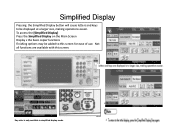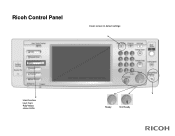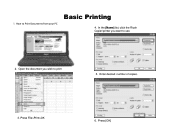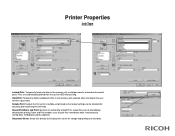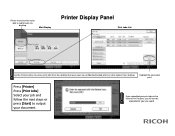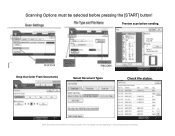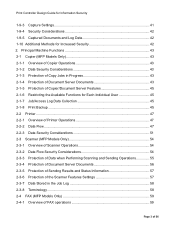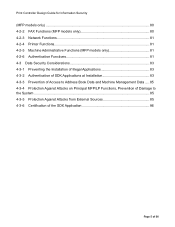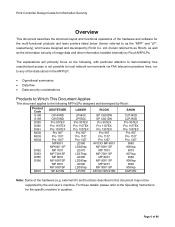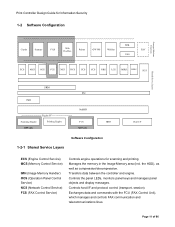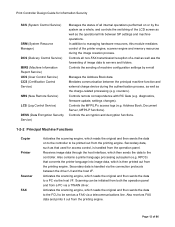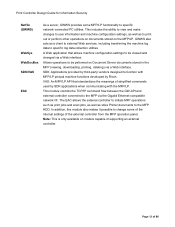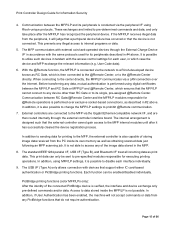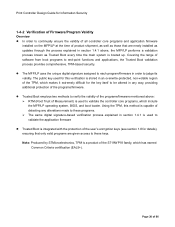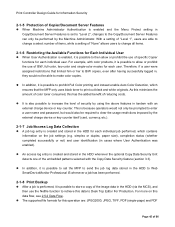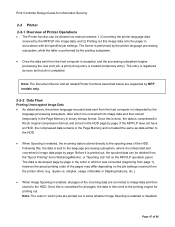Ricoh Pro 907 Support Question
Find answers below for this question about Ricoh Pro 907.Need a Ricoh Pro 907 manual? We have 3 online manuals for this item!
Question posted by plot94751 on April 24th, 2013
Booklet Printing With Color Cover & First Page Color.
I'm trying to print a booklet with the cover in color and the first page in color (printed on a different machine), then inserted via the interposer trays. The cover inserts fine, but I can not get the first sheet to insert correctly...any ideas on how to make this work?
Current Answers
Related Ricoh Pro 907 Manual Pages
Similar Questions
Texts Under Images Gets Revealed After Printing.
To whom this may concernThere a document in which some texts are hidden underlying images.Using this...
To whom this may concernThere a document in which some texts are hidden underlying images.Using this...
(Posted by lazycritic27613 5 years ago)
Ricoh Printers Pro 8110s Manual
How to print from a USB flash drive?
How to print from a USB flash drive?
(Posted by markgilmore301 9 years ago)
How Do You Get A Ricoh Mp W3600 To Print Output To The Upper Tray?
(Posted by oscotBanjo 10 years ago)
Printing Issues With Coated Cardstock
"I'm having trouble printing on a coated card stock. Any advice?"
"I'm having trouble printing on a coated card stock. Any advice?"
(Posted by Anonymous-63526 11 years ago)