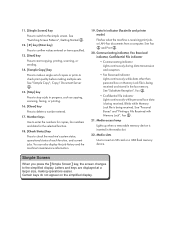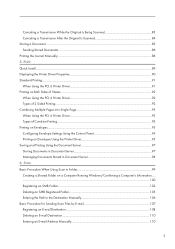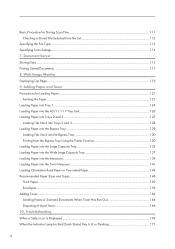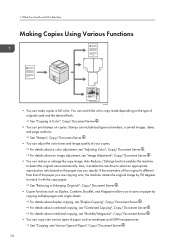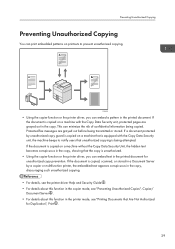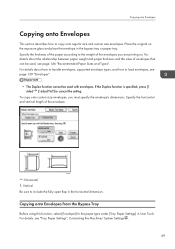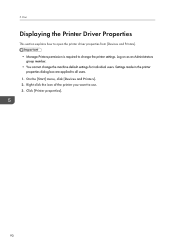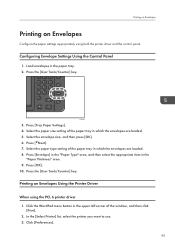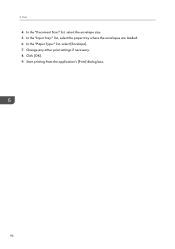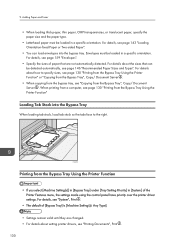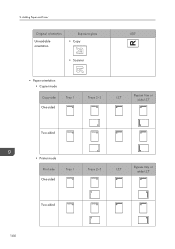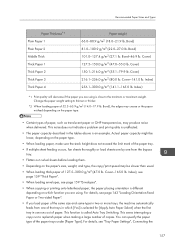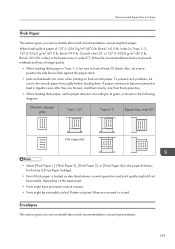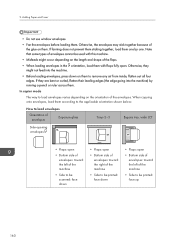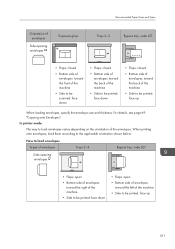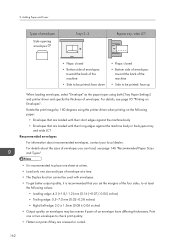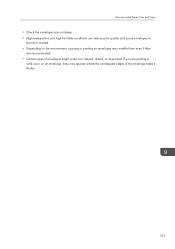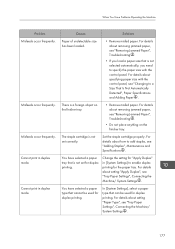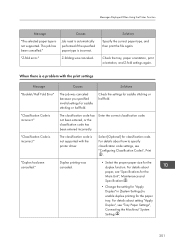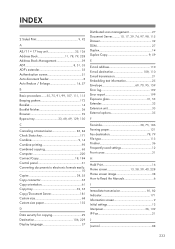Ricoh MP C6502 Support Question
Find answers below for this question about Ricoh MP C6502.Need a Ricoh MP C6502 manual? We have 2 online manuals for this item!
Question posted by astevens on September 16th, 2015
Envelope Printing On A Mp C6502
Can you print number 10 envelopes out of tray 2 or 3 with the envelope flap closed
Current Answers
Answer #1: Posted by freginold on September 17th, 2015 2:50 AM
Hello, envelopes can only be printed out of the bypass tray -- the fold-out tray on the right side. The bypass tray has the straightest paper path, and trying to print envelopes from another tray will likely cause many jams, or cause the envelope to curl excessively or wrinkle.
Answer #2: Posted by techyagent on September 16th, 2015 9:32 AM
envelopes can only be printed out of the bypass tray -- the fold-out tray on the right side. The bypass tray has the straightest paper path, and trying to print envelopes from another tray will likely cause many jams, or cause the envelope to curl excessively or wrinkle.
Please click here to print an enevolope
Thanks
Techygirl
Related Ricoh MP C6502 Manual Pages
Similar Questions
Scan Mp C3001 To Windows 10
I have printer driver PCL 6, Type 3 v. 1.5.0.0. It prints fine but I cannot get scanner working. Whe...
I have printer driver PCL 6, Type 3 v. 1.5.0.0. It prints fine but I cannot get scanner working. Whe...
(Posted by rips 3 years ago)
Upgrade Firmware On Ricoh C6502
How can I obtain the firmware upgrade file for a Ricoh Aficio c6502?
How can I obtain the firmware upgrade file for a Ricoh Aficio c6502?
(Posted by jimjohnston 7 years ago)
How Do I Use Continuous Scanning On My Ricoh Aficio Mp C4500?
(Posted by bmills93679 9 years ago)
How Do You Stop Or Cancel A Fax On A Ricoh Mp C6502
(Posted by Anonymous-135061 10 years ago)