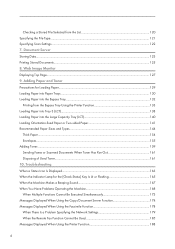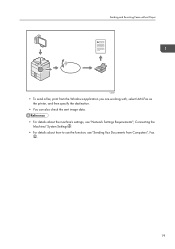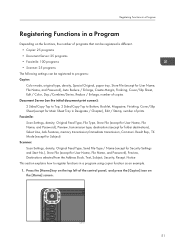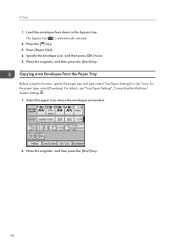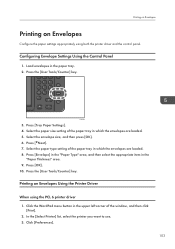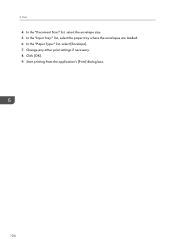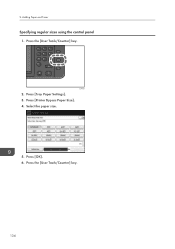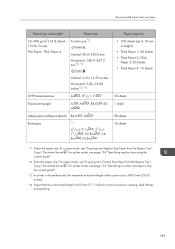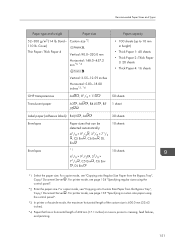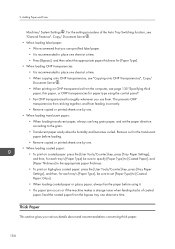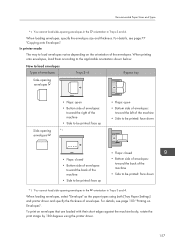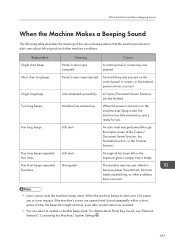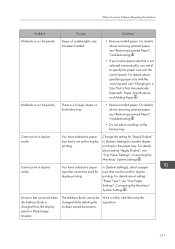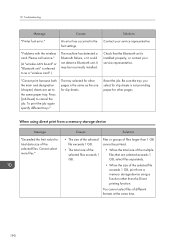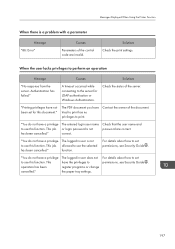Ricoh MP C5503 Support Question
Find answers below for this question about Ricoh MP C5503.Need a Ricoh MP C5503 manual? We have 1 online manual for this item!
Question posted by Anonymous-130588 on March 20th, 2014
How Does Auto Select Work For The Paper Trays, How Does The Printer Choose Which
On o Ricoh 5503, how does the printer choose which tray to take the paper from when Auto select and tray switching is turned on?
Current Answers
Answer #1: Posted by freginold on March 20th, 2014 4:20 PM
Hi, the printer determines what size paper you are copying or printing, then it picks paper from a tray that matches that size. It also goes by paper type, so if you have tray 2 set as Cardstock and you copy something that you don't specify as cardstock, the machine won't pull paper from tray 2 for that job.
With auto select, if one paper tray runs out during a job and you have another paper tray with paper of the same size and type, it will automatically switch to that tray to keep the job going.
With auto select, if one paper tray runs out during a job and you have another paper tray with paper of the same size and type, it will automatically switch to that tray to keep the job going.
Related Ricoh MP C5503 Manual Pages
Similar Questions
Ricoh Mpc5503. How Do I Set A Cover Slip Tray
I want to print with a different paper for first and last pages
I want to print with a different paper for first and last pages
(Posted by alisonwiblin 9 years ago)
Aficio C5000 Not Switching Paper Trays When Out Of Paper
(Posted by hcassrufus 10 years ago)
C5503 Scanning Option Selected Stays For Multiple Scans
How Do I Change The Scanning Options To Allow Multiple Scans To Same Email/folder Without Having To ...
How Do I Change The Scanning Options To Allow Multiple Scans To Same Email/folder Without Having To ...
(Posted by MSMITH67053 10 years ago)
How To Reset Paper Tray In A Ricoh Aficio Mp 7001
(Posted by zacfrankw 10 years ago)