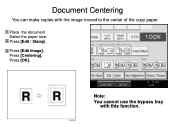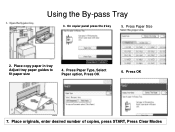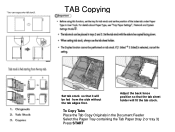Ricoh Aficio MP C5000 Support Question
Find answers below for this question about Ricoh Aficio MP C5000.Need a Ricoh Aficio MP C5000 manual? We have 3 online manuals for this item!
Question posted by zacfrankw on November 2nd, 2013
How To Reset Paper Tray In A Ricoh Aficio Mp 7001
The person who posted this question about this Ricoh product did not include a detailed explanation. Please use the "Request More Information" button to the right if more details would help you to answer this question.
Current Answers
Answer #1: Posted by freginold on November 21st, 2013 3:38 PM
Hi, to "reset" a paper tray if you are getting a paper tray error, turn the machine off by pushing the round green power button on the operation panel and waiting for the screen to shut off and then the green light to stop blinking, then turn the machine off from the main (orange) power switch, then wait a few seconds and turn it back on.
Related Ricoh Aficio MP C5000 Manual Pages
Similar Questions
What Do I Do Select When Using 24 Lbs. Paper Ricoh Aficio Mp C5000 Pcl 6
(Posted by flwrspweav 10 years ago)
Reset Paper Tray
We are getting an error notice on the fax function to reset the paper tray
We are getting an error notice on the fax function to reset the paper tray
(Posted by afuller 11 years ago)