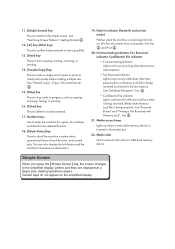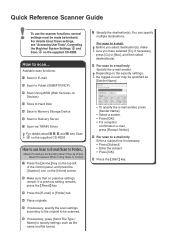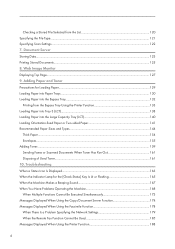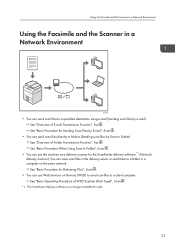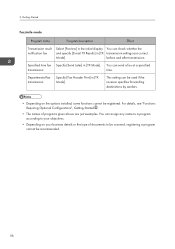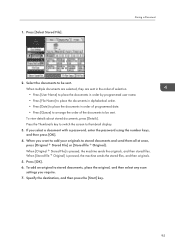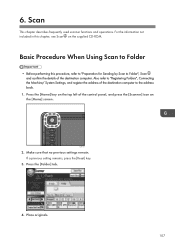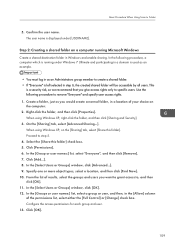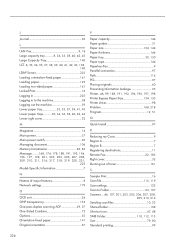Ricoh MP C5503 Support Question
Find answers below for this question about Ricoh MP C5503.Need a Ricoh MP C5503 manual? We have 1 online manual for this item!
Question posted by MSMITH67053 on November 26th, 2013
C5503 Scanning Option Selected Stays For Multiple Scans
How Do I Change The Scanning Options To Allow Multiple Scans To Same Email/folder Without Having To Reenter Each Time
Current Answers
Answer #1: Posted by freginold on November 26th, 2013 6:47 PM
Hi, this setting is found in the service mode of the machine, which means a Ricoh technician will have to change the setting. Contact your dealer or service provider and they should be able to change that setting for you very quickly. It will also allow you to save the subject and any text you've typed for multiple emails as well.
Related Ricoh MP C5503 Manual Pages
Similar Questions
Name A Scan
Is there a way to "Name/title a scan before it's sent to my folder? I see the key pad....
Is there a way to "Name/title a scan before it's sent to my folder? I see the key pad....
(Posted by michellemceneny 7 years ago)
How Do You Scanned Files In Pdf Format In Mpc 2030 Model
how do you scanned files in pdf format in MPC 2030 mode
how do you scanned files in pdf format in MPC 2030 mode
(Posted by nookarajupetla 10 years ago)
How Does Auto Select Work For The Paper Trays, How Does The Printer Choose Which
On o Ricoh 5503, how does the printer choose which tray to take the paper from when Auto select and ...
On o Ricoh 5503, how does the printer choose which tray to take the paper from when Auto select and ...
(Posted by Anonymous-130588 10 years ago)
Scan To Folder To A Desktop Without A Network
i have a Ricoh MP C4501 printer that is not hooked up to a network. but it is hooked up to a desktop...
i have a Ricoh MP C4501 printer that is not hooked up to a network. but it is hooked up to a desktop...
(Posted by mmoore41634 11 years ago)
Scan To Folder
How do you setup scan to folder on the Aficio MP C2030 copier?
How do you setup scan to folder on the Aficio MP C2030 copier?
(Posted by mash2002 12 years ago)