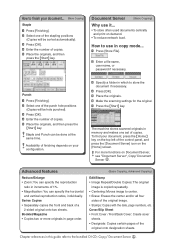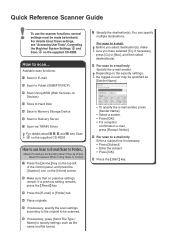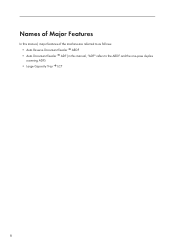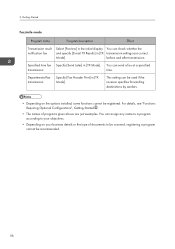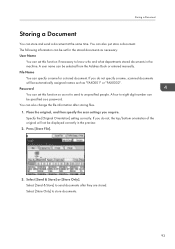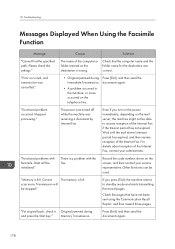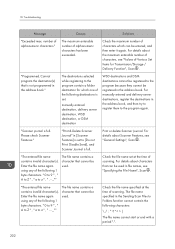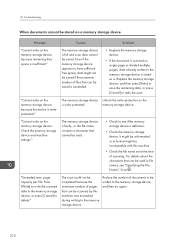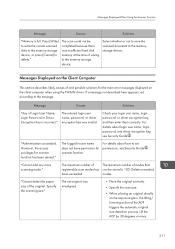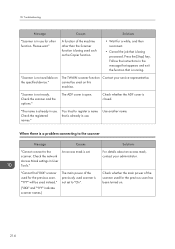Ricoh MP C5503 Support Question
Find answers below for this question about Ricoh MP C5503.Need a Ricoh MP C5503 manual? We have 1 online manual for this item!
Question posted by michellemceneny on July 5th, 2016
Name A Scan
Is there a way to "Name/title a scan before it's sent to my folder? I see the key pad....
Current Answers
Answer #1: Posted by freginold on July 5th, 2016 3:17 PM
Hello, you can change the subject of the email that's sent with the Subject button on the bottom of the screen. To change the name of the file, that can be done I believe under Original or Original Settings, on the left side of the scan screen. (It's been a while since I've seen one of those copiers, but I know the option is there. Somewhere on the left side.)
Related Ricoh MP C5503 Manual Pages
Similar Questions
How Do You Scanned Files In Pdf Format In Mpc 2030 Model
how do you scanned files in pdf format in MPC 2030 mode
how do you scanned files in pdf format in MPC 2030 mode
(Posted by nookarajupetla 10 years ago)
How To Enable Scan Send To Folder In Ricoh Aficio Mp C3001 Printer
(Posted by Shstomte74 10 years ago)
C5503 Scanning Option Selected Stays For Multiple Scans
How Do I Change The Scanning Options To Allow Multiple Scans To Same Email/folder Without Having To ...
How Do I Change The Scanning Options To Allow Multiple Scans To Same Email/folder Without Having To ...
(Posted by MSMITH67053 10 years ago)