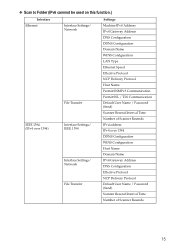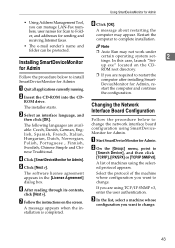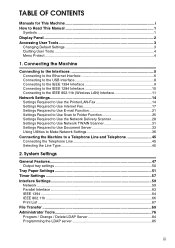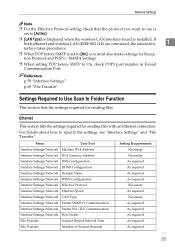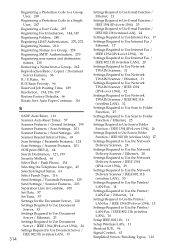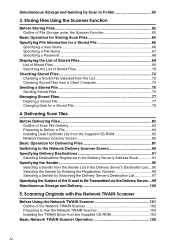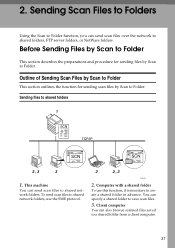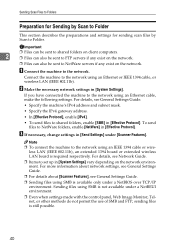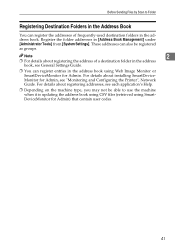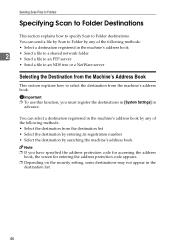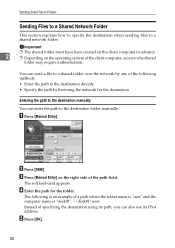Ricoh Aficio MP C3500 Support Question
Find answers below for this question about Ricoh Aficio MP C3500.Need a Ricoh Aficio MP C3500 manual? We have 9 online manuals for this item!
Question posted by vlamsjb on December 8th, 2013
How To Scan To Network Folder Ricoh Mp C3500
Current Answers
Answer #1: Posted by freginold on January 18th, 2014 8:48 AM
- How to create a shared folder in Windows XP
Once you have created and shared the folder, this article will show you how to link to that folder from the copier:
- How to link to a network share folder from a Ricoh Aficio MP series copier
Related Ricoh Aficio MP C3500 Manual Pages
Similar Questions
i have a Ricoh MP C4501 printer that is not hooked up to a network. but it is hooked up to a desktop...
How do you setup scan to folder on the Aficio MP C2030 copier?