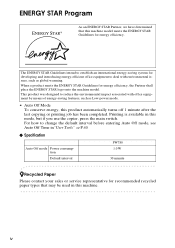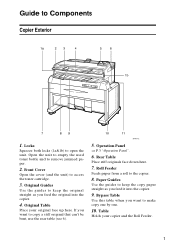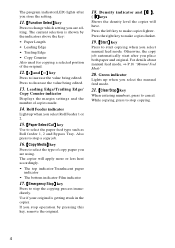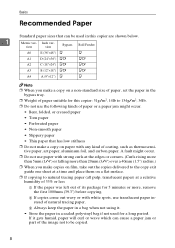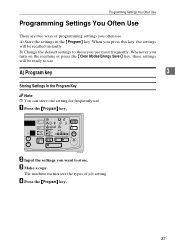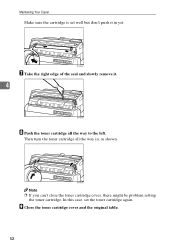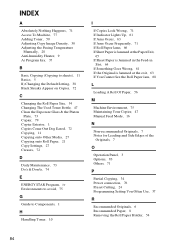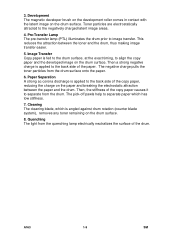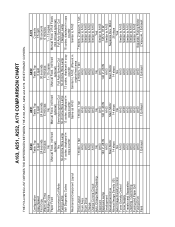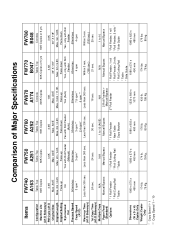Ricoh FW780 Support Question
Find answers below for this question about Ricoh FW780.Need a Ricoh FW780 manual? We have 2 online manuals for this item!
Question posted by amanda57020 on February 19th, 2013
Cleaning
Is there a way to clean our copier? It is making streaky copies along each side of the paper.
Current Answers
Answer #1: Posted by freginold on February 19th, 2013 11:23 AM
Hi, you could try pulling each component out and blowing compressed air on it (except the developer unit) but this may or may not be effective. Streaks are often caused by the corona unit or the drum itself, but they could also be caused by other parts such as the hot roller. It's best to have a technician examine the machine; he or she should be able to tell by the streaks what's causing them.
Related Ricoh FW780 Manual Pages
Similar Questions
Black Streaks Printing
The printer has been working great (we have had it a few years) and when I went to print today black...
The printer has been working great (we have had it a few years) and when I went to print today black...
(Posted by dnelsonep 6 years ago)
How Can I Make Length Of Print Above Then 80 Inches. Ricoh 740 Copier
i cant make lenthey prints on my copier .plesae tell me how can i make copies above then 80 inches
i cant make lenthey prints on my copier .plesae tell me how can i make copies above then 80 inches
(Posted by tariqmasood 11 years ago)
Printing Issues With Coated Cardstock
"I'm having trouble printing on a coated card stock. Any advice?"
"I'm having trouble printing on a coated card stock. Any advice?"
(Posted by Anonymous-63526 11 years ago)
How To Off The Cutter From Memory Fw780
how to off the cutter from memory FW780
how to off the cutter from memory FW780
(Posted by jumbomzd 12 years ago)