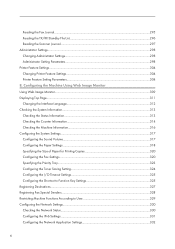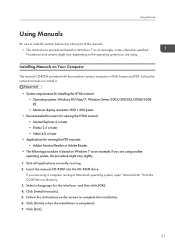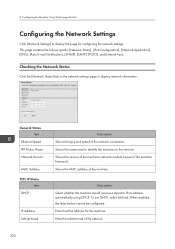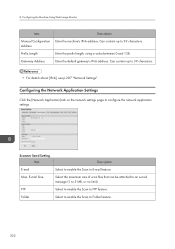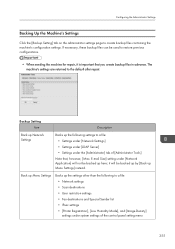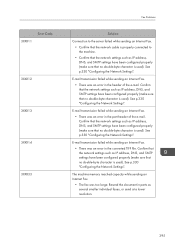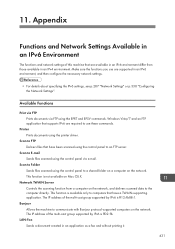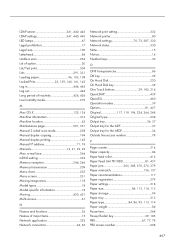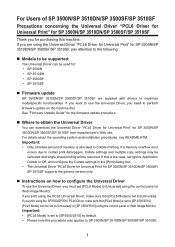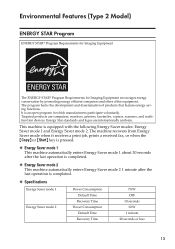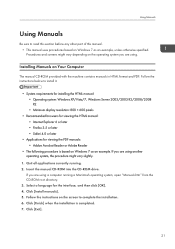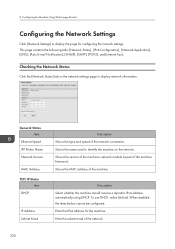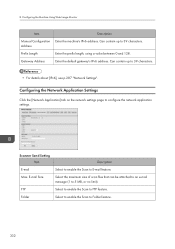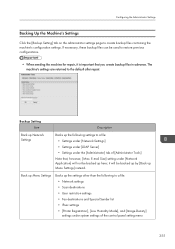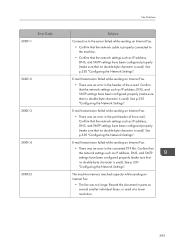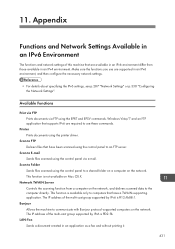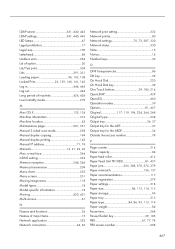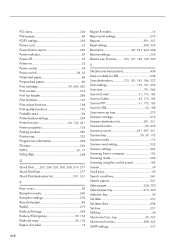Ricoh Aficio SP 3510SF Support Question
Find answers below for this question about Ricoh Aficio SP 3510SF.Need a Ricoh Aficio SP 3510SF manual? We have 2 online manuals for this item!
Question posted by ivandehem on January 25th, 2013
How To Use Scanner Send Setting: Max. E-mail Size
we use SMTP to send documents from Aficio SP 3510SF scanner by email. We use Exchange 2010 with an internal max mail size = 10M.
When I go to Network Settings, Network Application, Sanner Send Setting, Max. Email Size = 1 MB.
Scanning documents less then this Max. Email Size works fine.
When I scan documents bigger then this, I get an Error:
Max. e-mailform overschr.
overschreden.
I click OK and I loose everything I've scanned.
Now I get
Current Answers
Answer #1: Posted by freginold on January 26th, 2013 9:54 AM
Hi, if the max email size is set to 1MB, any scans that are larger than that won't go through. You'll have to change the setting to something larger, such as 10MB to match your Exchange limit.
Related Ricoh Aficio SP 3510SF Manual Pages
Similar Questions
Cannot Scan Paper To My Email From Ricoh Aficio Sp 3510sf.
Not sure if this printer cannot scan to email. When I select scanner butter not doing nothing just p...
Not sure if this printer cannot scan to email. When I select scanner butter not doing nothing just p...
(Posted by lahmed 1 year ago)
How To Set Original Sender For Scanner Of The Ricoh Aficio Mp 4000 To Email
addresses
addresses
(Posted by TpMWil 10 years ago)